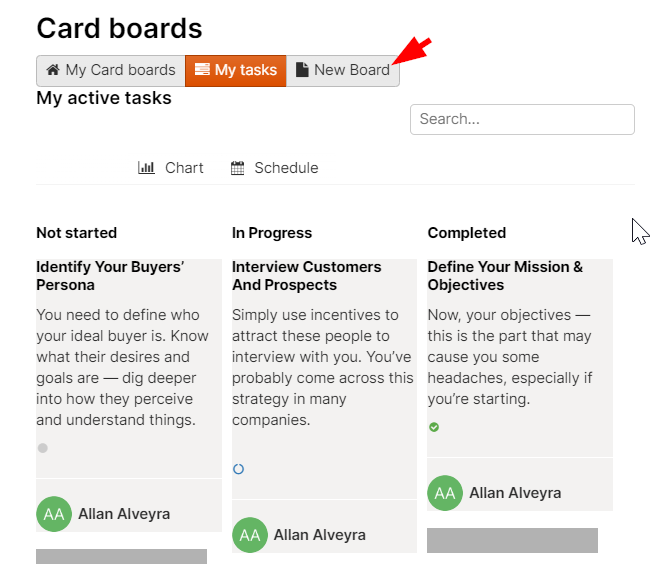Boards
Updated 2 years ago /
2 min read
The Boards module makes collaboration easy by helping you organize tasks and making them accessible to your room members. With Boards, everyone in a room can view and edit an existing board to help each member of the room track project schedules and meet specific targets. You can see the following tabs in Boards:
- My boards
- My tasks
- New board
My boards
The My boards tab displays all the boards in your room. Each board contains a task with a description, type, status, due date, and category, all of which you can edit. You can upload files and insert comments to help you and other users keep track of the task.
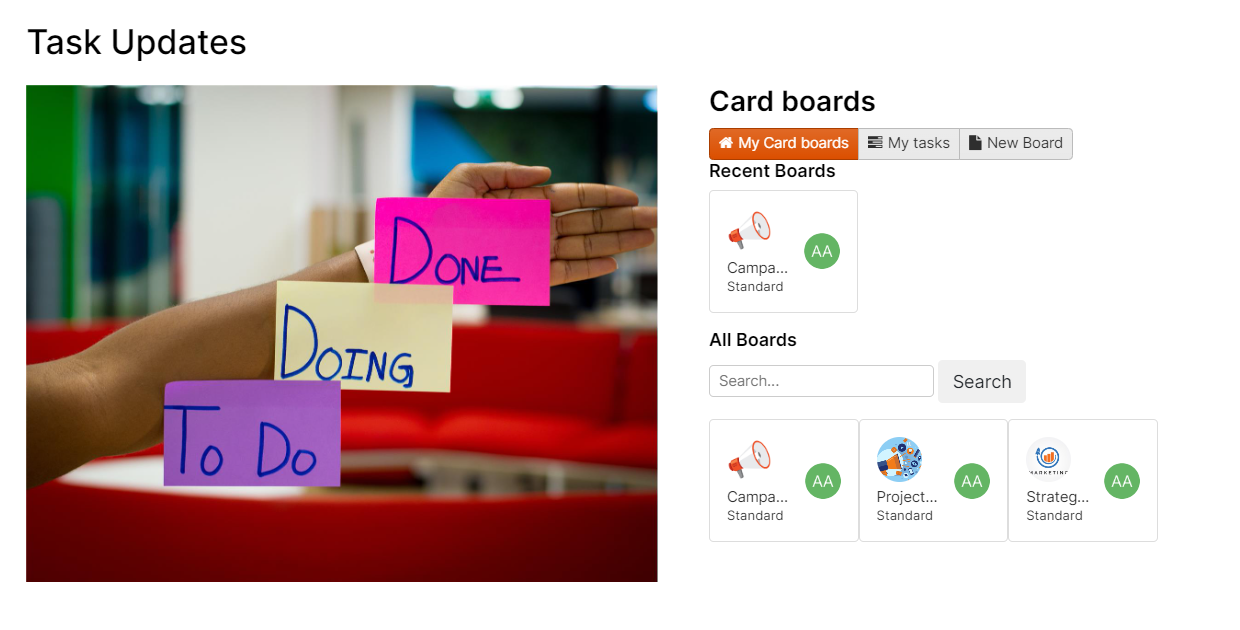
My tasks
The My tasks tab contains three subtabs: Board, Chart, and Schedule. Board contains your assigned tasks with the same information found on the My boards tab which are also editable. Chart shows the overall statistics of your assigned tasks, and Schedule displays your tasks according to their due dates.
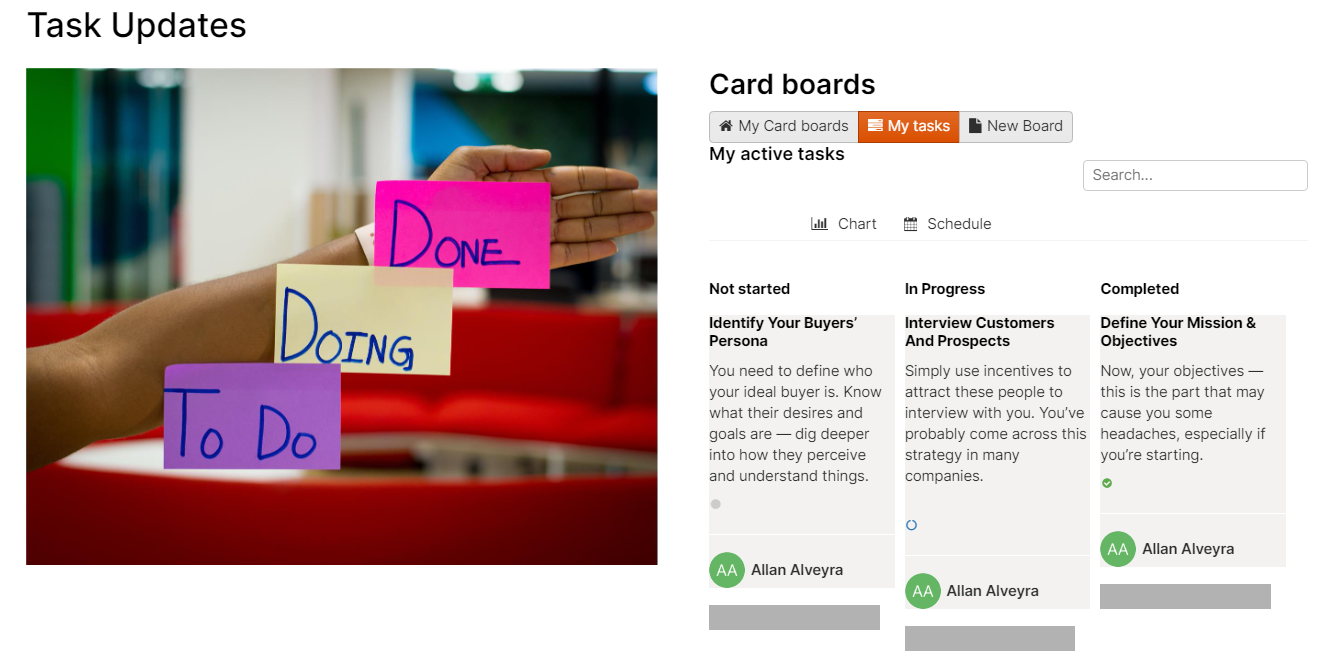
New board
You can create a new board from the New board tab. Your newly created board is automatically displayed on the My boards tab.