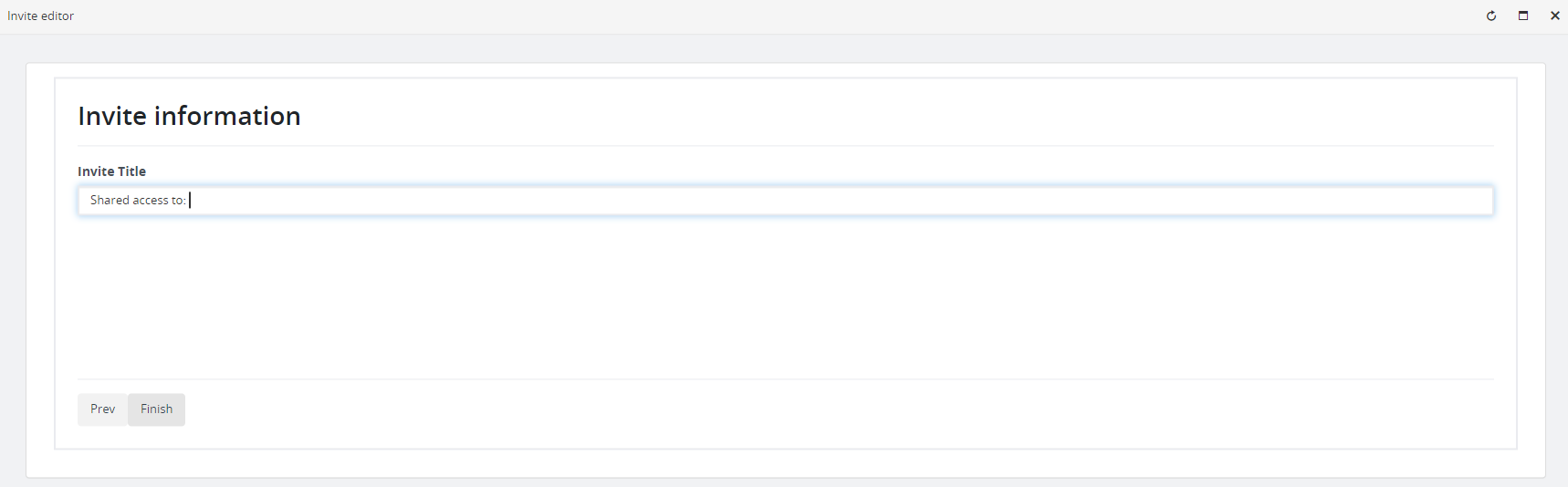User Registration Invites
Updated 2 years ago /
The User Registration Invites allows you to create and manage user registration invites across your domain. This invite system provides administrators an easy way to send enrollment or registration invites to single or multiple domain users.
To create a user registration invite, go to Administrator view, select Communications, and then click User Registration Invites.

When adding a new user registration invite, click Add new.

On the Invite editor popup, choose between creating an invite for a single user or an invite for multiple user sign up. After selecting, click Next. (Let’s use a multiple user sign up as an example)
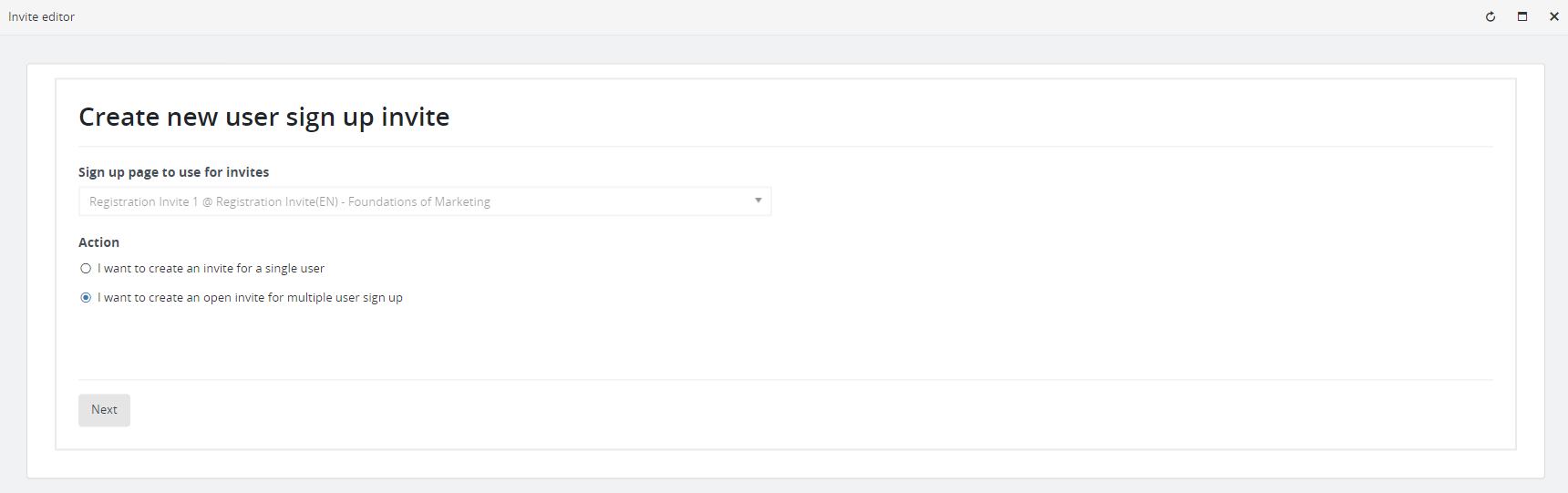
On the next page, set a maximum number of users to sign up for the registration. Upon setting the number of users, you’ll be asked to select a group to assign the user/s on sign up. To assign a group, type the name of the group on the search bar, click and Add and then Next.

Set the validity date of your invite based on your preferred restrictions.
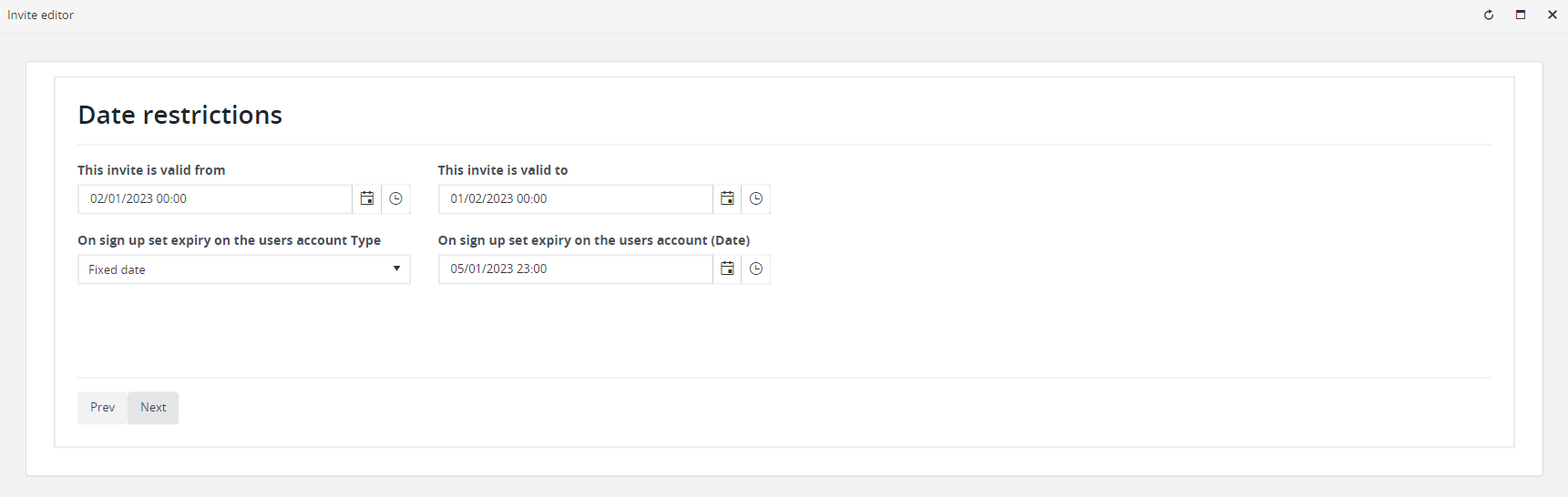
As you finish, you have an option to send an invite through email. If you prefer not to send an email, just click Finish, then copy the invite URL as you close the window.