Send a reminder about a course
Updated 2 years ago /
2 min read
You can set up reminders for a course, for example, to notify all participants about when the course is starting.
1. In the Control Panel (Admin View), click Courses, Courses.
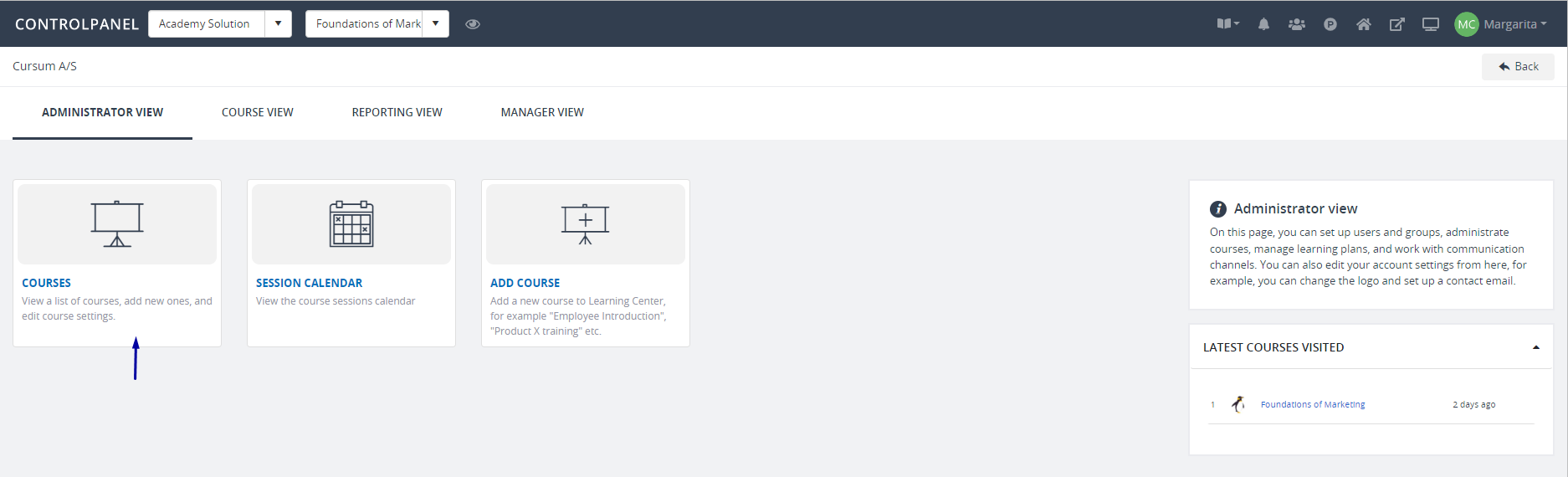
2. To filter the list of courses to only show courses with a particular course type, on the Course Admin page, in the Category Filters field choose the course type.
The list automatically updates to only display courses belonging to the course type that you specified.
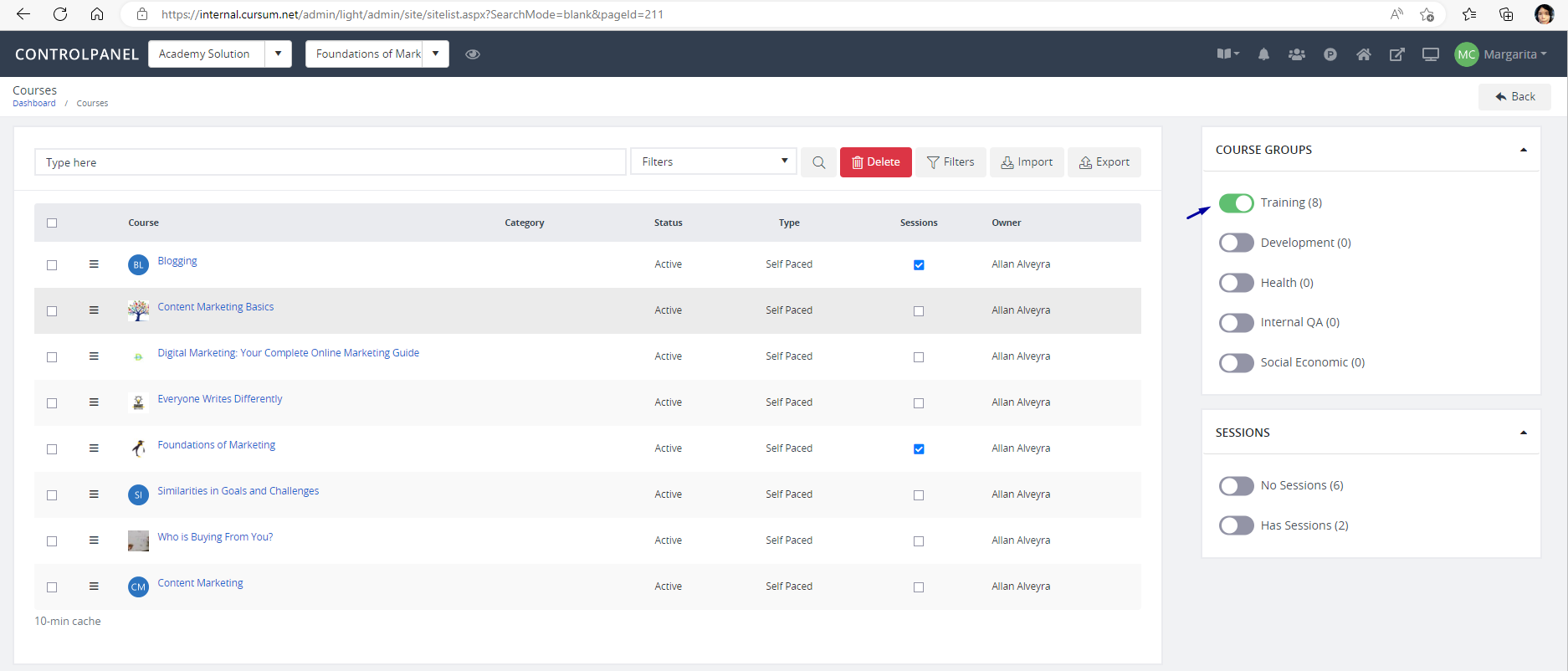
3. Click on a specific course you want a reminder to be set, and on the right side of page, under Options, click Set Reminder.
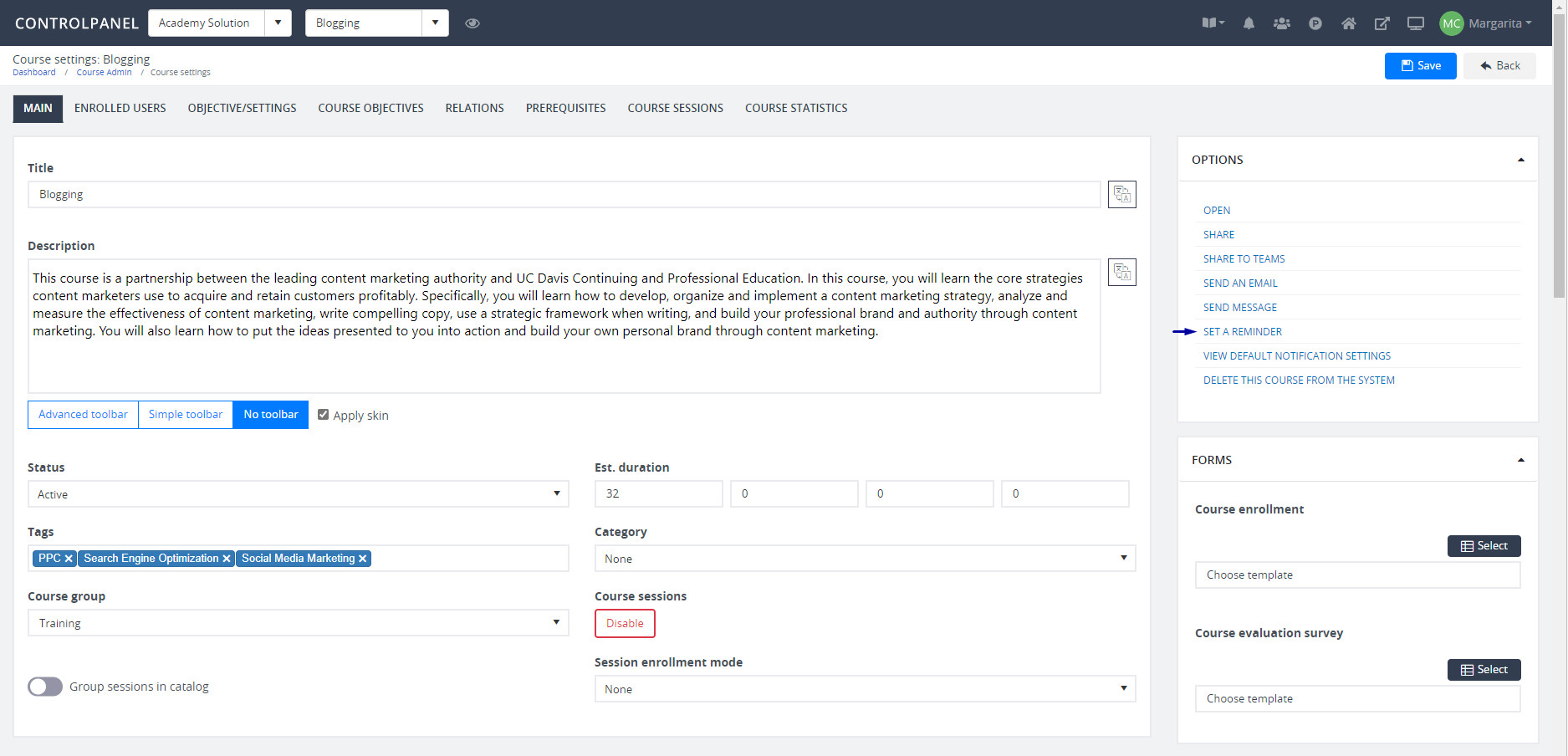
4. Click Add.
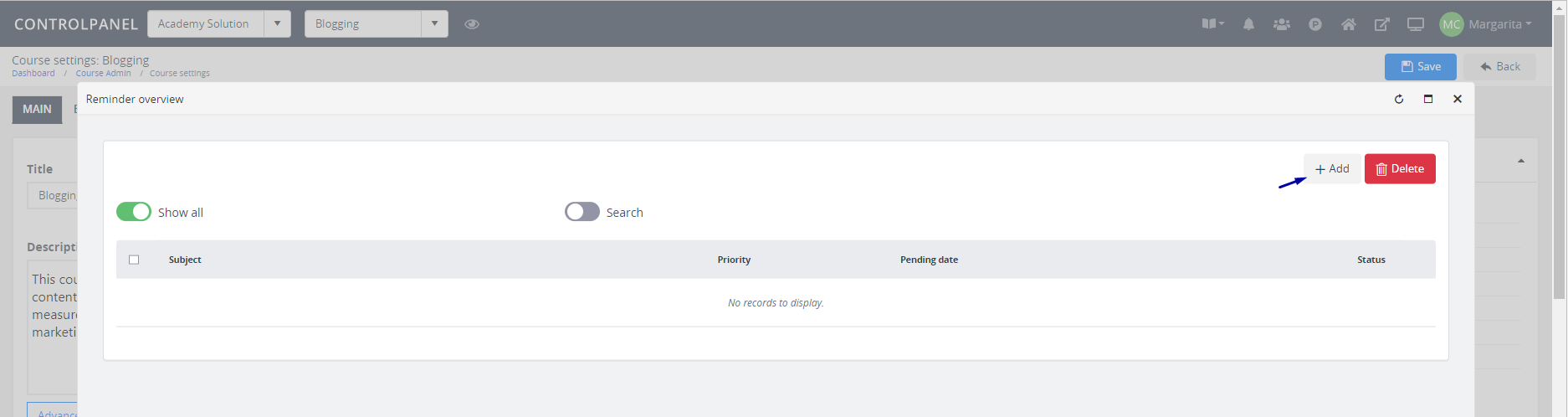
5. On the page that appears, enter the date and time for when you want the message delivered, and then enter a subject and body for your message.
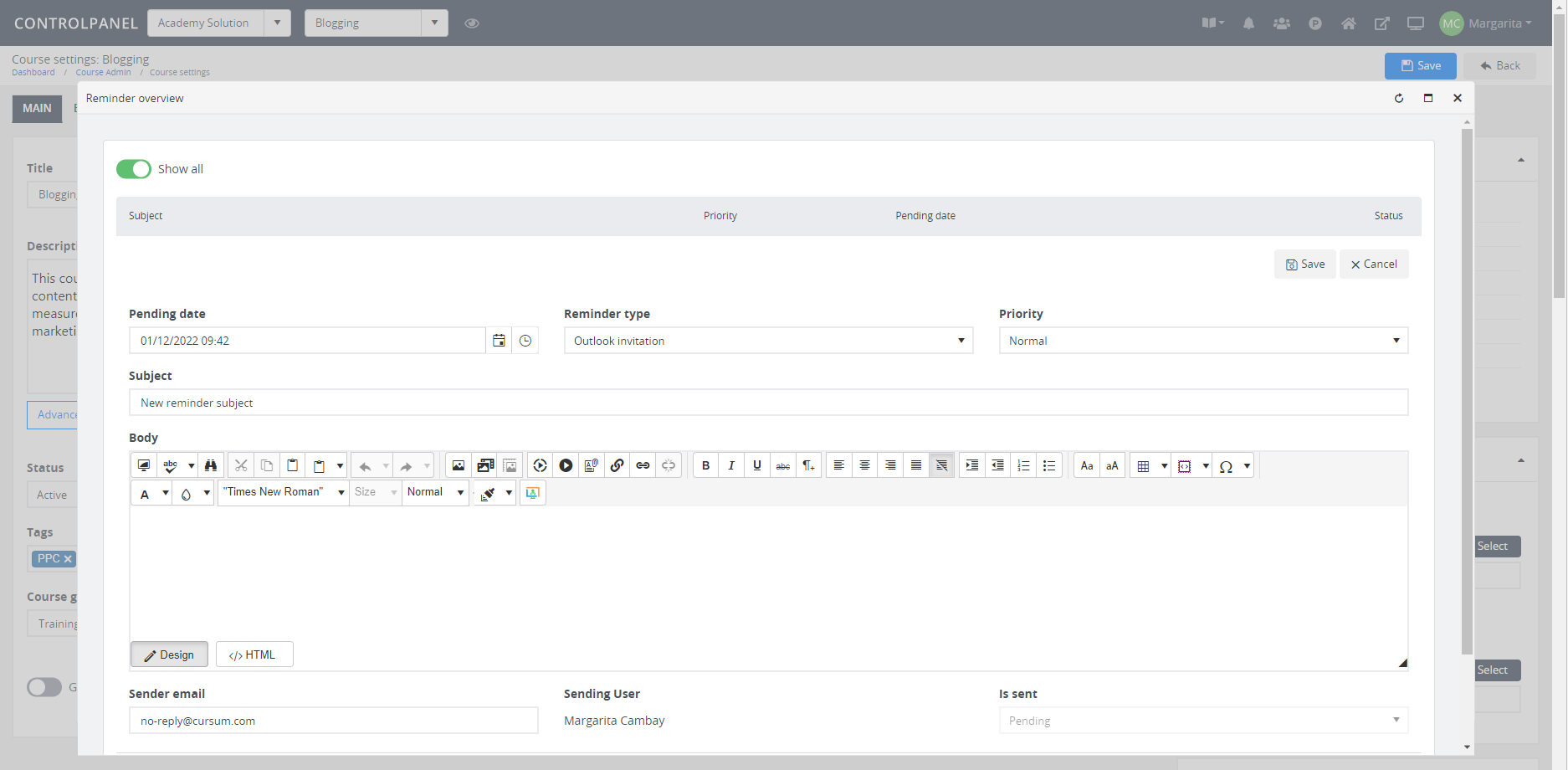
Note
To include variables in your message, for example, to add the name of the user in the message, under the Body section, choose Advanced Editor to see the Add Variable  icon and then select the variable you want to use.
icon and then select the variable you want to use.
Select the reminder type and the level of importance of the message then click Save.
The message is sent automatically when the specified criteria have been met.
