Send a message for a course
Updated 2 years ago /
1 min read
You can set up messages based on a course, to notify all participants about the course, for example, to let them know about availability or course homework.
To send a message:
- In the Control Panel, click Courses, Courses.

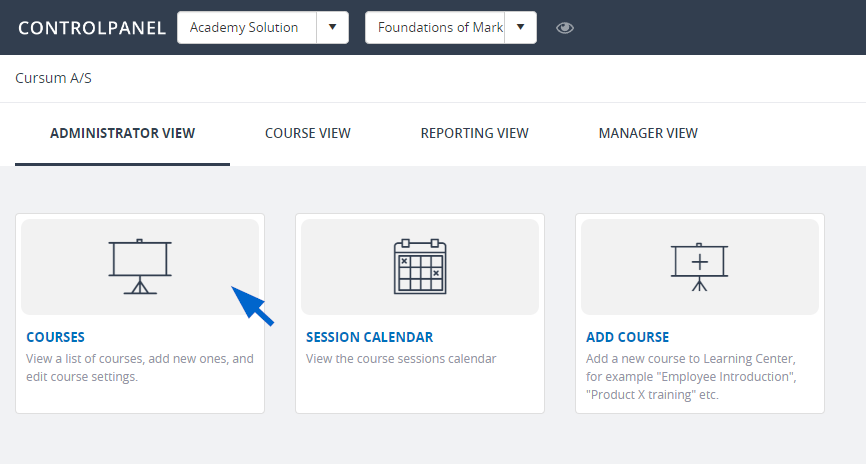
- Select a relevant course, click Settings. On the Main tab, under Options, click Send SMS to members.
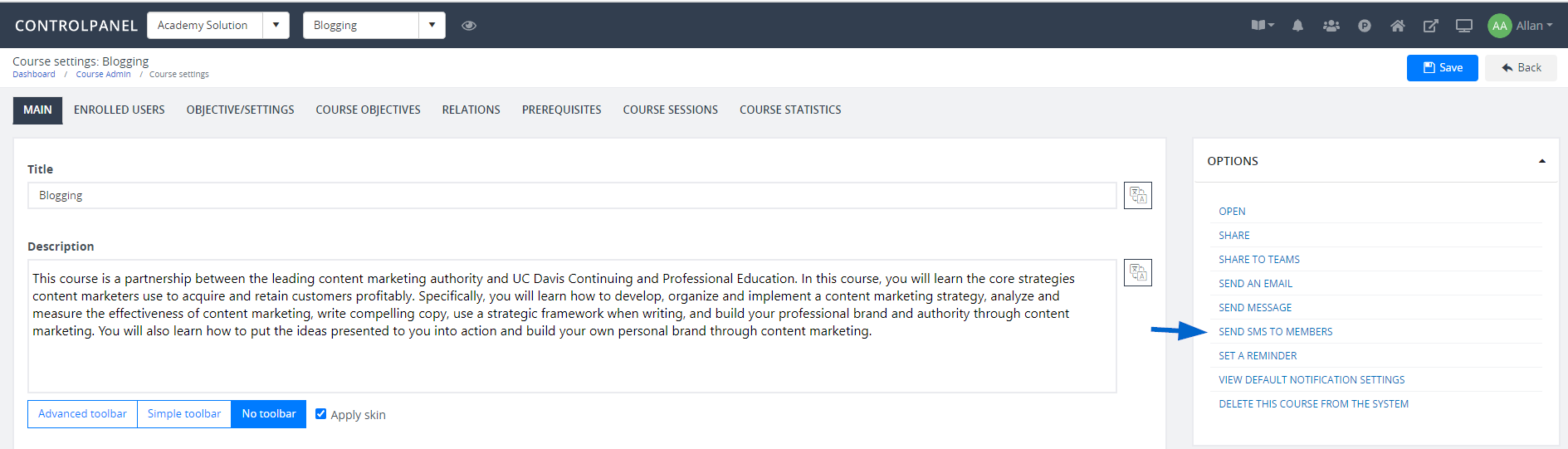
- In the SMS pop-up window, in the Use a message template field, select a template for your message.
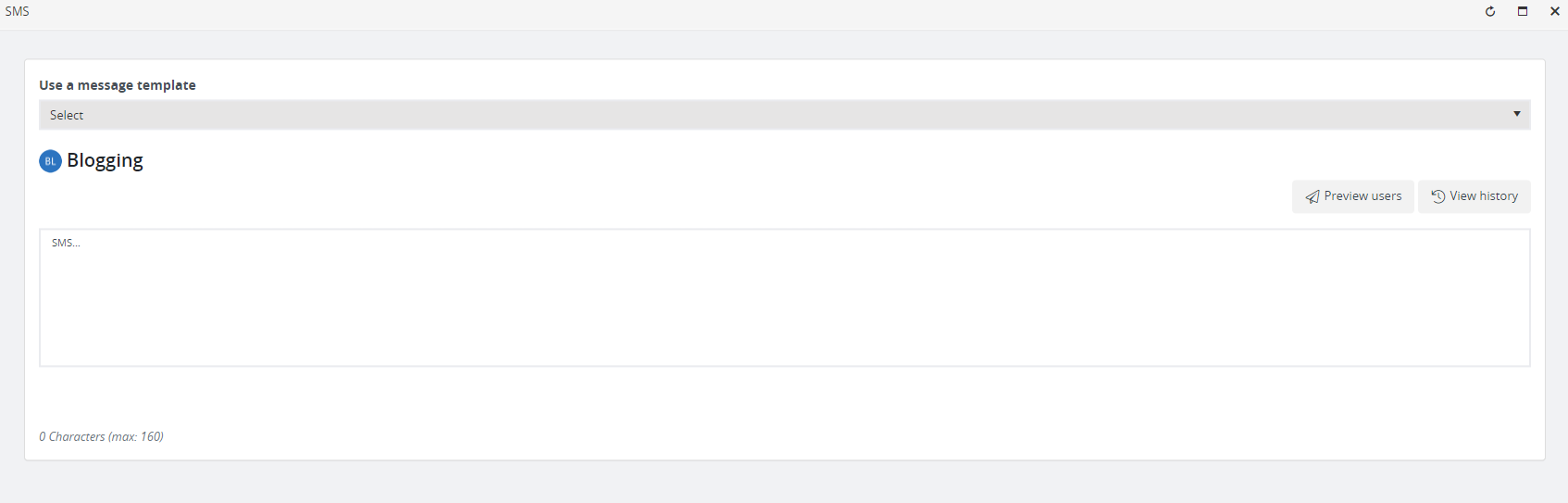
- Enter the body of your message then click Preview users.
- Select the recipients of your message, and then click Send.