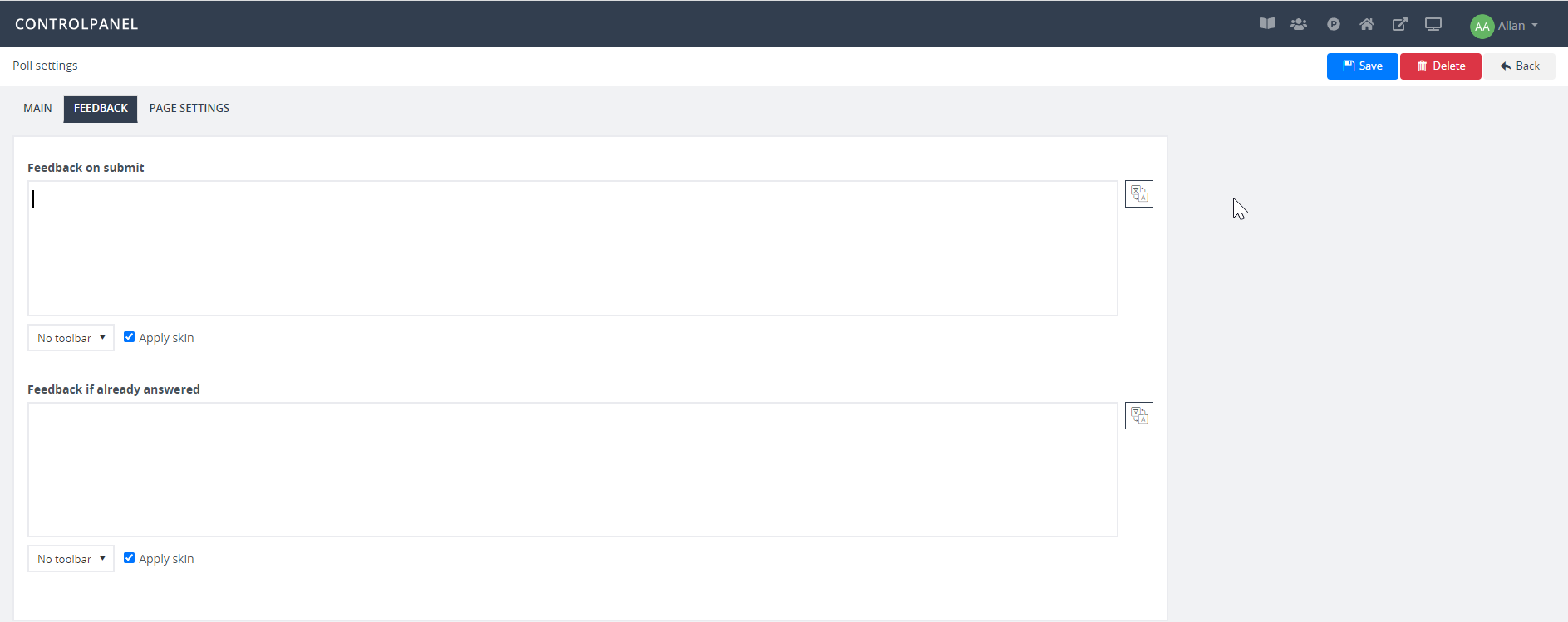1. Go to the tool panel in client view and click the + icon or the Course content button. Click Add page. Select your preferred template and enter a page title.
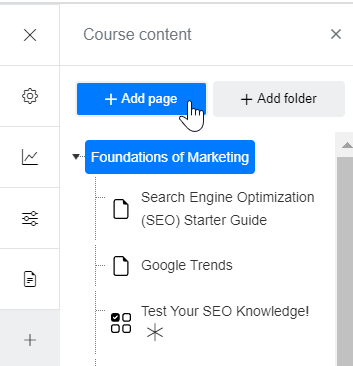
Enabling the Track as learning objective button will make the page a learning objective. Once done, click Save.
2. Upon saving, click the + icon to add an asset to the page.
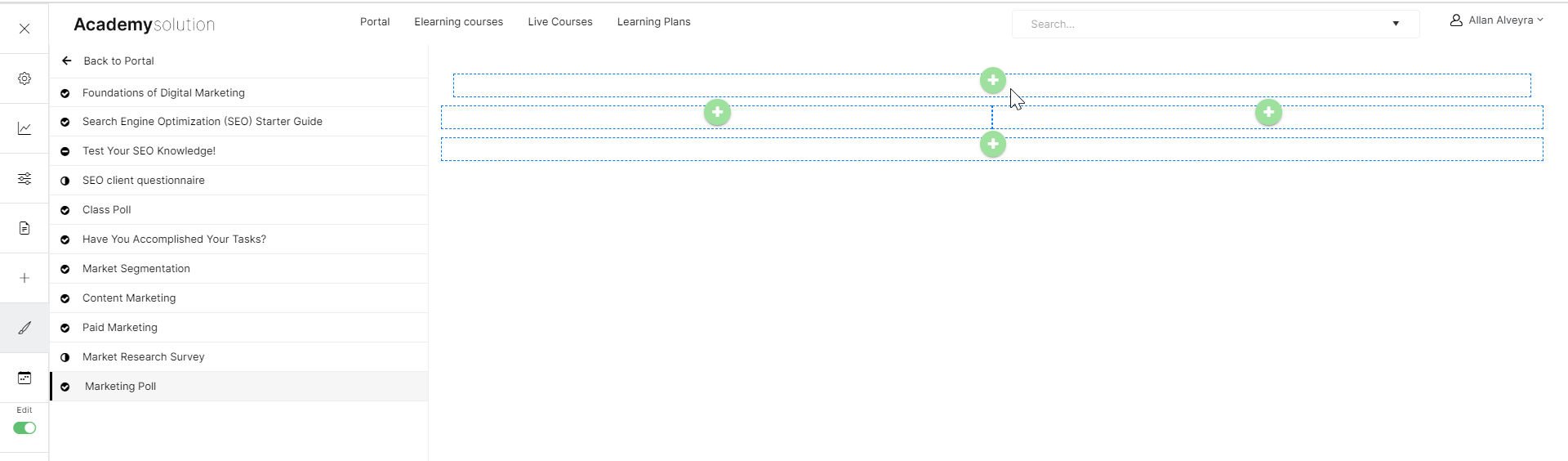
4.1 Click More Options. Select Poll.
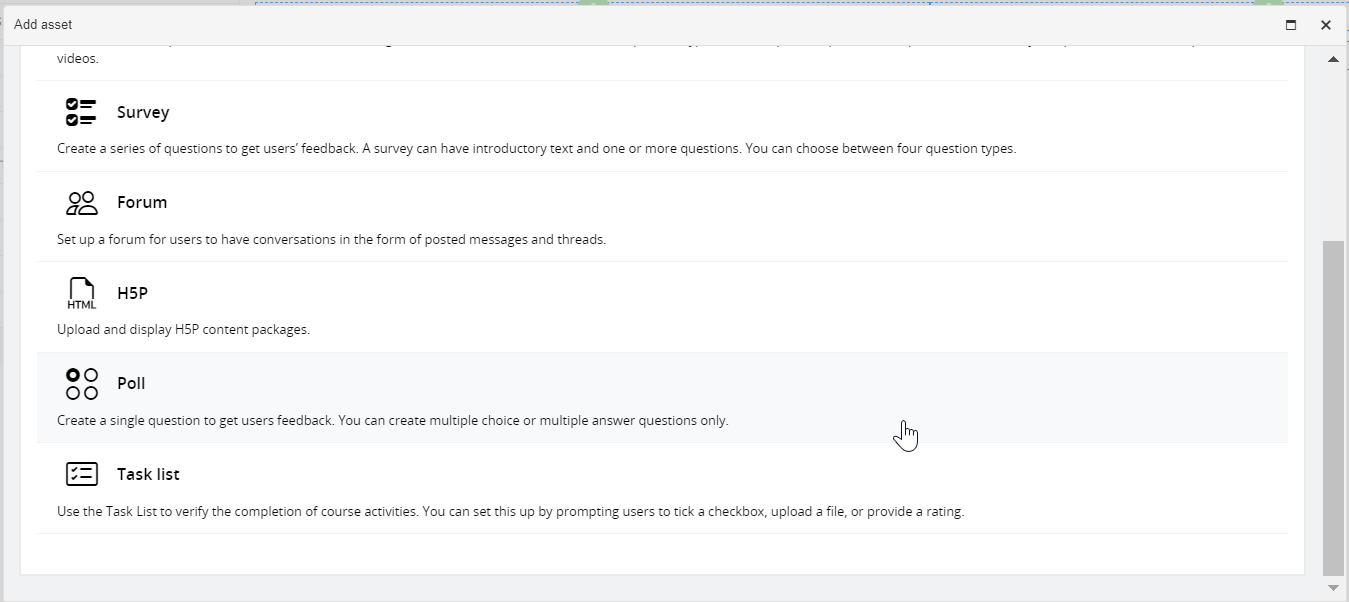
5. On the editor, enter the poll title and question. For a poll type, you can choose from: multiple choice, multiple answer, button group – multiple choice, and button group – multiple answer. You can also set an expiry date and provide statistical data once response is submitted.
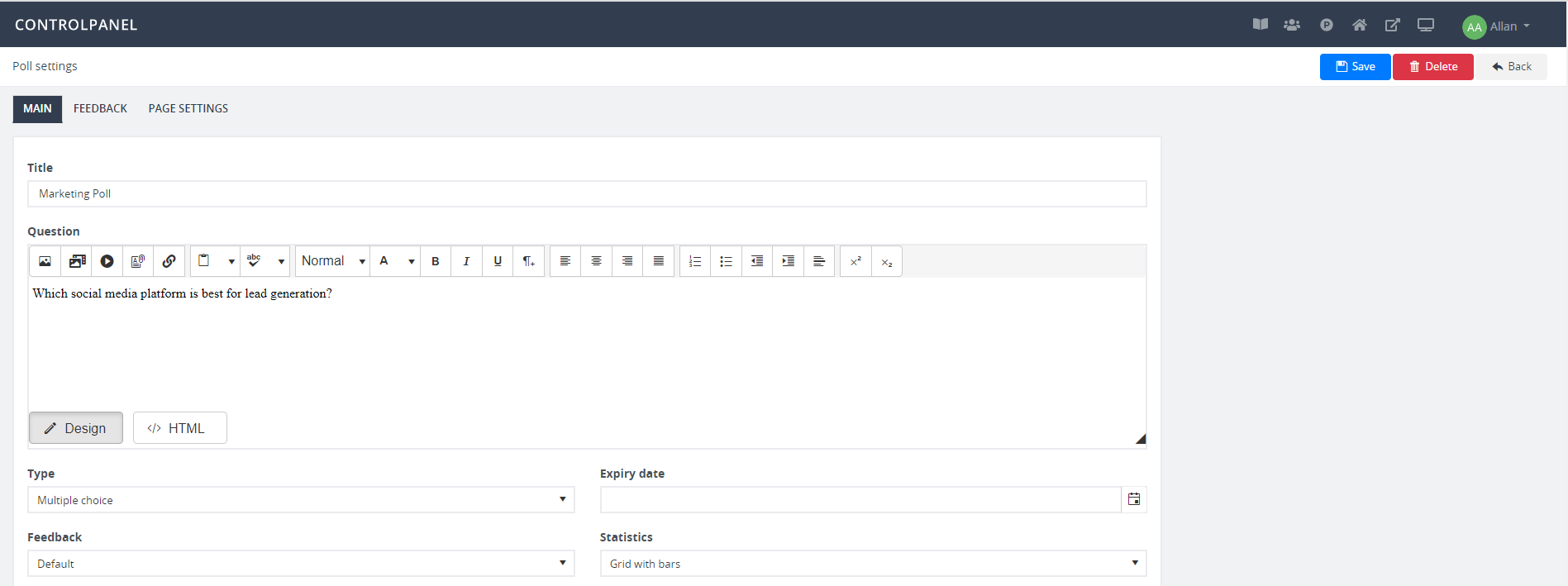
6. Input question options inside the boxes under Choice. To create more choices, click Add. Once finished, click Save.
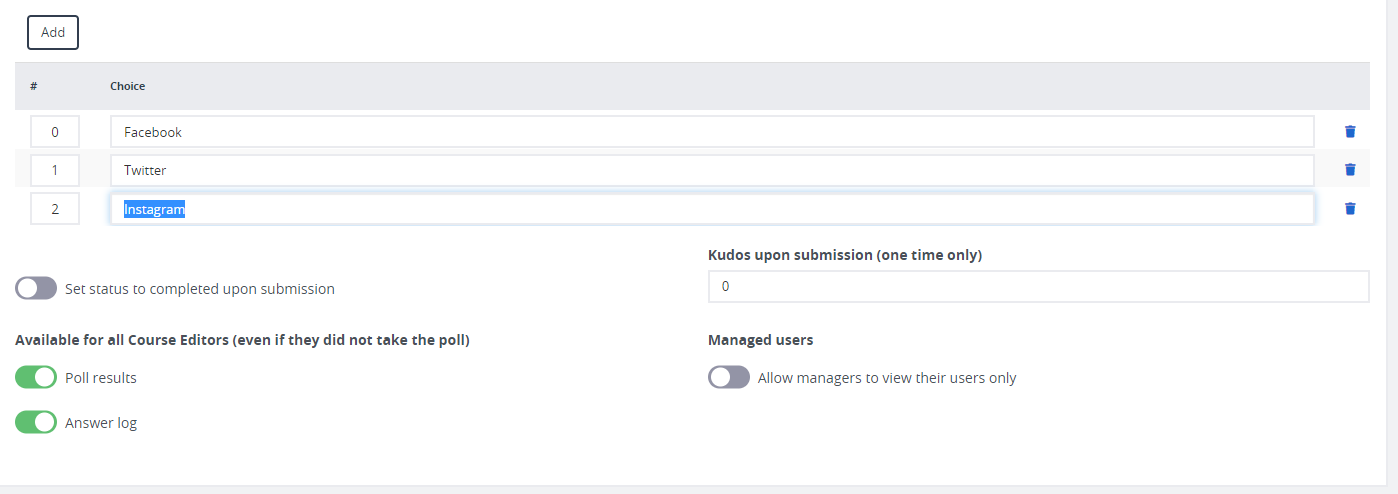
7. On setting a feedback message to notify poll submission, go to the Feedback tab and enter your texts. You can also enter a notification message to inform a user that the poll is already answered.