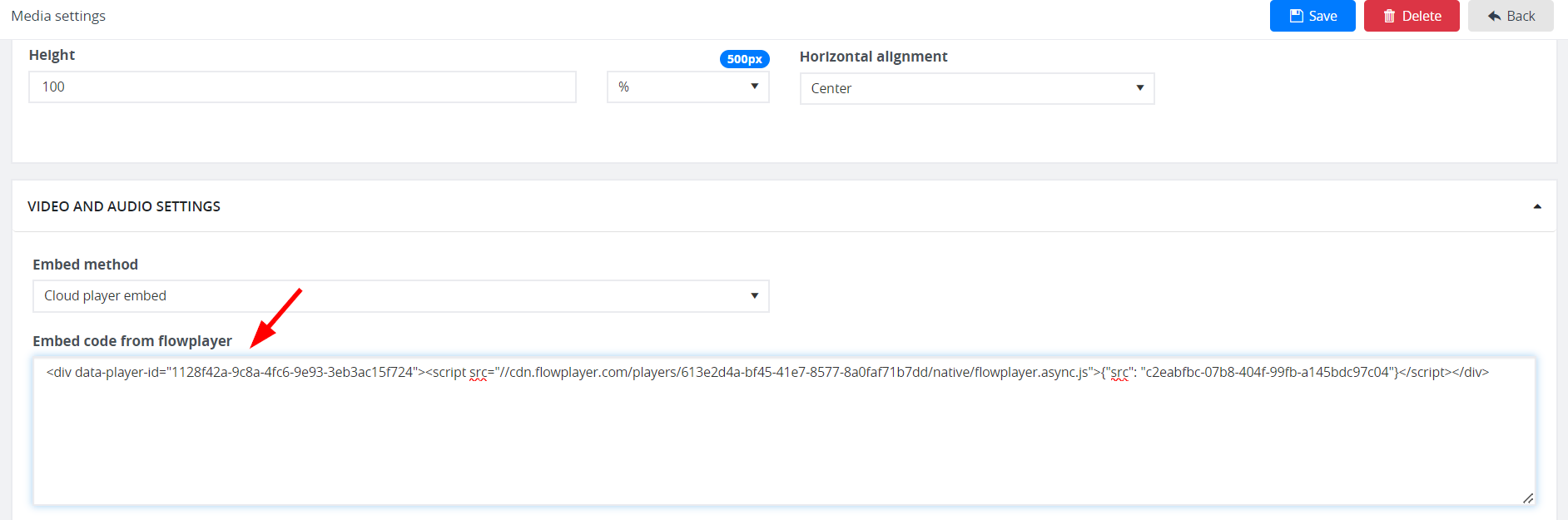Embedding Flowplayer videos in your course can help improve your users’ learning experience, while also providing course creators with greater flexibility in refining their content and delivery.
The way the process works in the Tool Panel only requires you to copy and paste the embed code from your Flowplayer account to the Media Settings.
Here’s a quick guide to embedding your Flowplayer video using the Tool Panel.
Go to the Tool Panel and the page you want the Flowplayer video to be embedded. Click the + icon, and then select Media.
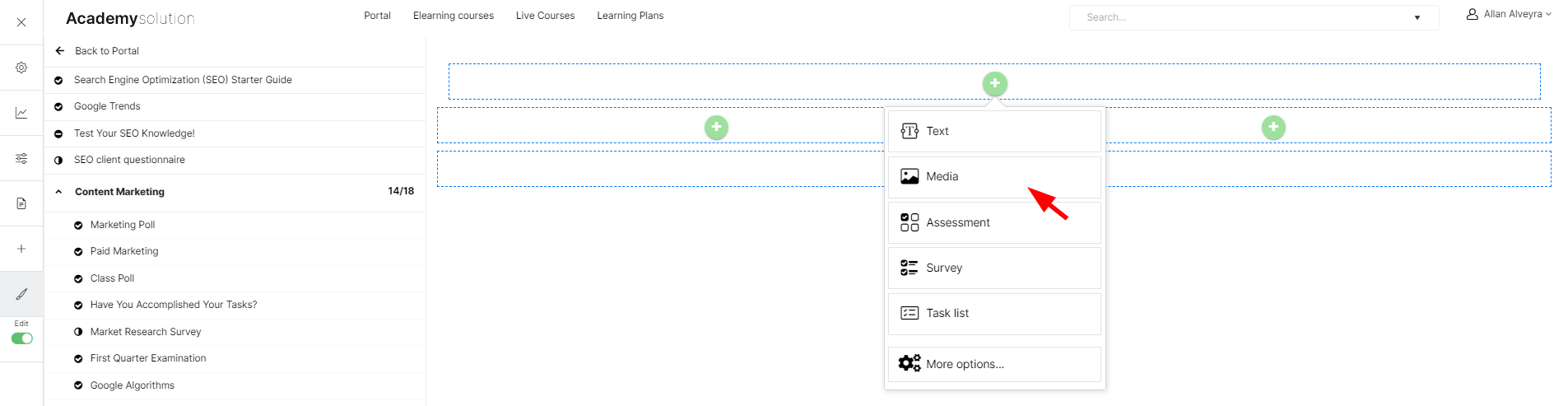
In the Media Settings, click Advanced Settings. Under Type, select Flowplayer video.
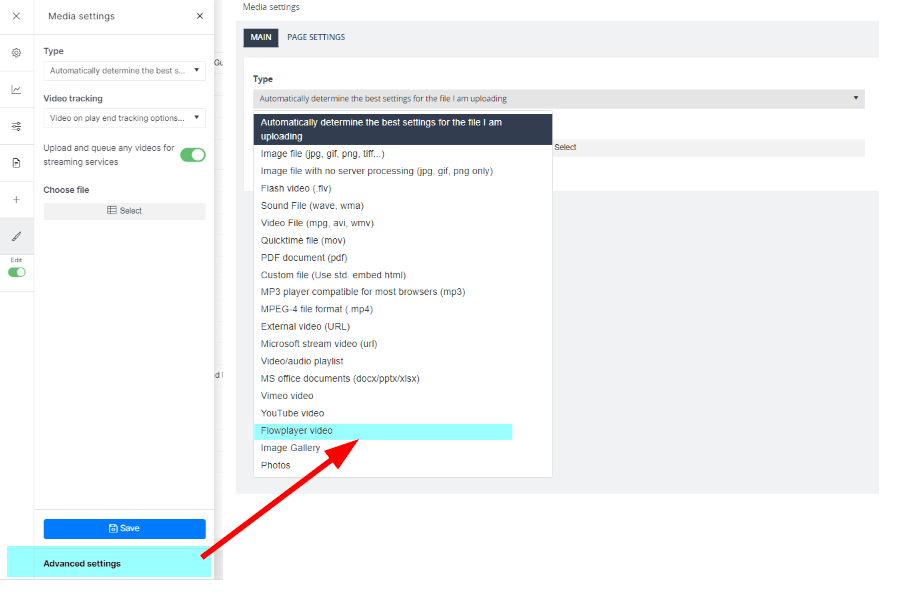
Scroll down to the Video and Audio Settings and under Embed method, select Cloud player embed.
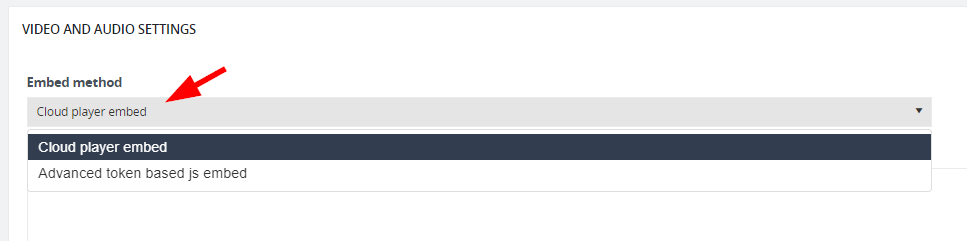
Note: While selecting “Advanced token-based JS embed” provides you with more options, it can be a bit complex because it requires you to set up a token in the Solution admin. Nonetheless, both options work perfectly as expected.
Once you’ve selected the default embed method, go to your Flowplayer account and get the embed code.
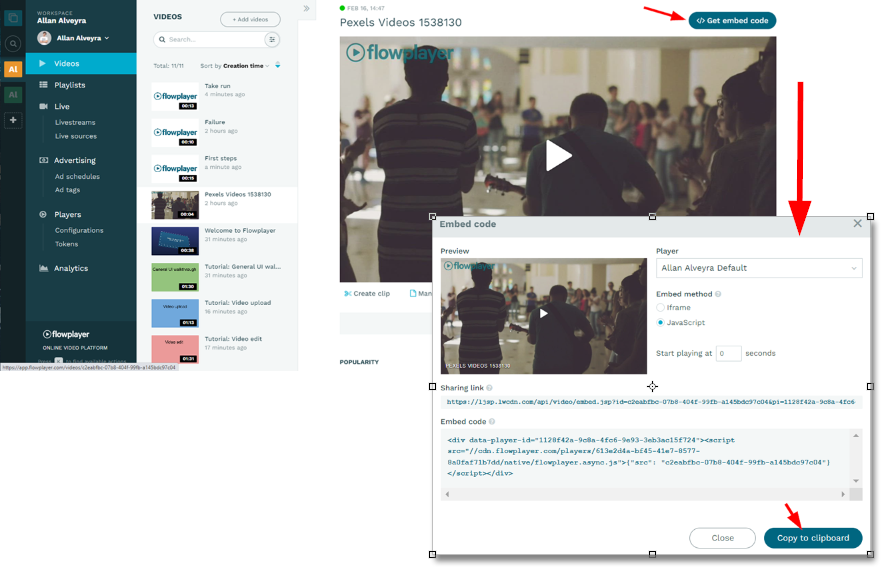
Go back to the Media Settings and paste the code from Flowplayer on the Embed code from Flowplayer. Click Save once you’re done.