Adapt to various learning needs and competencies by offering users different means to engage with your content. Do this by adding a media asset to your pages.
The media asset includes various formats you can configure and optimize for better use. Applicable file formats include:
- Image files (JPG, GIF, PNG)
- MS PowerPoint
- MS Word and PDF documents
- Custom files
- MP4 (H.264)
- External video
- Youtube and Vimeo videos
- Video/audio playlist
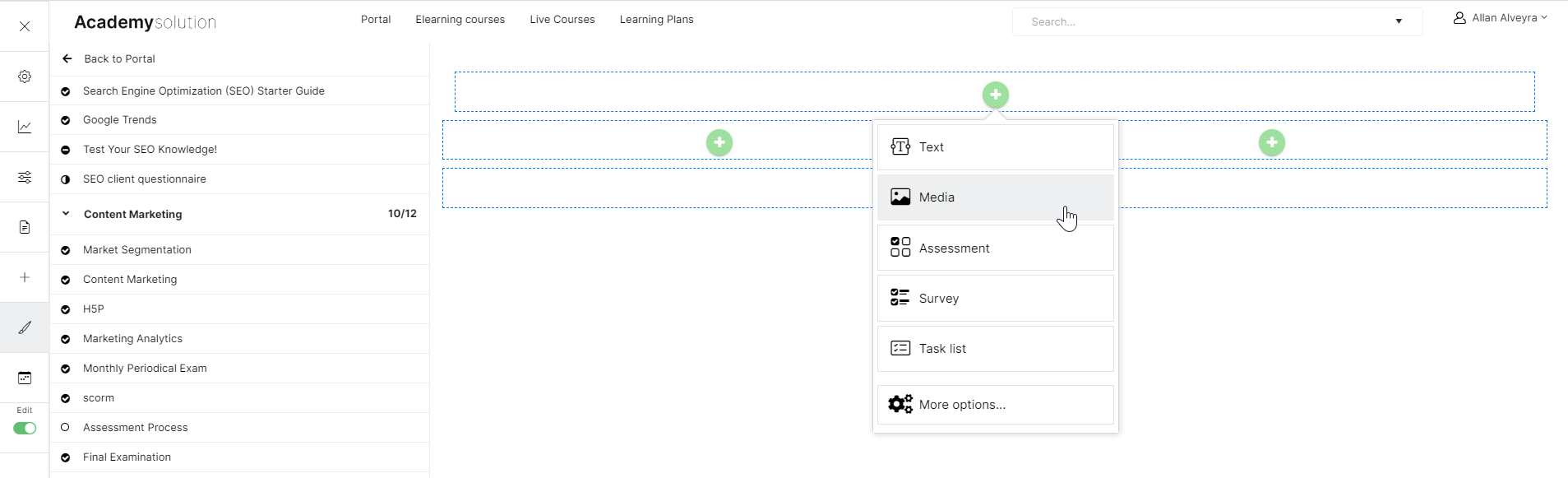
Azure Media Services
The great thing about the media asset is that the system lets you automatically determine the best settings for the file you want to upload. Here’s how it works.
With Azure Media Services fully integrated into our system, you can automate media optimization, specifically for files like videos.
For example, by uploading media and choosing the type “Automatically determine the best settings,” you’re telling the system to encode and upgrade the video to its optimal quality.
Once the video is uploaded, it will no longer be a standard MP4 file but an upgraded Azure Media Streaming Services video. You can also generate subtitles using Azure Media Services. Generated subtitles or existing vtt subtitle files can even be auto-translated into various languages through the Advanced settings.
Content
You have different options for setting up your media asset’s content:
- Media only – the page will not contain any content (e.g., title) except your chosen media
- Media with title – the page will have both the title and your chosen media
- Media with title and content –you can also insert additional content, like images, external videos, and texts, on top of your chosen media and its title.