Copy a media asset with its settings
Updated 2 years ago /
1 min read
When you copy a media asset, you can copy the settings too. To copy a media file to a slide with its settings:
- In Full Admin, click Content Editing, Content Explorer.
- Right-click the relevant slide, and then click Go to Slide Editor.
- Click Add Existing Asset Below.
- In the Asset Browser dialog, click Go to Course Collection and in the Course Collection section, choose a slide that contains the media asset to be copied.
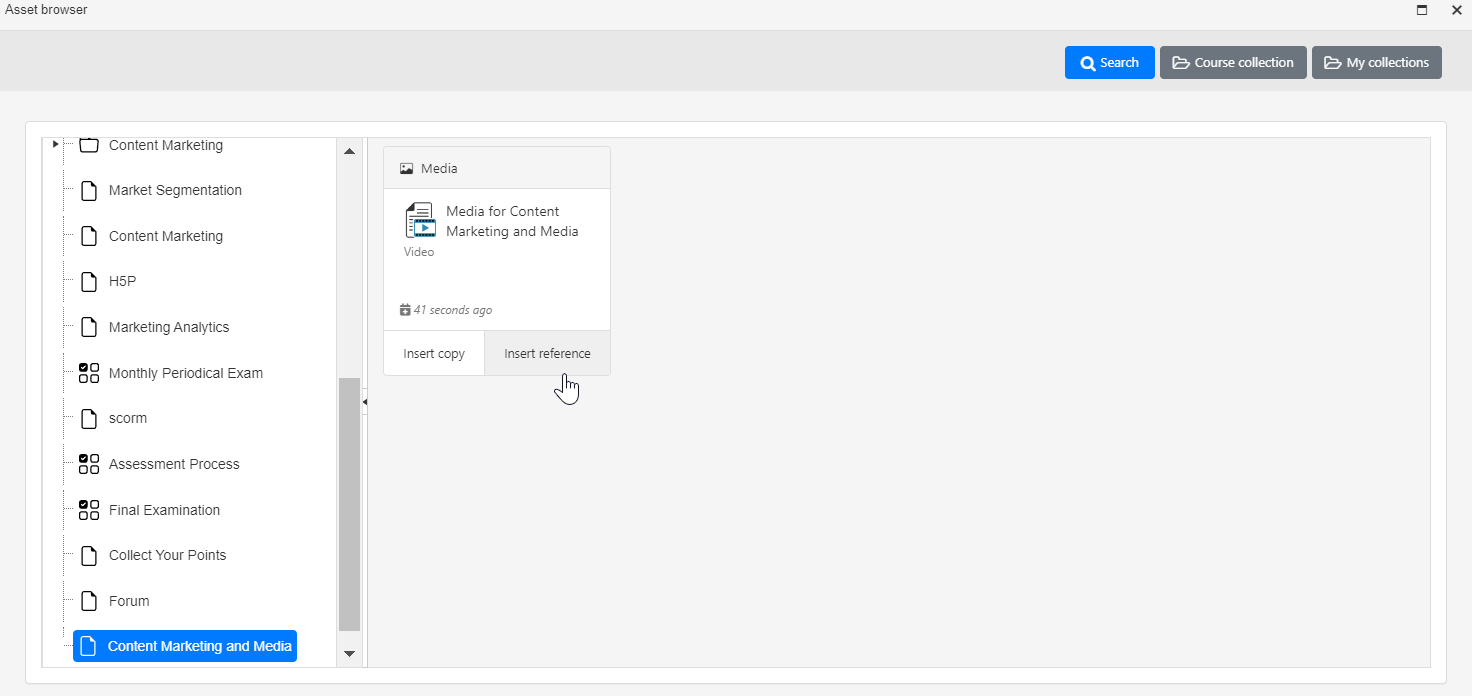
- Click Insert Ref to modify both the original and the copied media file.
Note
If you want to only modify the copied media file and not affect the original one, click Insert Copy. This breaks the connection between the original file so that the new file is a standalone copy.