You can create a dictionary or glossary for a course or curriculum. A dictionary is made up of entries or items that can be created with an image, sound, and/or language. A dictionary item can be shared by different courses or available for only a specific course.
You can use the Search area on the Dictionary Admin page or browse through the list of available word list items and their definitions for the course.
To create a dictionary entry:
In Full Admin, click Resources, Dictionary Admin. Click Add new to create a new dictionary entry.
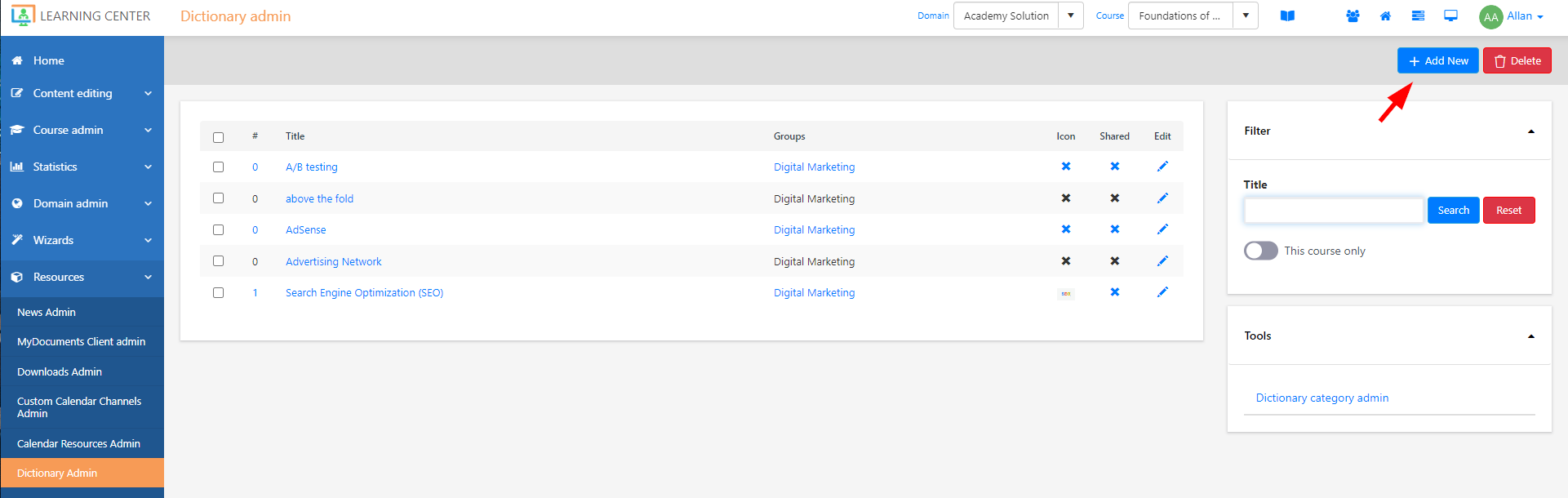
In the Dictionary item editor, in the Word and in the Description fields, enter the content that you want to display. You can add images, videos, or sound files in this field. In the Category dropdown, select a category where you want the entry to be assigned to.
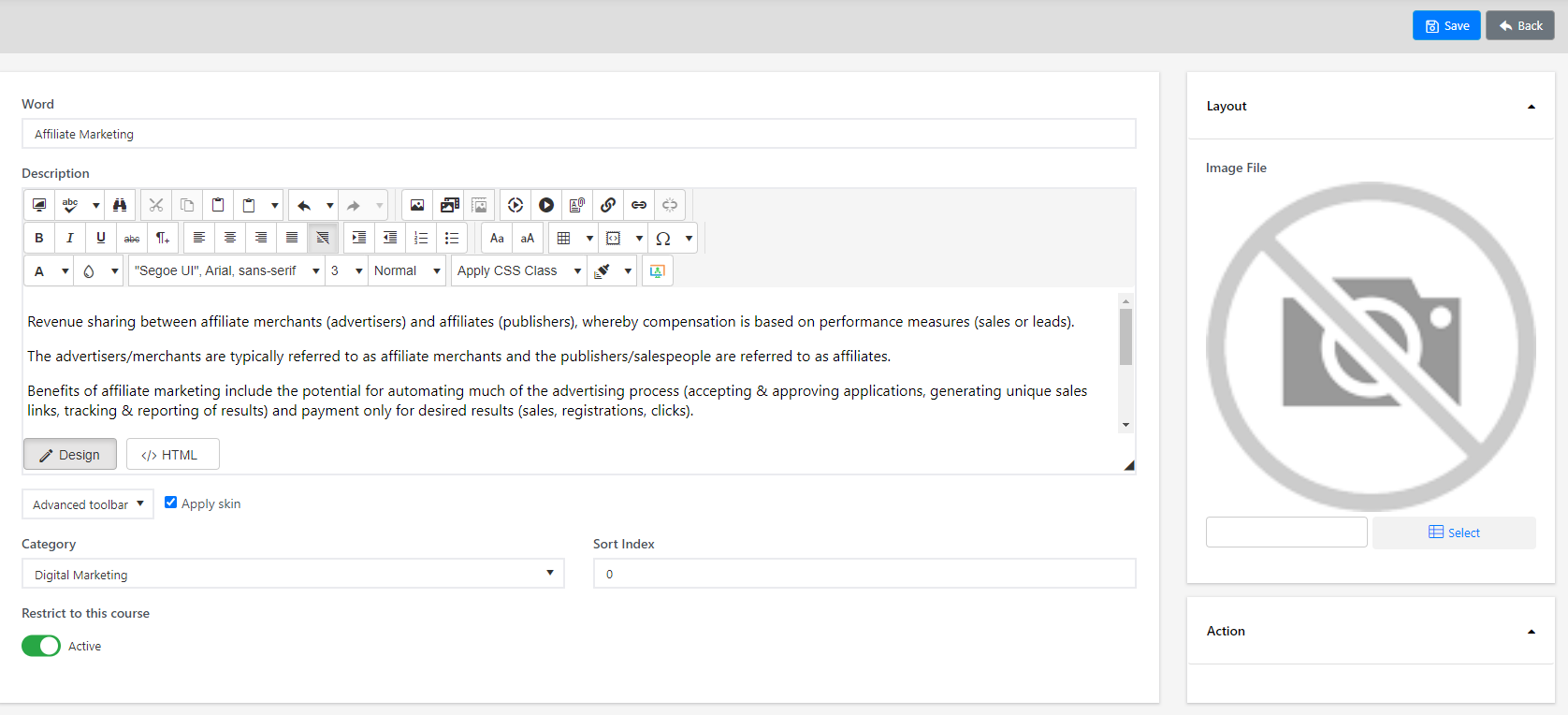
Note
To create a new category, back to the Dictionary Admin, click Dictionary Category Admin.

In the Tool section and click Add new dictionary category.

If you want to use an icon for your dictionary entry, under the Layout section, select an image file. If you want the item only to be displayed for this course, select Restrict to this course. If you do not select this, the item will show up in all your courses on the pages that use the Dictionary asset.
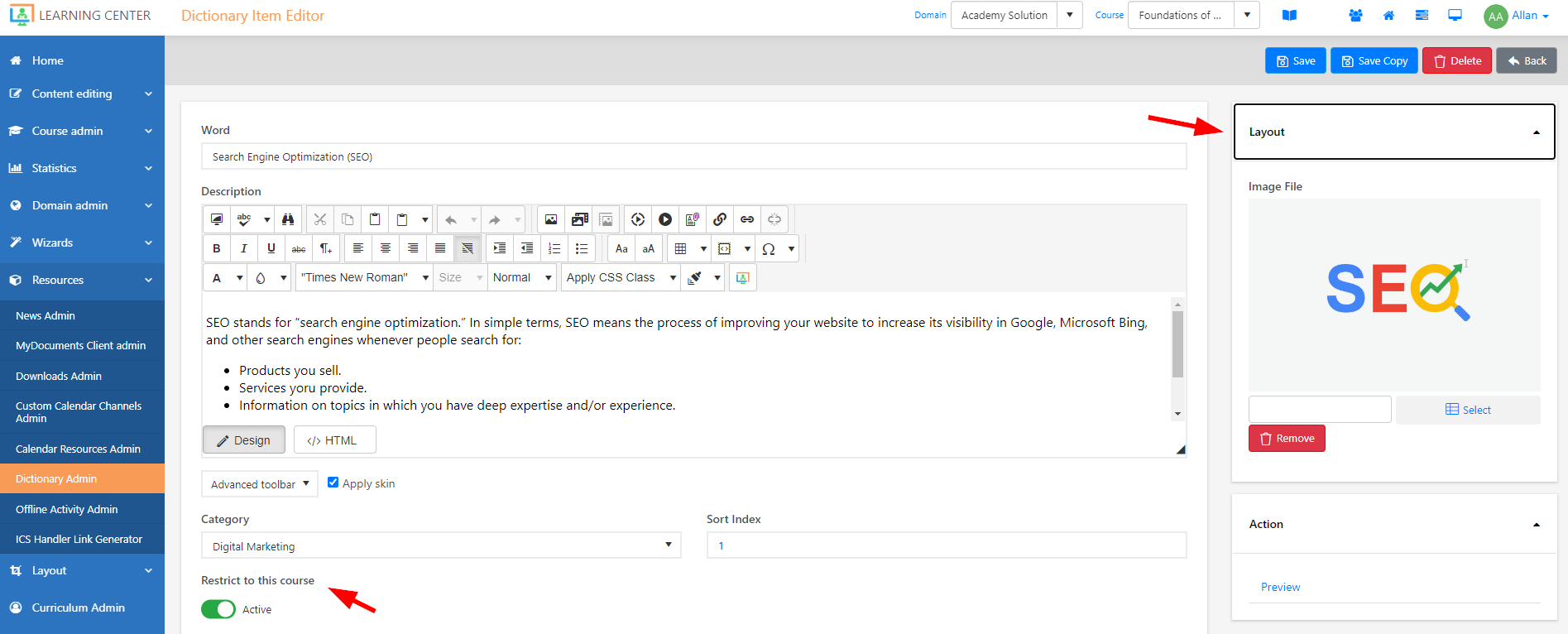
Click Save.
When you add the Dictionary asset to a course, the dictionary items are displayed on the slide.