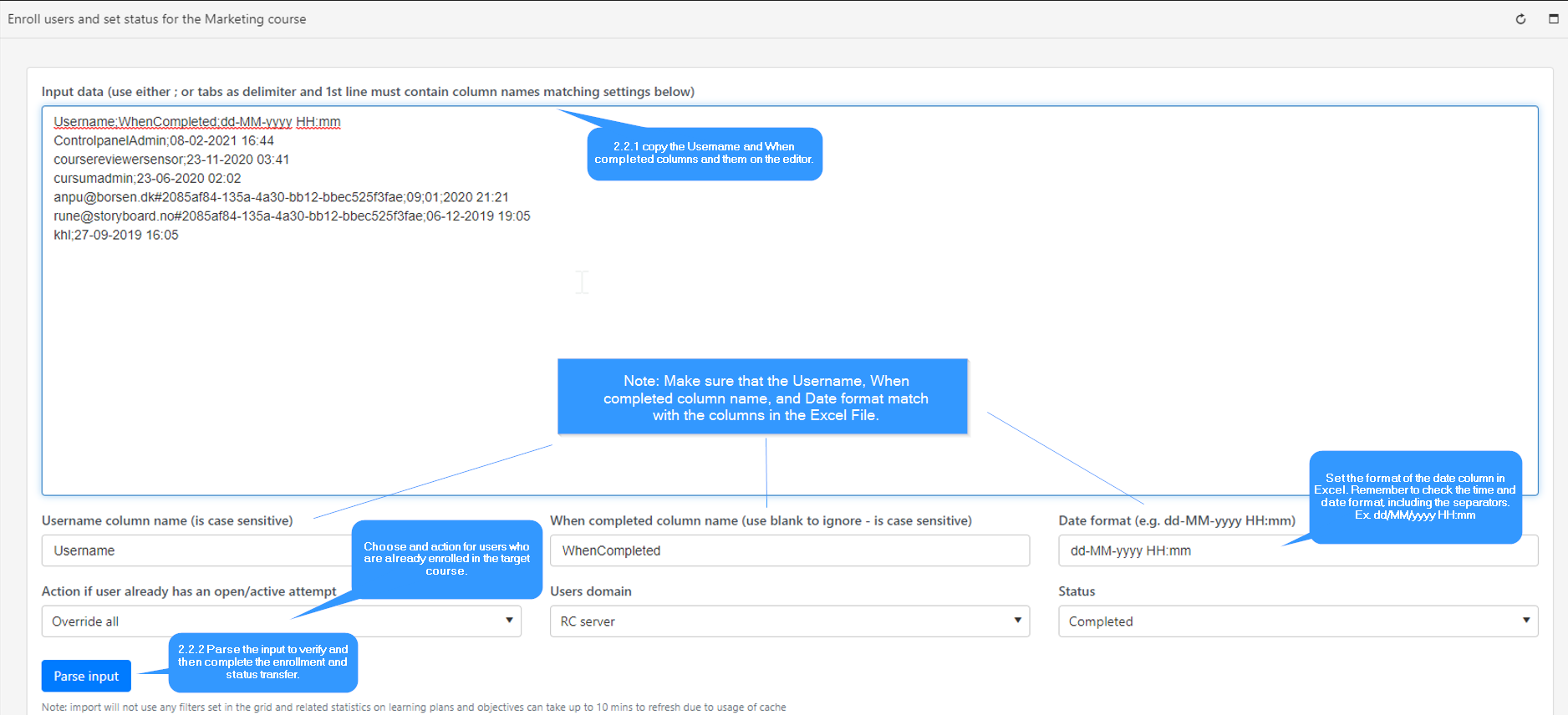How to transfer and merge users and completion status from one course to another
Updated 4 years ago /
1. Searching users and exporting an Excel file based on completion status
1.1 Go to Full Admin and select the course from which to search users.
1.2: To find users, go to Statistics, click Course participants to open the user list.
1.3: Search for the users to transfer to another course and click the Status filter button. Select “Completed” to filter the course’s completion date.
1.4: Once filtered, click the export button to download the Excel file.
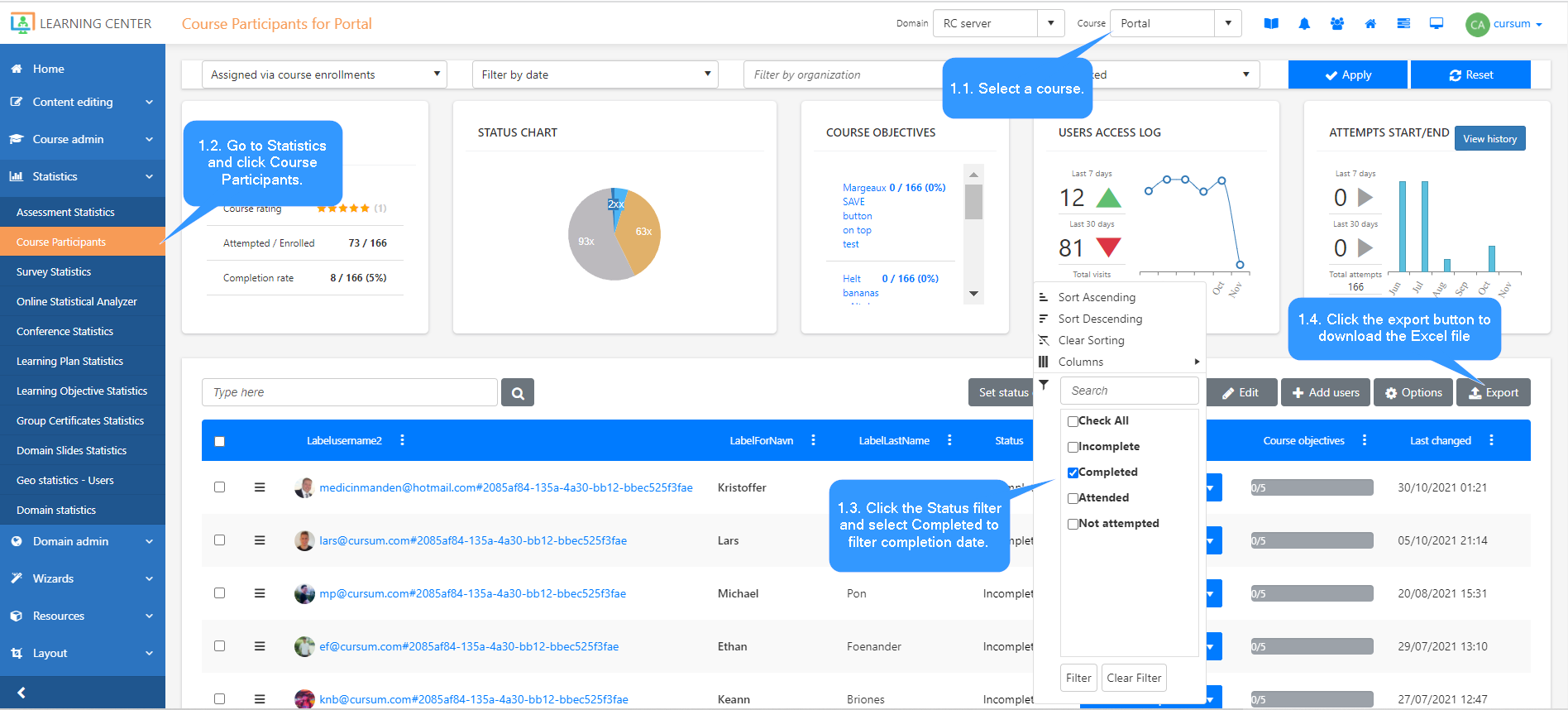
2. Enrolling and setting status on the target course based on the Excel list
2.1 In Full Admin, select your target course.
2.2 Under Course Admin, click Course Editor. Once on the page, go to the Options tab.
2.3 On the Options page, click “Enroll users and set status from list.”
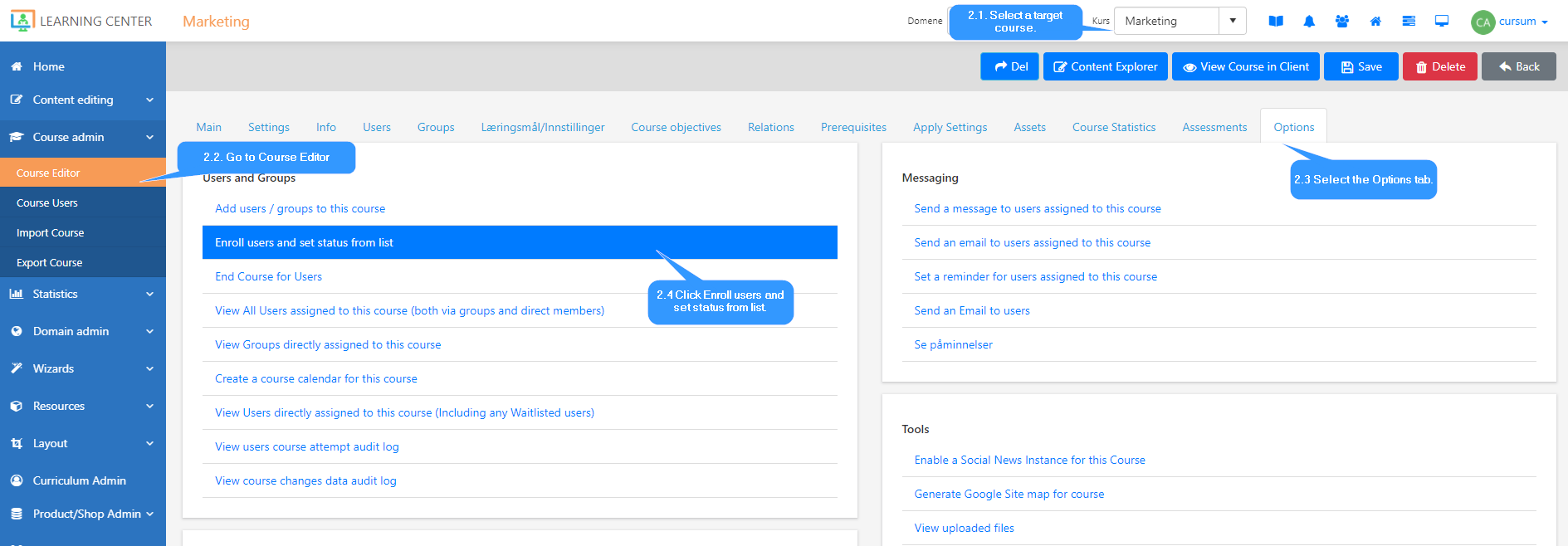
2.2 Parsing input to enroll and set status
2.2.1 From the downloaded Excel file, copy the Username and When completed columns and paste them on the editor. Make sure mapping and date format and settings are set correctly.
2.2.2 Parse the input to verify and then complete the enrollment and status transfer.