Adding an external xAPI content provider
Updated 2 years ago /
While you can add xAPI content to a slide via “Import an xAPI Package” option, you can also use an external xAPI content provider. You do this by adding an external xAPI content URL on the xAPI asset editor.
To perform this action, go to Content Explorer in Full Admin and add a new assessment slide.
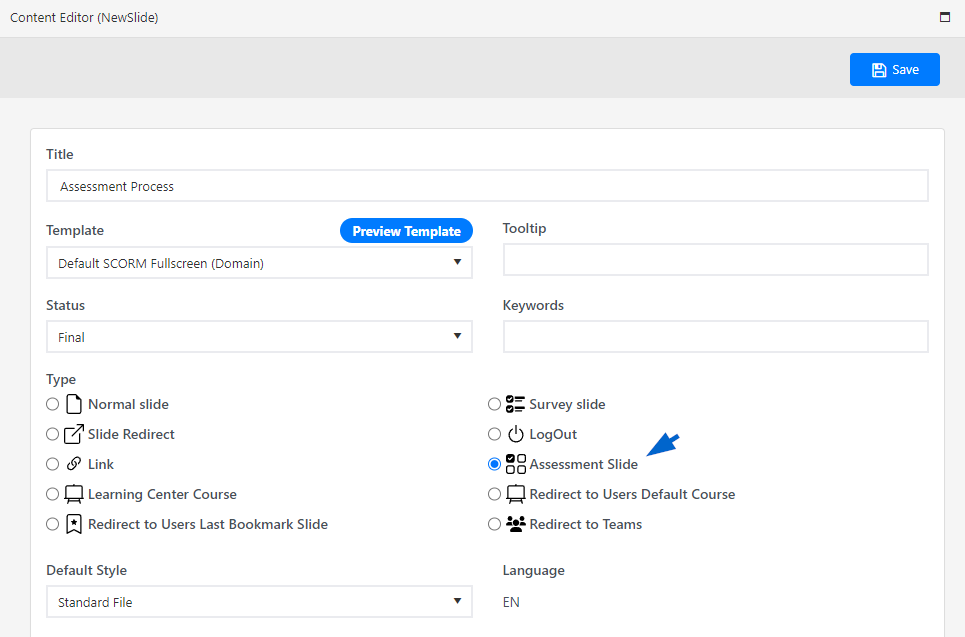
On the Slide Editor, add an xAPI asset, and then click Save.
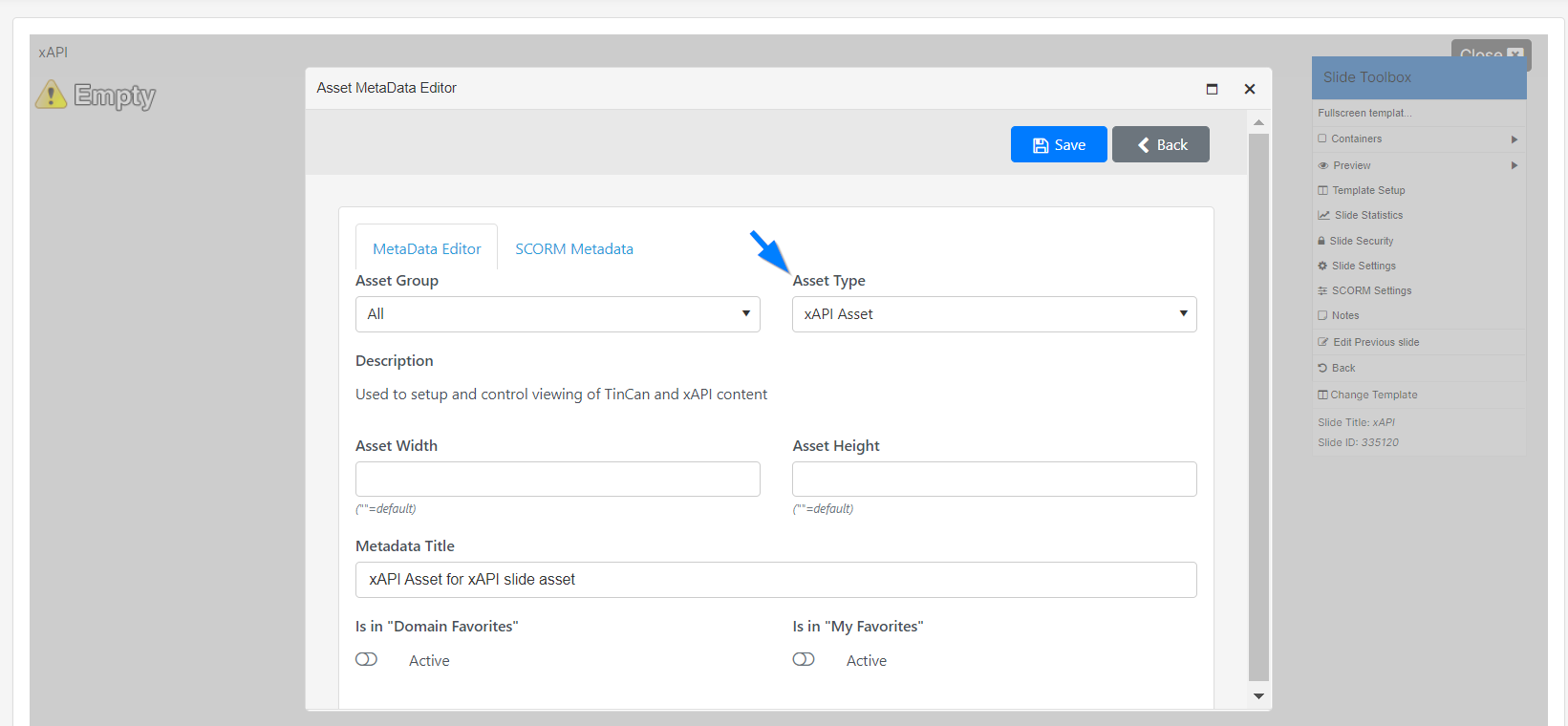
Copy the URL from your external xAPI content provider and copy it to the xAPI asset editor.
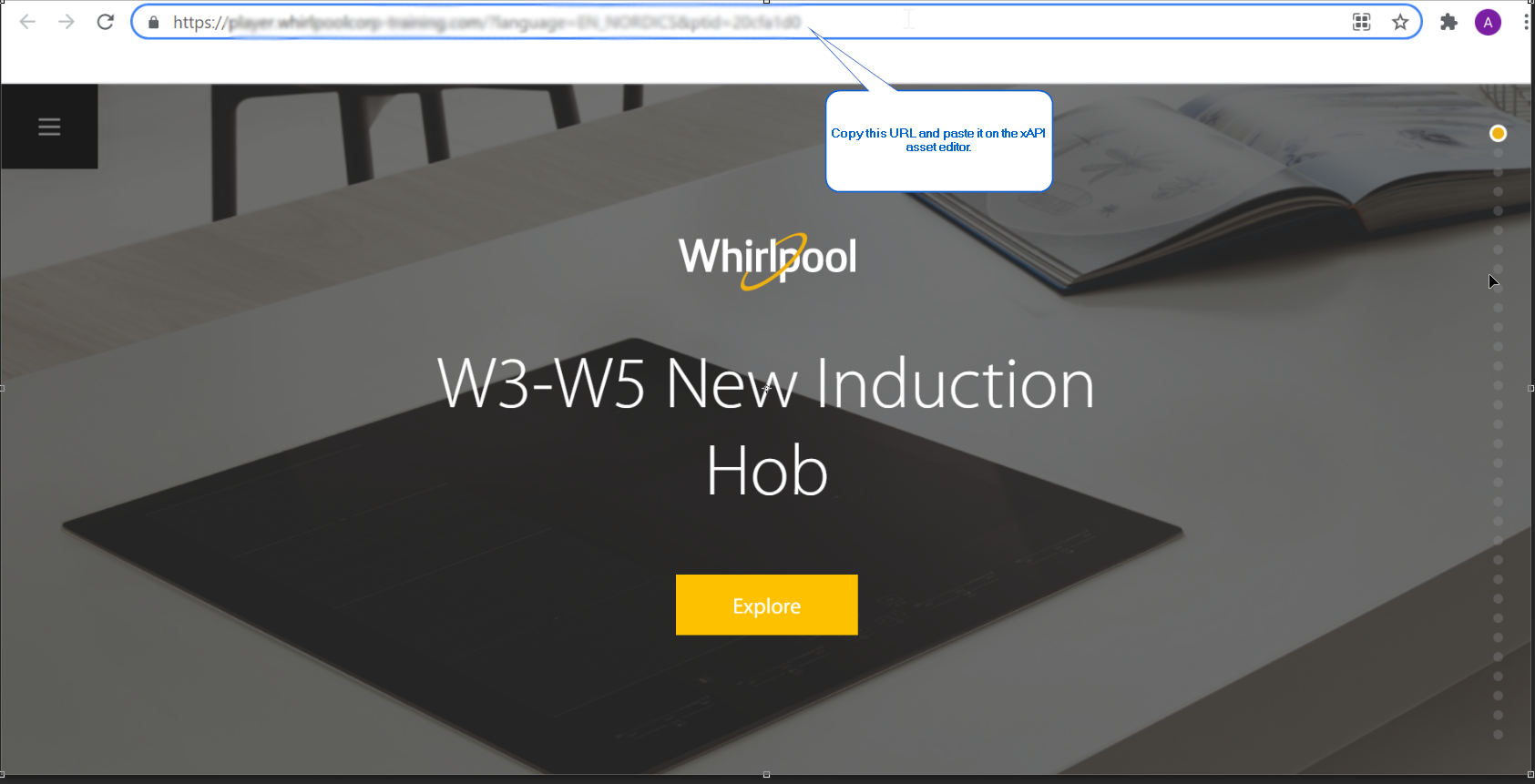
As indicated above, paste the external URL on the box under Launch URL. Copy the end values of your external URL and use them as your identifier. (i.e., 20cfa1d0)
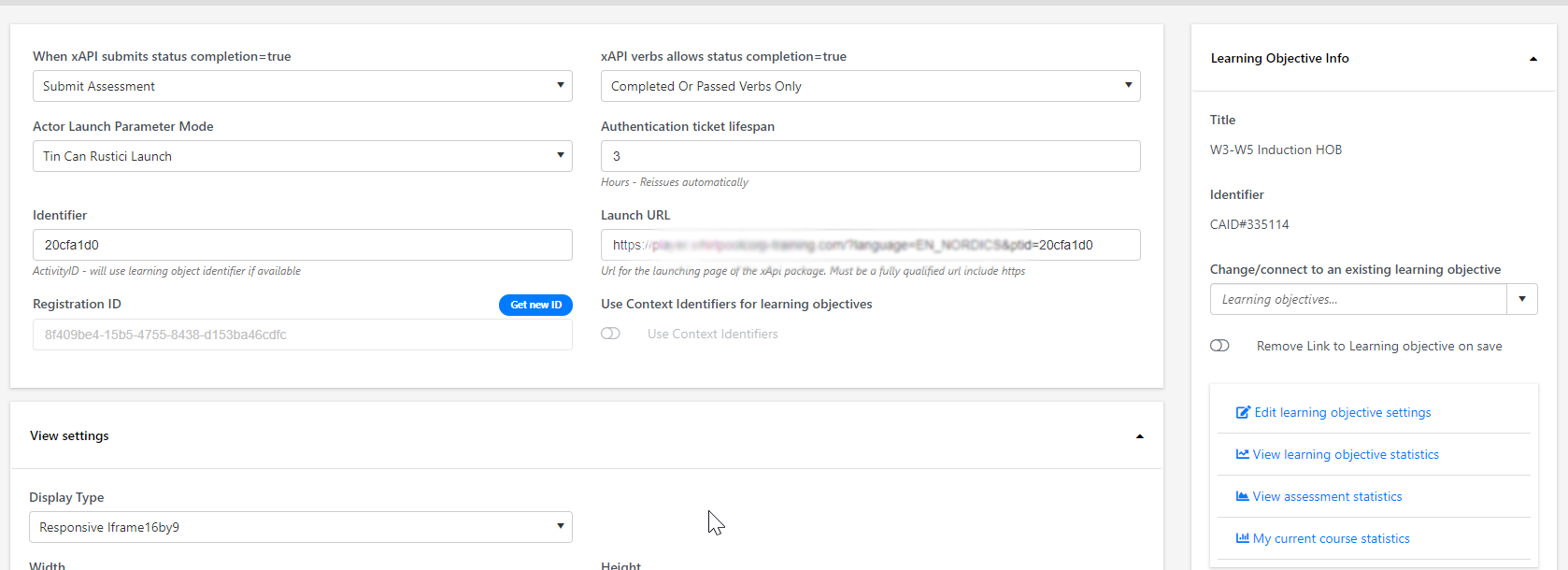
Use the search bar under Learning Objective info to find and connect your xAPI content to an existing learning objective.
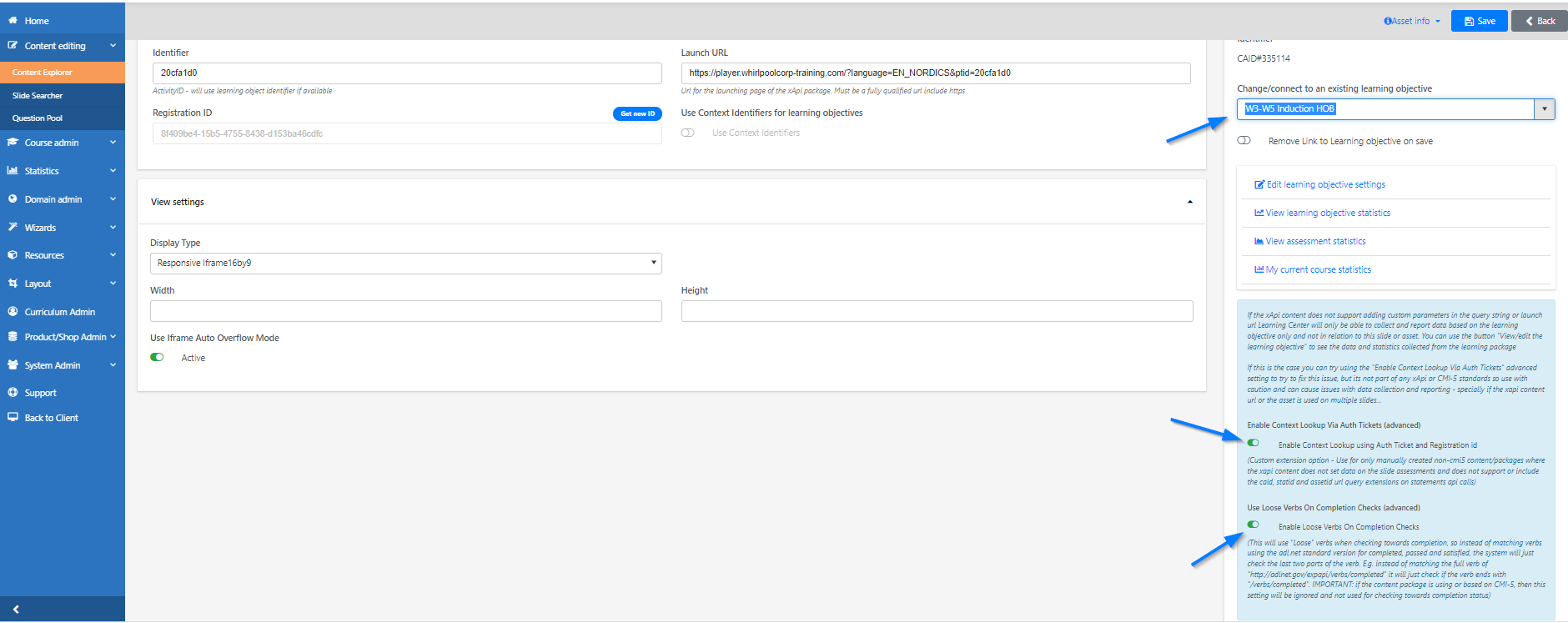
Note: Make sure to turn on “Enable Content Lookup Using Auth Ticket and Registration ID” and “Enable Loos Verbs On Completion Checks” before clicking Save.