Downloads
Updated 2 years ago /
4 min read
If you have enabled the Download asset, you can add a section to a course that lets users and instructors share course files. Course participants can upload and download files. You can configure the number of files to show per page and you can control which items that users have access to download and whether users can delete files.
You need to upload the relevant files in the system before you can add this to a course.
The Downloads Admin page serves as a file manager. It allows you to manage documents that are downloadable for a course. Additionally, download items can be linked to other resources.
In Full Admin, click Resources, Downloads Admin.
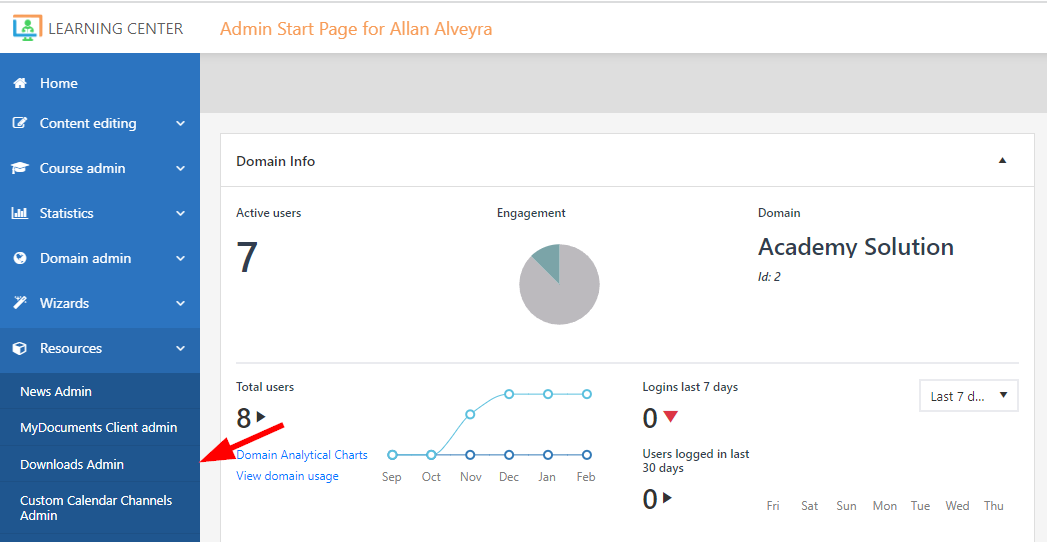
To create a new folder in the course where you can keep your Download items, click Add new folder.
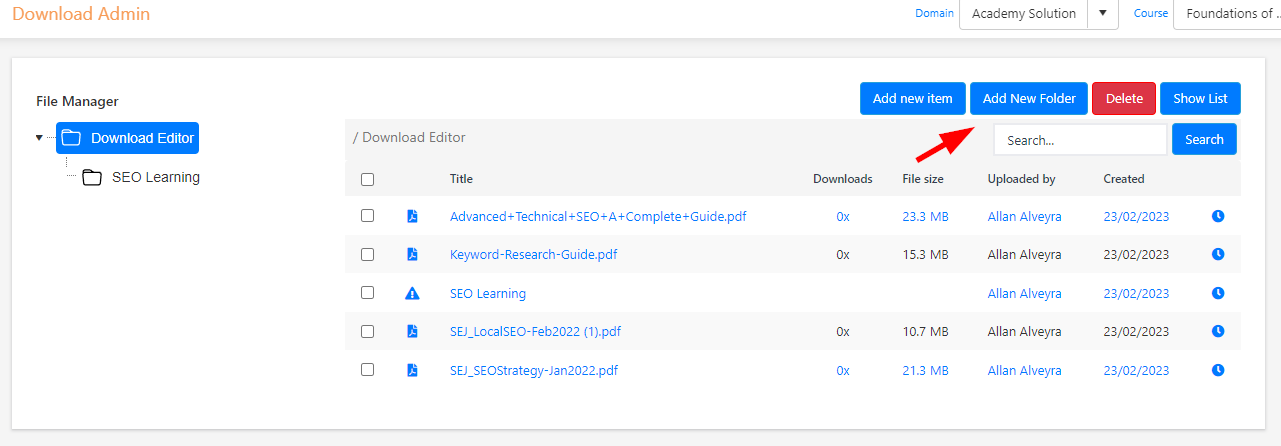
Enter a name for the folder and in the Status field, specify:
-
Approved for client – all users on the course have access to the files in the folder.
-
Archived – for files that are no longer relevant, but you don't want to delete.
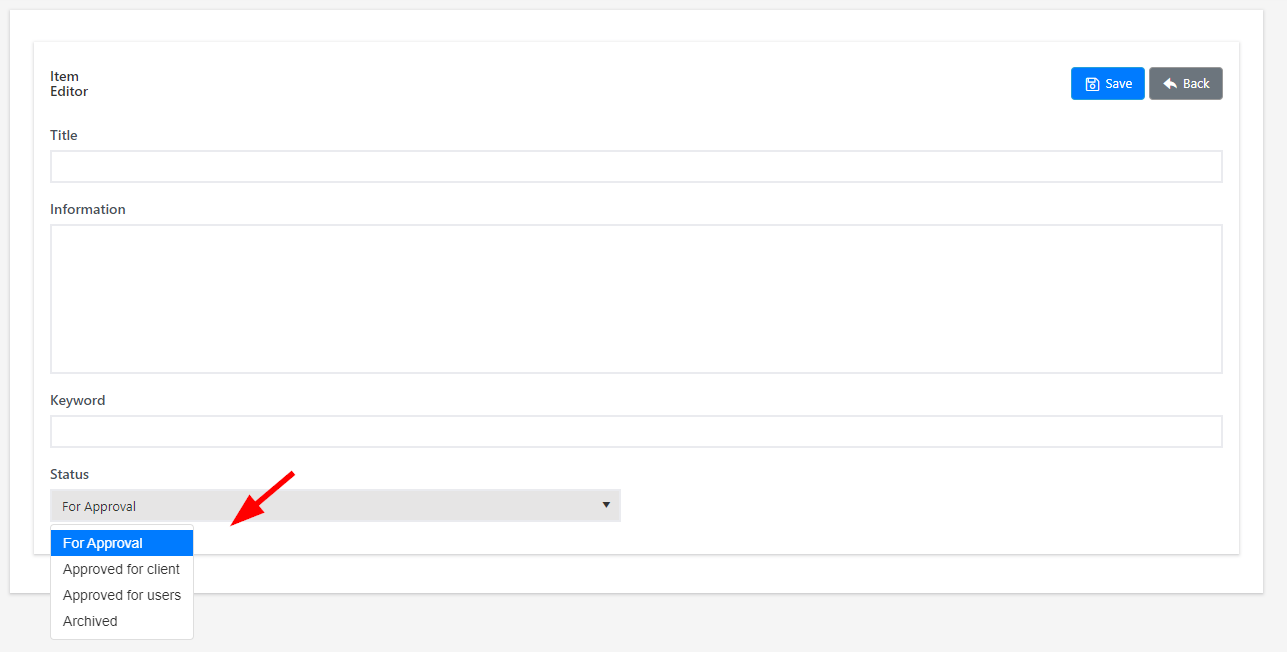
Click Save.
Click the folder you created and then click Add new item to upload your file(s) to the folder.
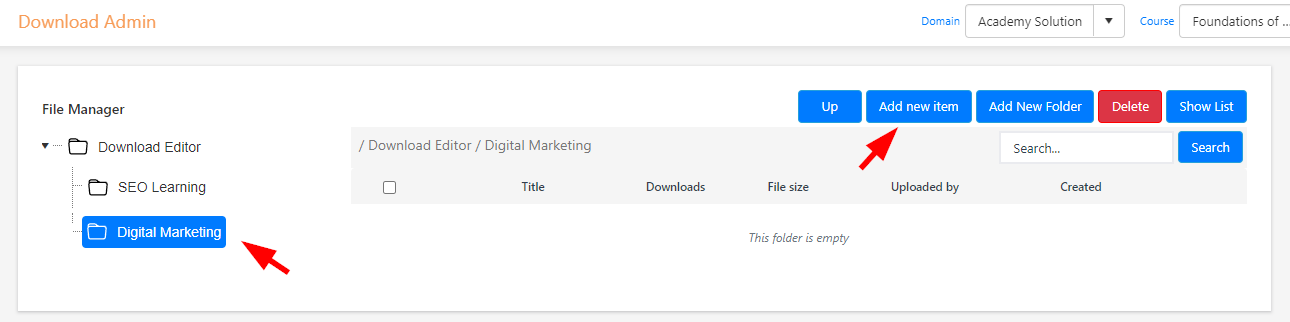
Note
If you add a new download without creating or selecting a folder, the download will be saved in the root folder.
Add the Downloads asset to your course slide.
On the page, the Show list option lets you view all the uploaded files in a list, not in a tree view.