Create content in Full Admin
Updated 3 years ago /
2 min read
Courses are made up of slides. Each slide corresponds to the page that the user sees and can be consist of many different assets in the different containers specified by the template. So, for example, you can have a page with a navigation, a dictionary on the left, main body in the center and news item in a pane on the right.
To create a page with content for a course:
- In Full Admin, click Content Editing, Content Explorer.
- On the toolbar, in the Course dropdown, select the course you want to add content to.
- Right-click the top node of your course and click Add new slide.
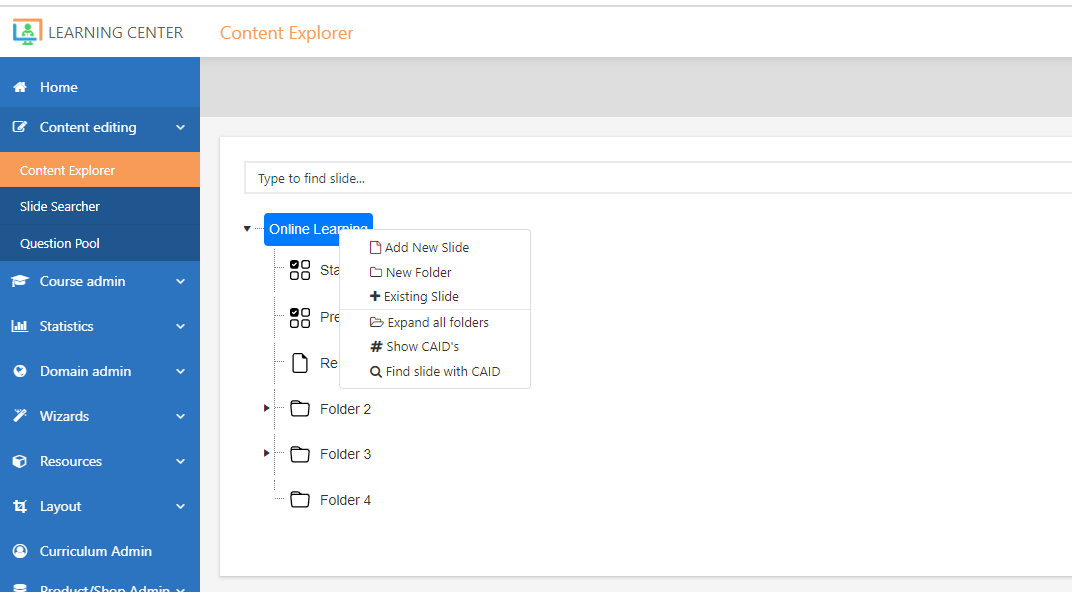
- In the Content editor, name the slide and select the Type, and make sure to select the Template to specify the layout of your slide (which is the web page that your users see).
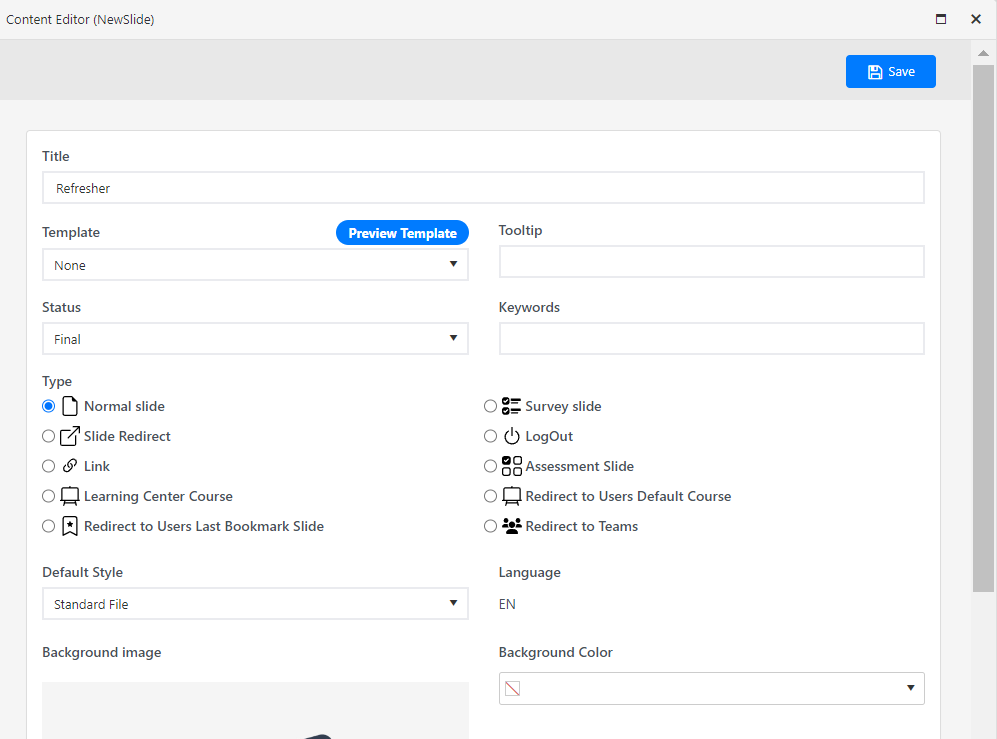
- Click Save to enter the Slide Editor where an empty slide is displayed.
Note
If you are not taken to the Slide Editor, this could be because you haven't selected a slide Type or forgotten to select the Template.
- Click the content area on the slide and in the Slide toolbox on the left, click Containers, select the relevant container where you want to add your content, and then click Add new asset.
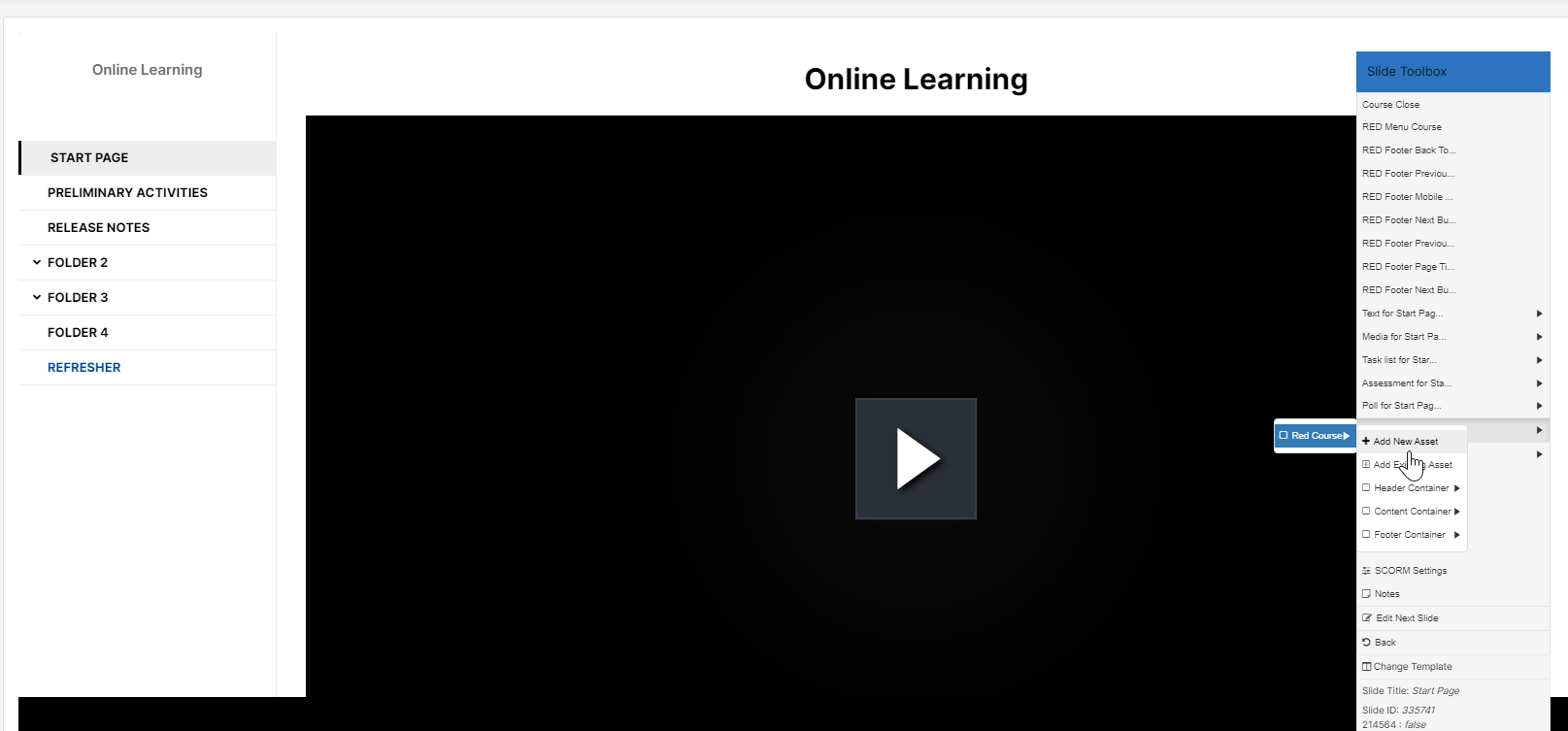
- In the Asset MetaData editor, specify the asset Asset type and click Save.
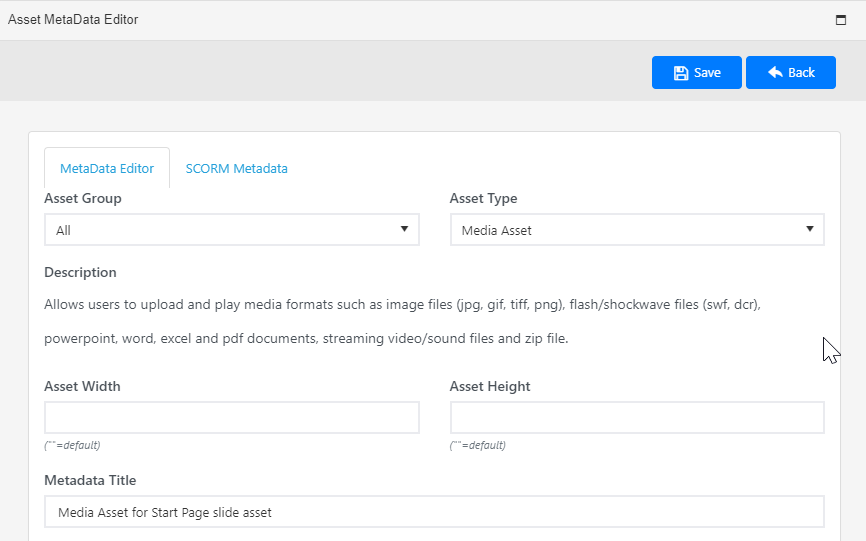
- In the Editor for the asset type, enter a Title and specify any other relevant settings, and then click Save.
Your asset is now displayed on the slide. Repeat this procedure for each of the assets that you want to add to your slide.