Troubleshooting Guide: Setting Up the Language Selector
Updated 11 months ago /
2 min read
To successfully set up and ensure the proper functionality of the language selector, follow these prerequisites and troubleshooting steps.
Prerequisites for Language Selector Setup
- Enable Language Toggles in Domain Settings
- Navigate to 'Domain Settings' in the 'General Settings' tab.
- Ensure the language toggles are enabled.
- Verify that the required course languages are allowed.
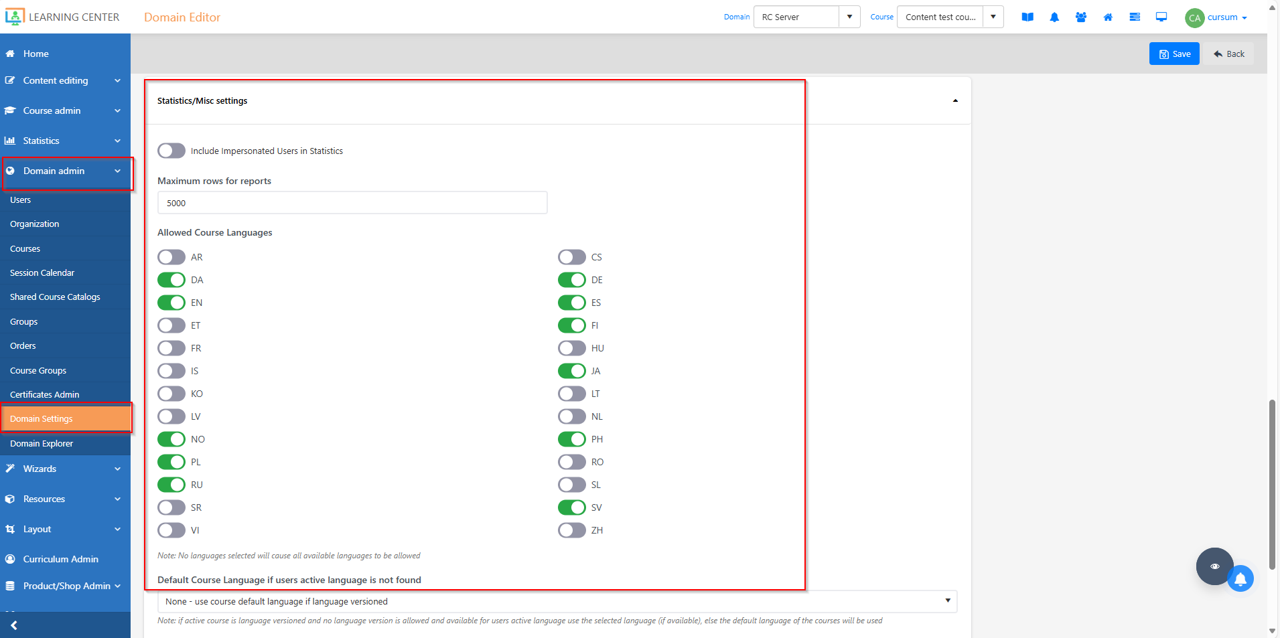
- Assign Start Pages for All Languages
- Open the 'Content Explorer'.
- Assign a 'Start Page' for each enabled language.
- This step ensures the content is displayed correctly when a language is selected.
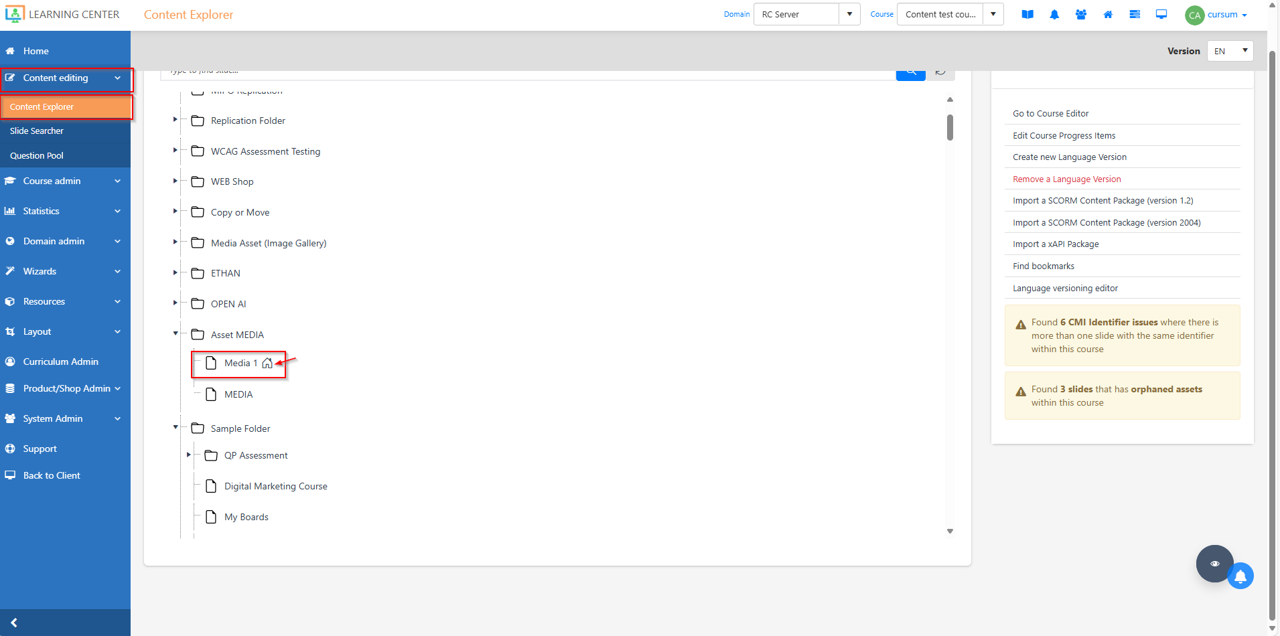
- Override User’s Language Settings
- Locate the "Override User's Language Settings" option.
- Ensure the toggle is turned off.
- This prevents the system from overriding the user’s language selection, allowing the selector to function properly.
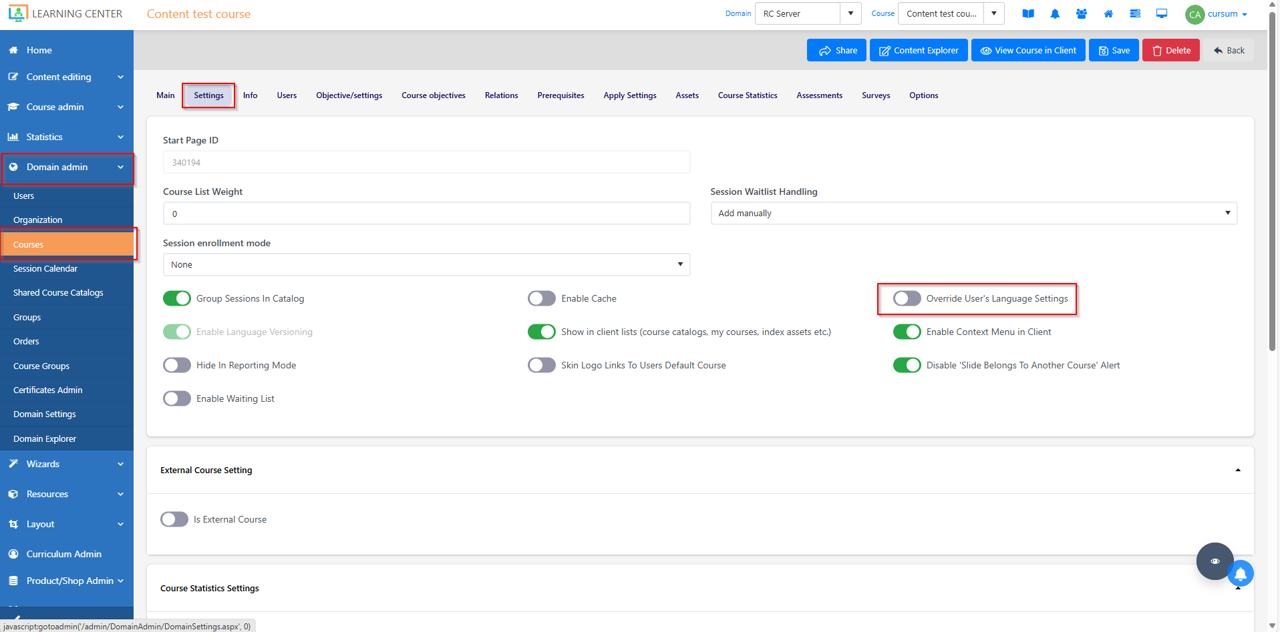
Troubleshooting Common Issues
Issue: Language Selector Not Visible
- Check if language toggles are enabled under 'Domain Settings'.
- Ensure the languages are activated in the course settings.
- Verify user permissions to confirm access to multiple languages.
Issue: Selected Language Does Not Apply
- Confirm that the “Override User’s Language Settings” is turned off.
- Ensure that each language has a designated Start Page in the Content Explorer.
- Refresh the browser or clear the cache to apply recent changes.
Issue: Language Selector Appears but Does Not Function
- Check if the language selector is properly embedded within the navigation.
- Test using different browsers or devices to rule out compatibility issues.
Final Verification
After making changes, test the language selector by:
- Switching between languages to ensure content updates correctly.
- Logging in as different user roles to confirm consistent behavior.
- Checking on multiple devices and browsers.
By following this guide, you can ensure the successful setup and functionality of the language selector.