Hide or show template containers for impersonated users
Updated 2 years ago /
To show or hide template containers in pages for anonymous or impersonated users, go to Content Explorer in Full Admin, right-click on the page you want to edit, and then select Go to slide editor.
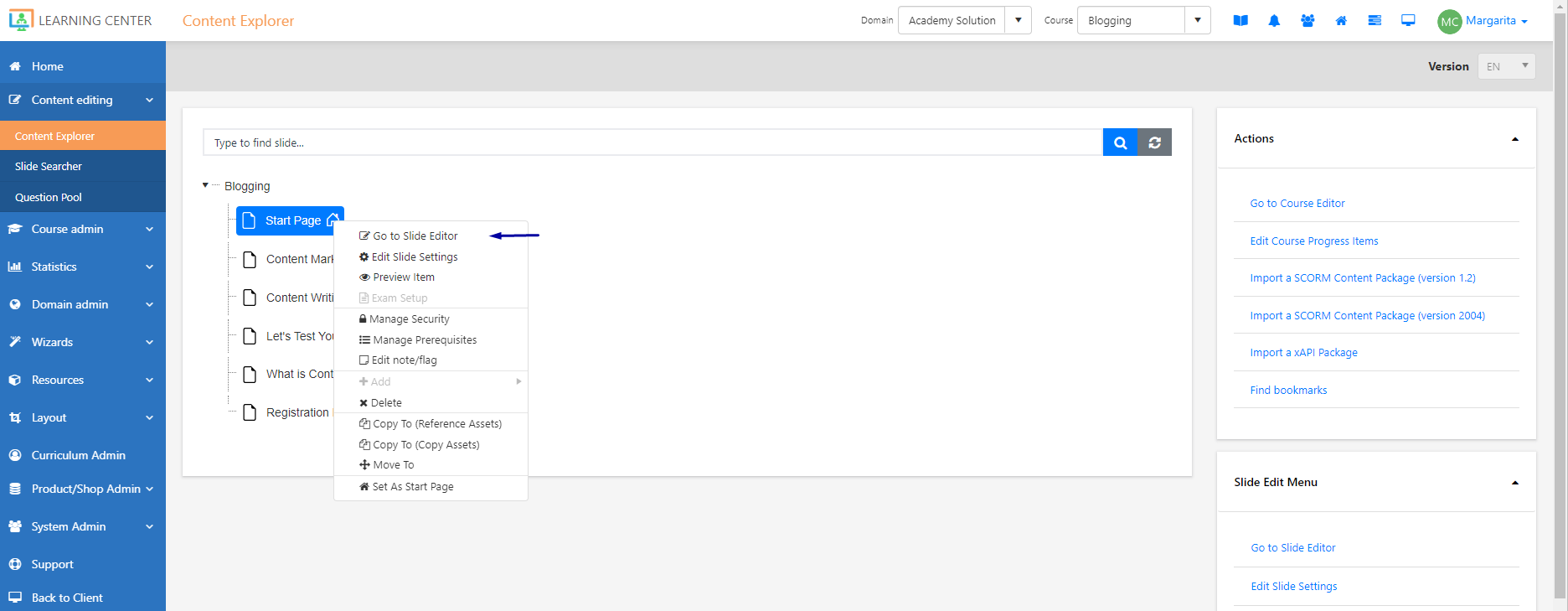
Using the menu on the right side of the slide editor page, go to Template Setup, and on the popup, click Save for all slides.
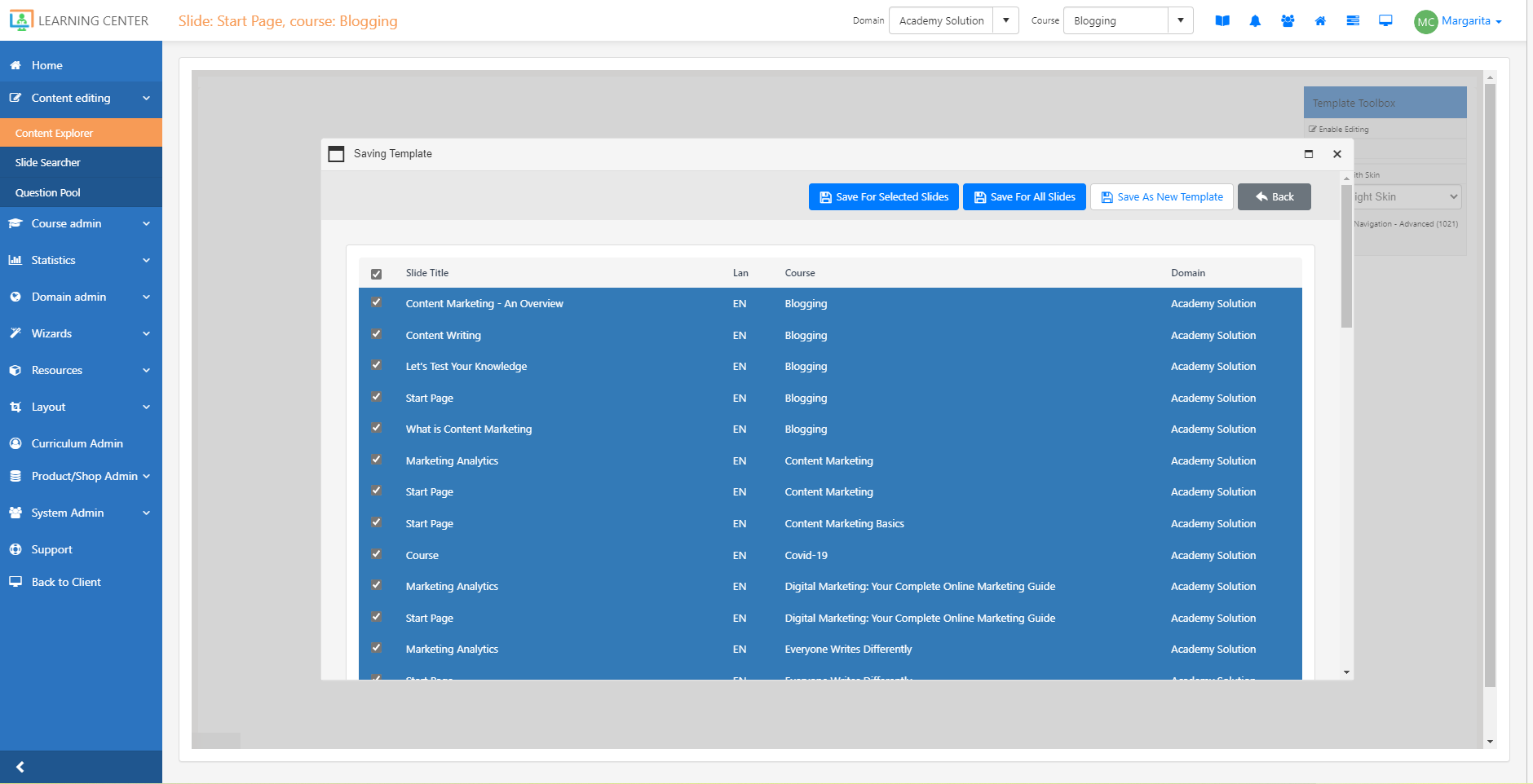
On the Template Toolbox, select a container by clicking Container, and then go to Edit.
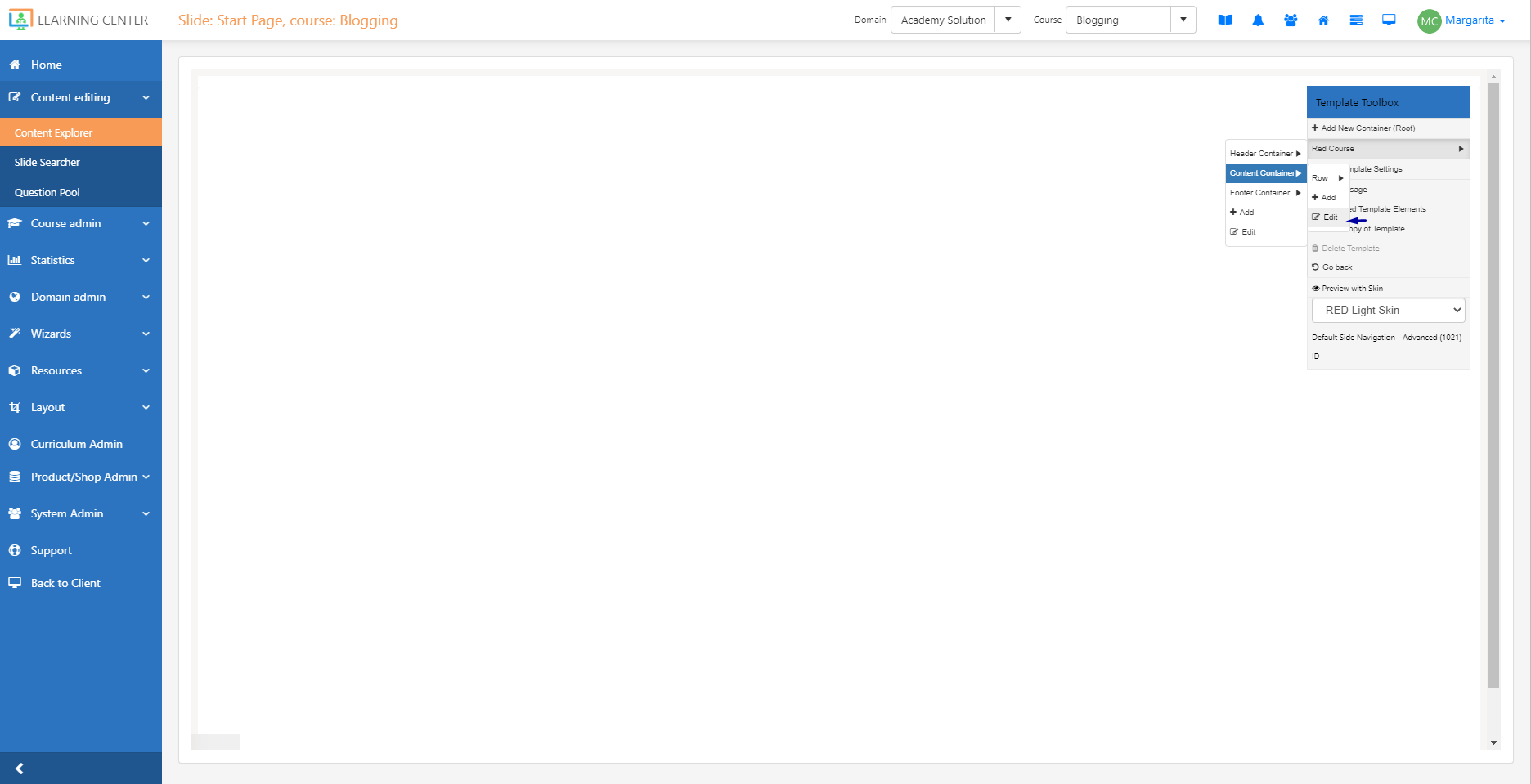
To hide or show the selected container, go to the bottom part of the popup, and then enable or disable the toggle button Hide if activate user is impersonated(anonymous).
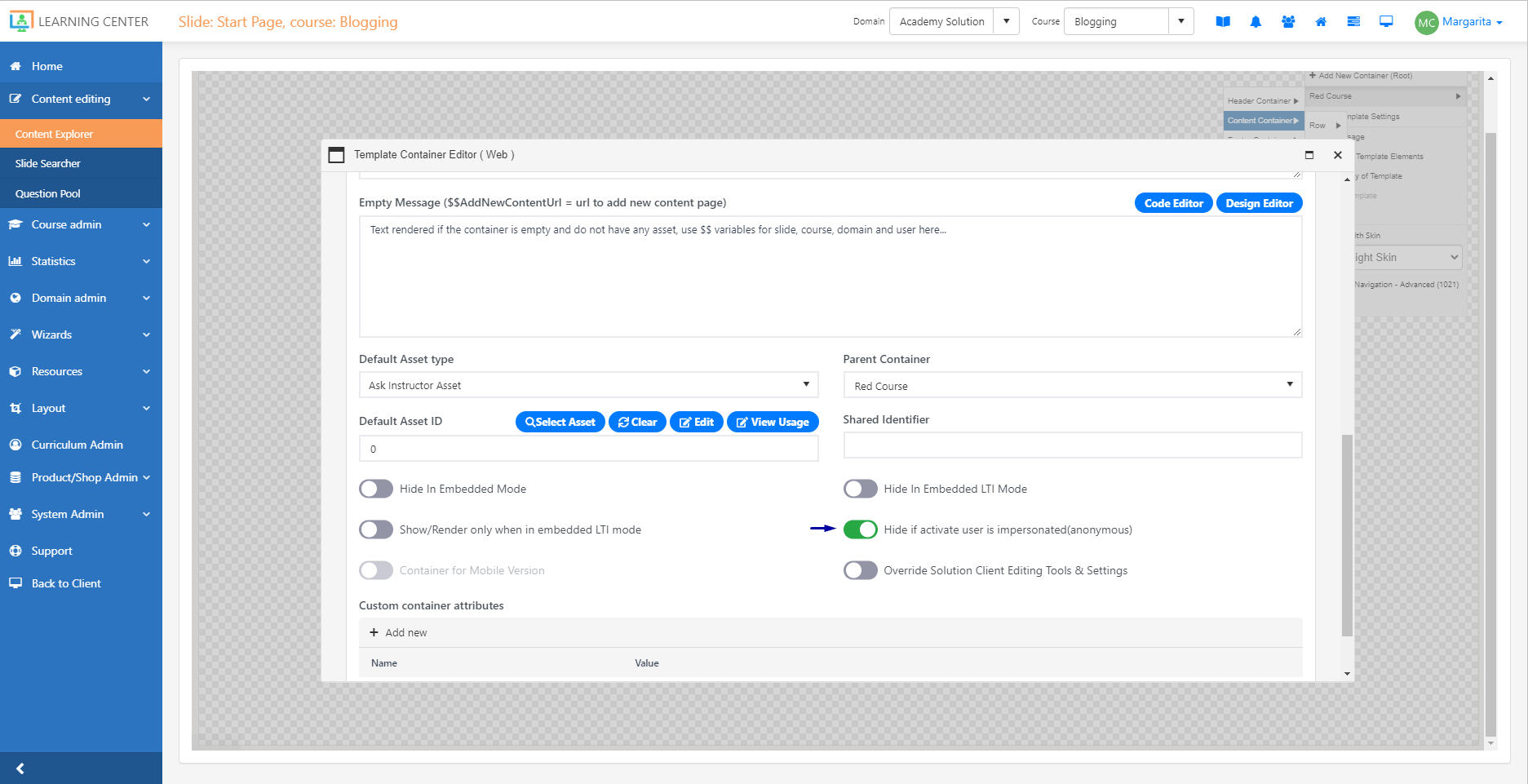
Note: If a page is set to public, an additional CSS class unique identifier (is-impersonated-user) is added to the HTML body.