How to map a page to an existing learning objective
Updated 2 years ago /
Here’s how you map a page to an existing learning objective.
1. On the Course view of the Control Panel, go to Organize content.
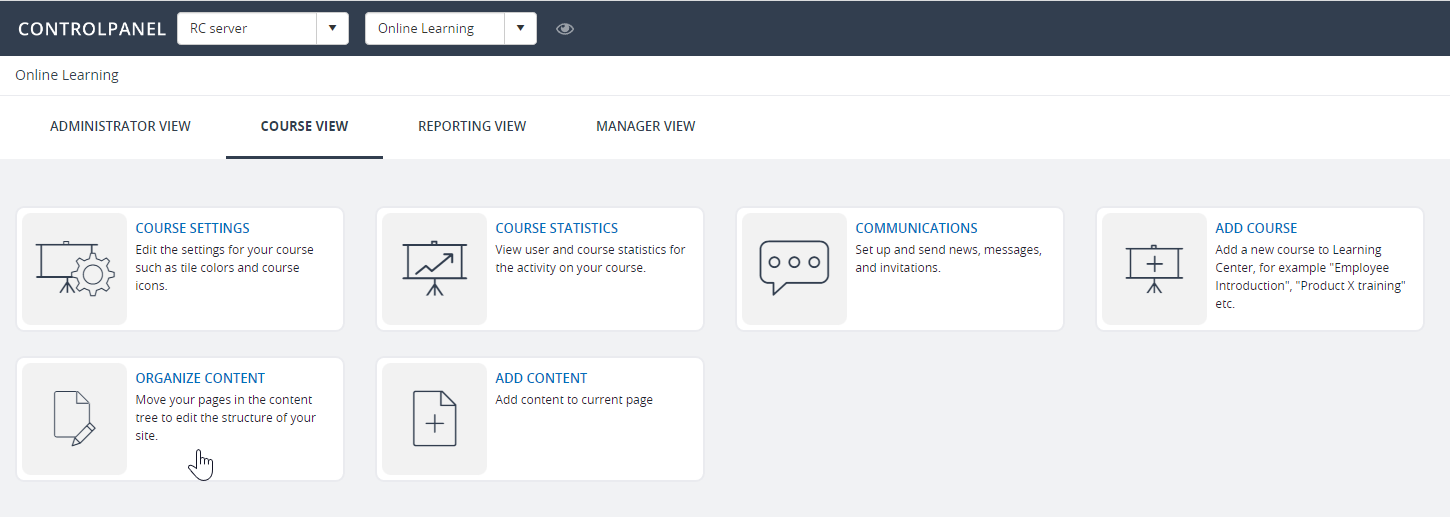
2. Right-click on the page (e.g., Poll) you wish to map a learning objective, and then click Page Settings.
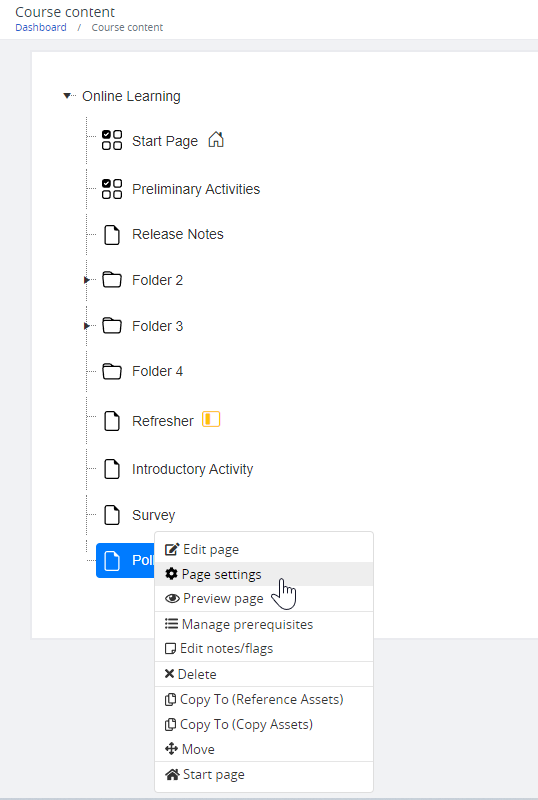
3. Scroll down on the Settings tab and click the Map to existing button under Learning Objective.

4. Under the Learning Objective dropdown, choose the existing learning objective you want to map to a page.

Note: As you map an existing learning objective, take note of the following:
- Type – choose one from the dropdown options to set a specific requirement that will trigger the learning objective’s completion. (Example: Choosing “Completed or Passed” means the user needs to complete or pass the activities inside the page to trigger its learning objective completion.
- Assign as course objective – when a page is assigned as a course objective and completed, it will trigger the course’s completion.
- Show only objectives related to current course
- Show objective types – this is used to filter a specific type of learning objective you want to map to a page.
5. Click Save once done.