How to create learning objectives in the Control Panel
Updated one year ago /
Any element of a course, like a page, can be tracked by making it into a learning objective. And a reminder is set to notify users and managers if a learning objective is started, completed, assigned, or seen.
Assuming you already have an existing page without a learning objective, here’s how you create a learning objective in the Control Panel.
In the Control Panel, go to Course view. On the page, select Organize content.
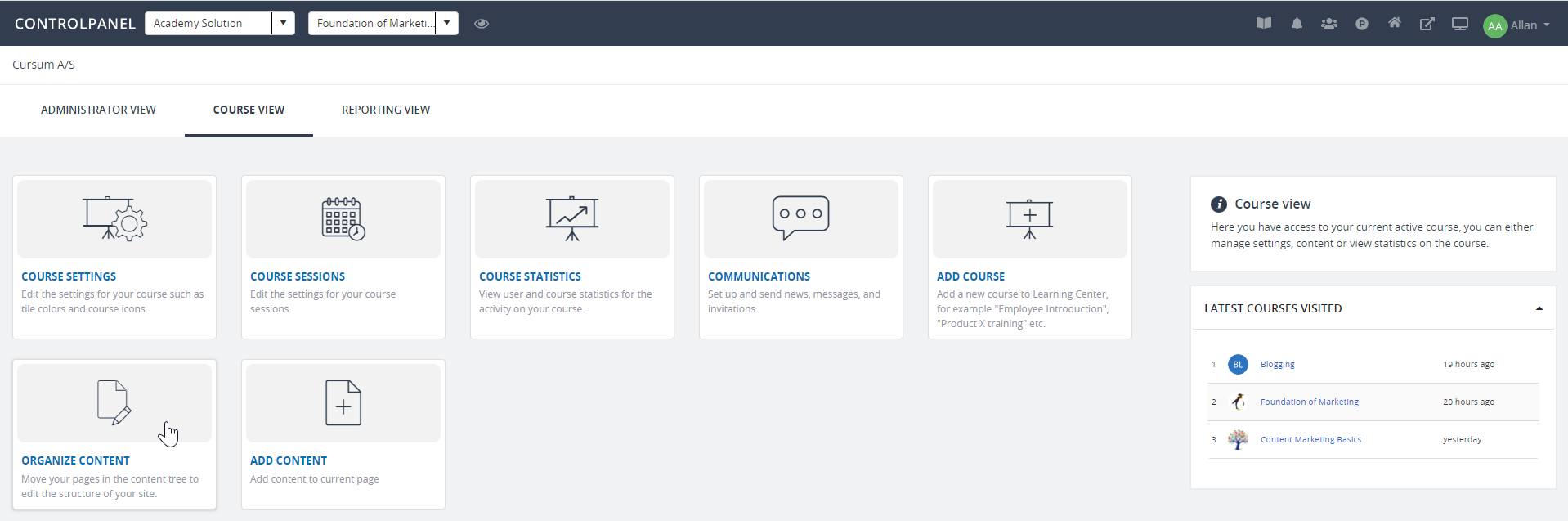
Right-click on your chosen page (e.g., Survey) and click Page settings. You can also click on the other Page Settings option on the right side of your window.
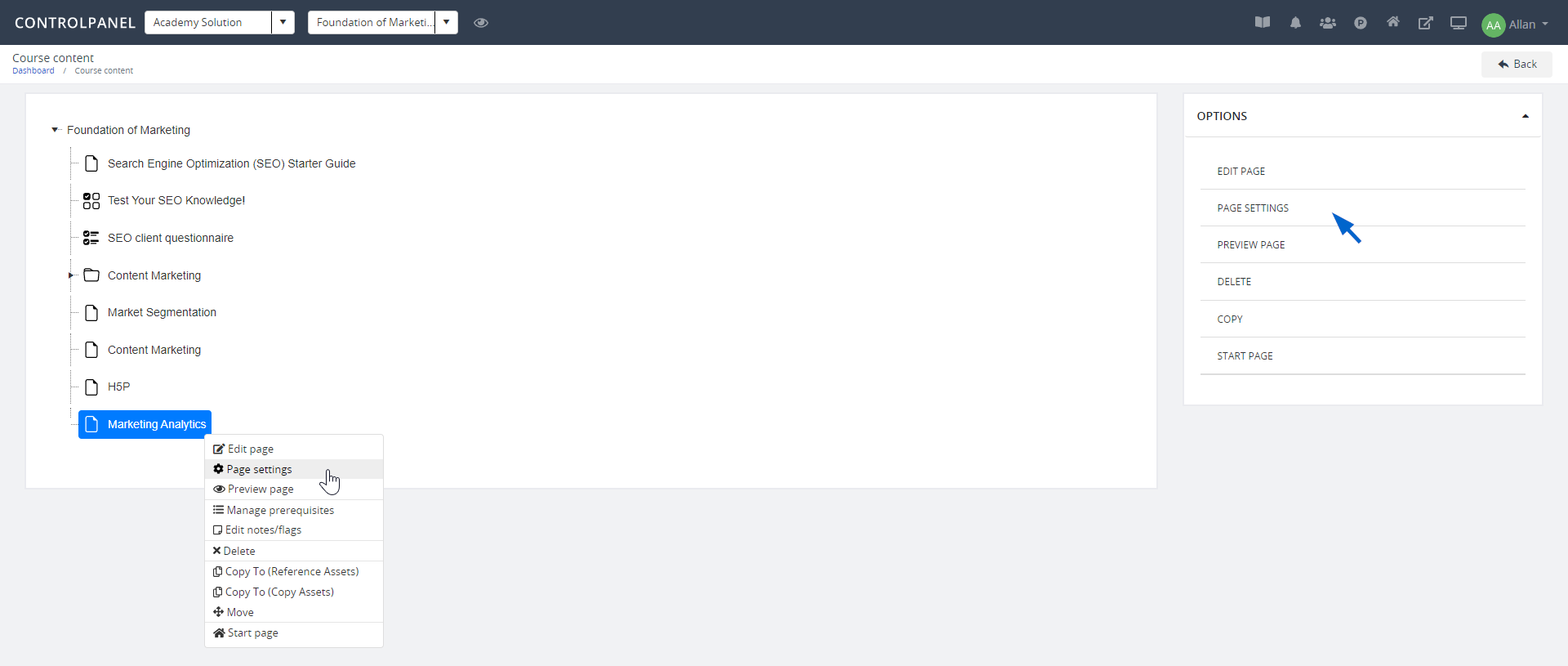
Go to the Settings tab and scroll down to Learning Objective settings. To activate a learning objective, click Create.
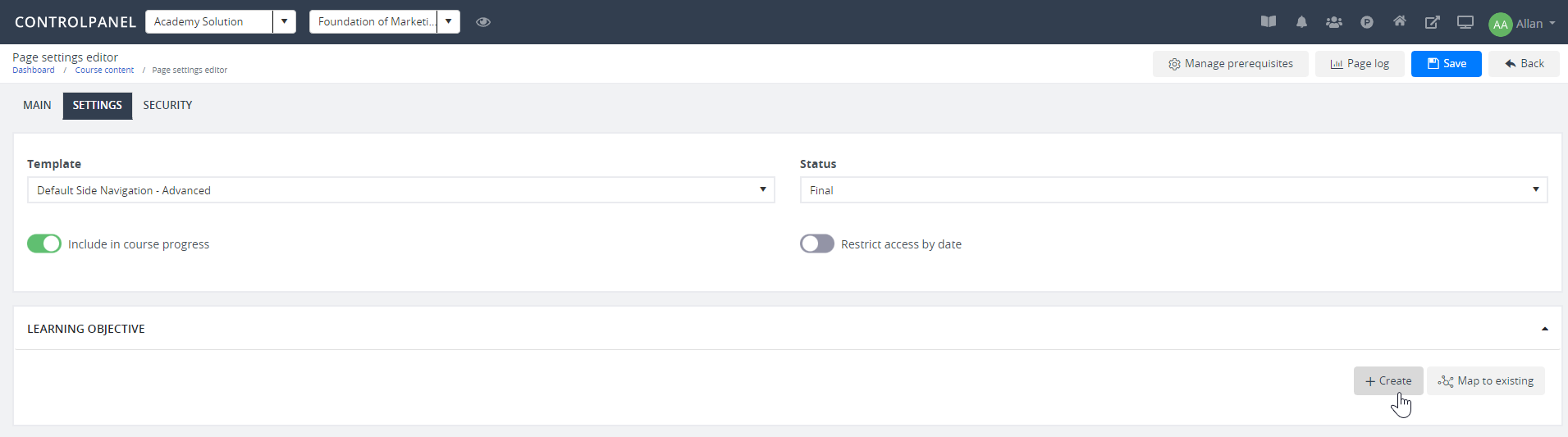
As you create and map a learning objective, choose a specific requirement (e.g., Completed, passed, or seen) and select a category. You can also set kudos points if needed. Click Save to finish.
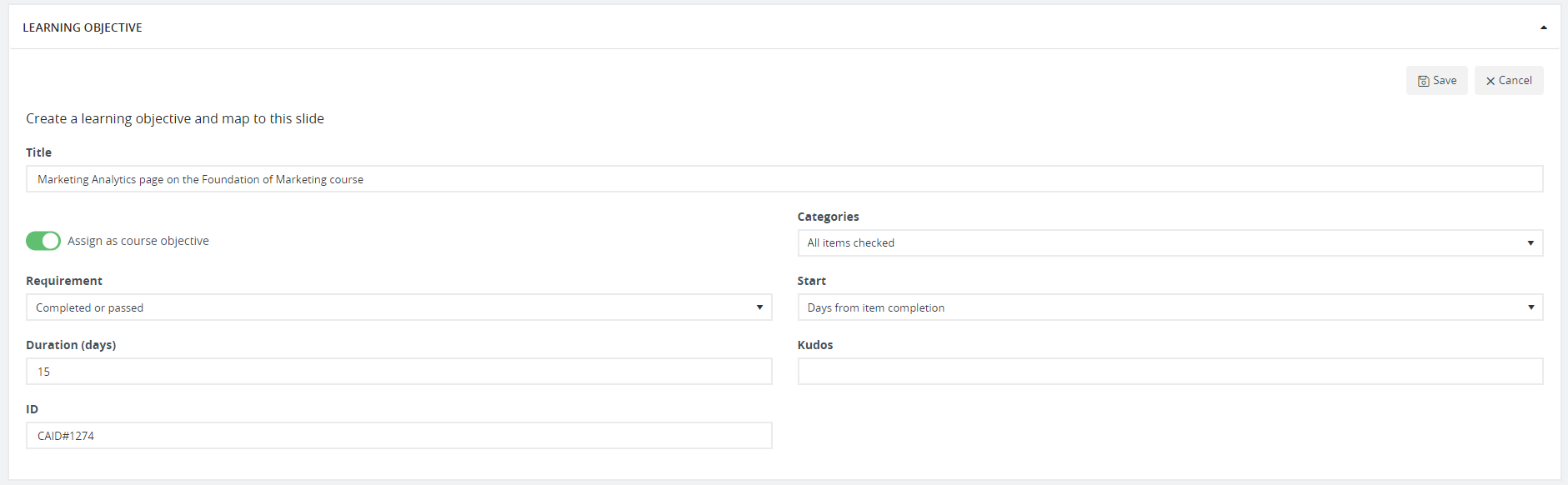
If you only require browsing of pages to complete a course, select "Seen" as a requirement for the learning objective.
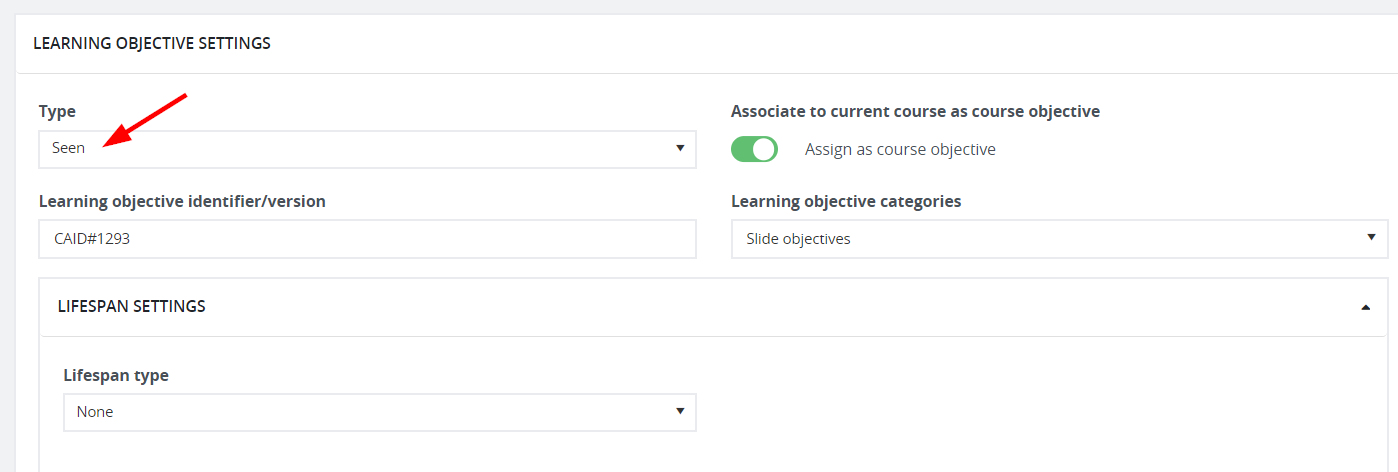
The "Start" field means the day the system starts counting before the user's learning objective expires. ( i.e. life span ).
- Days from item assignment - the expiration date will be from the day the user starts on the slide and the user is also assigned the learning objective until X days have passed.
- Days from item completion - the expiration date will be from the day the user completes the slide and the user also completes the learning objective until X days have passed.
- Monthly - the expiration date will be a month from the day it was set.
- Yearly - the expiration date will be a year from the day it was.