In the Tool Panel, click the + icon and then select Add page.
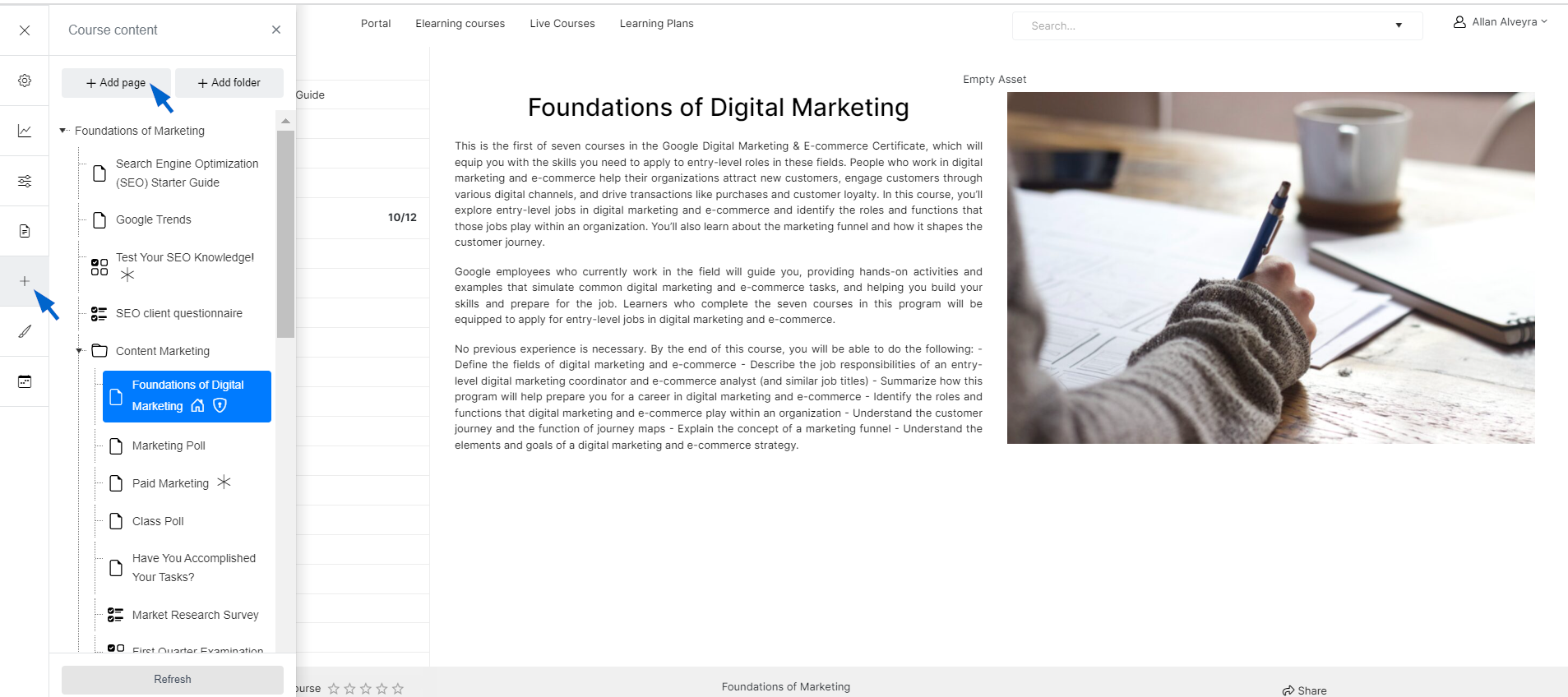
Choose a ready-made template that contains the SCORM/xAPI package page type.
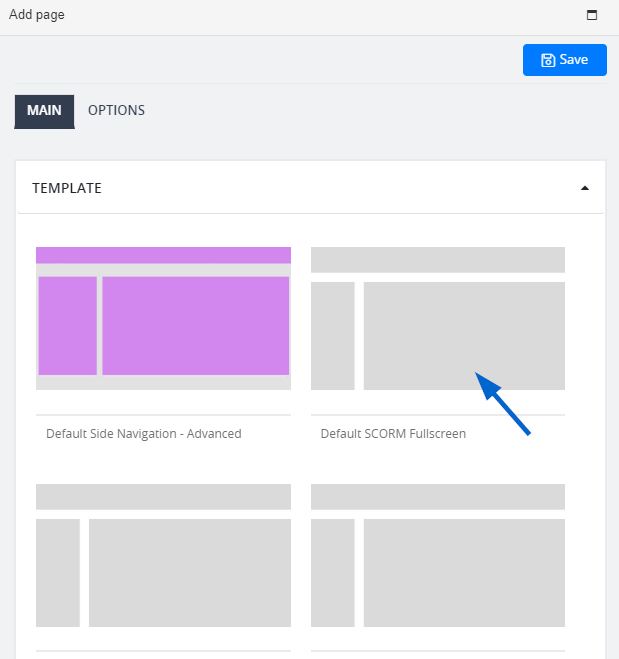
In the SCORM/xAPI dropdown, specify the version of the package.
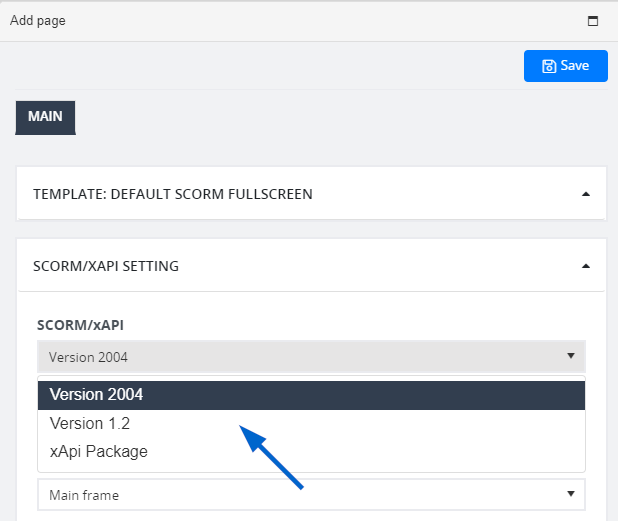
Next, specify what happens when users have completed the assessment in the imported course by clicking “Action on LMS finish” dropdown.
For example, you can choose “If status =Completed, submit assessment” to submit the assessment right away when it's completed.
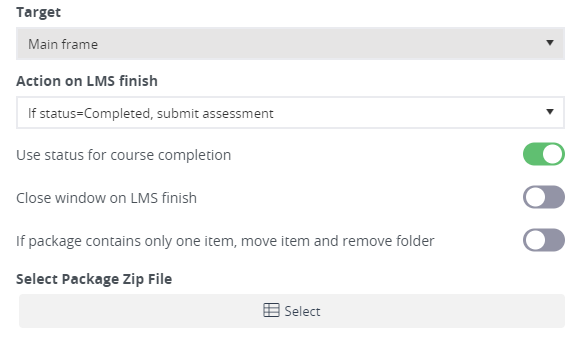
To ensure that statistics and progress are correctly registered in the system, enable the Use status for course completion button. In the Select package zip file field, click Select to browse to your SCORM/xAPI package. Click Save to start the import.
Note: Turning on "If package contains only one item, move item and remove folder" allows you to remove the folder of a single SCORM package item and move it to a chosen folder.