You can create certificate templates to automatically issue certificates to course participants when they finish an assessment, learning objective, learning plan, or a course. You can also specify how you want participants and/or their managers notified.
If you create a file in Word, you can add security setting in your file so that no one can make changes to the file, for example, to alter the score, the status or the date of the certificate. You use the same variables when you create a Word file as a template for your certificates.
To create a certificate template for a domain:
1. In Full Admin, click Domain Admin, Certificates Admin.
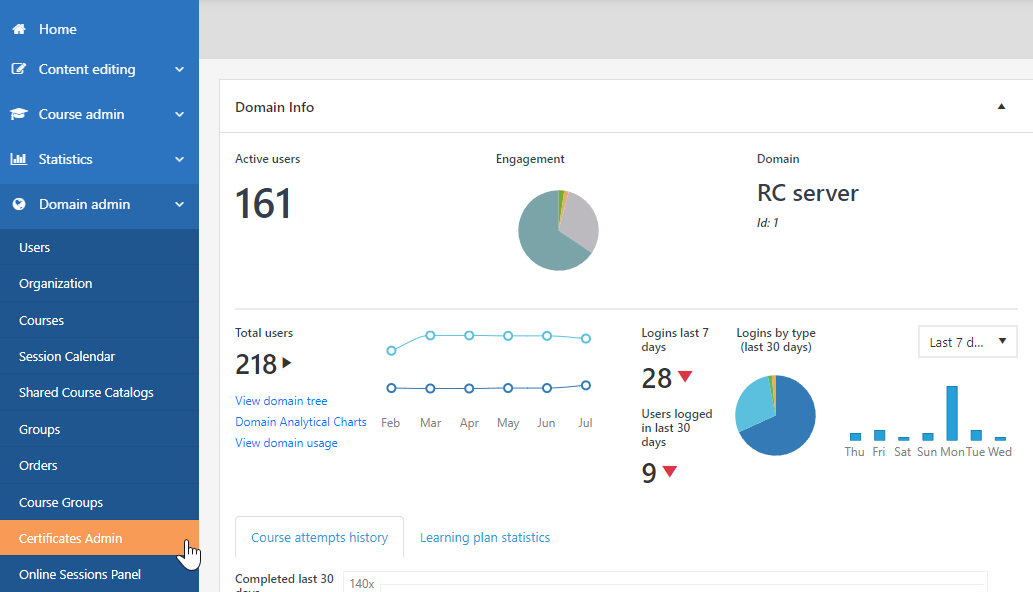
2. On the toolbar on the right, click Add Template.
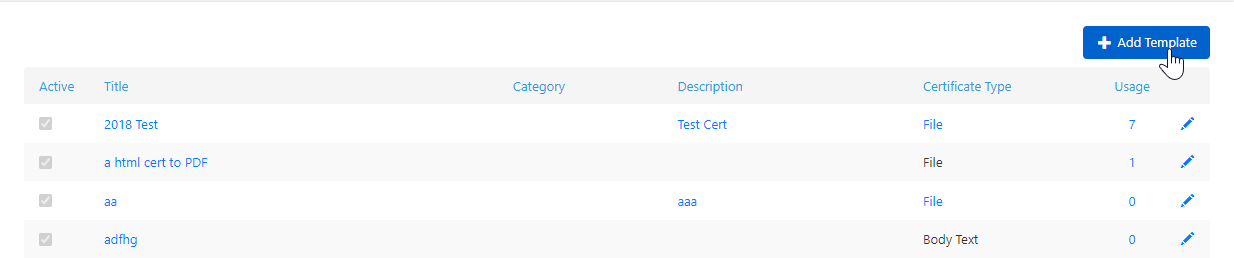
3. In the Certificates Templates Editor, enter the title for the template, and in the Lifespan field, specify for how many days the certificate is valid after it has been issued.
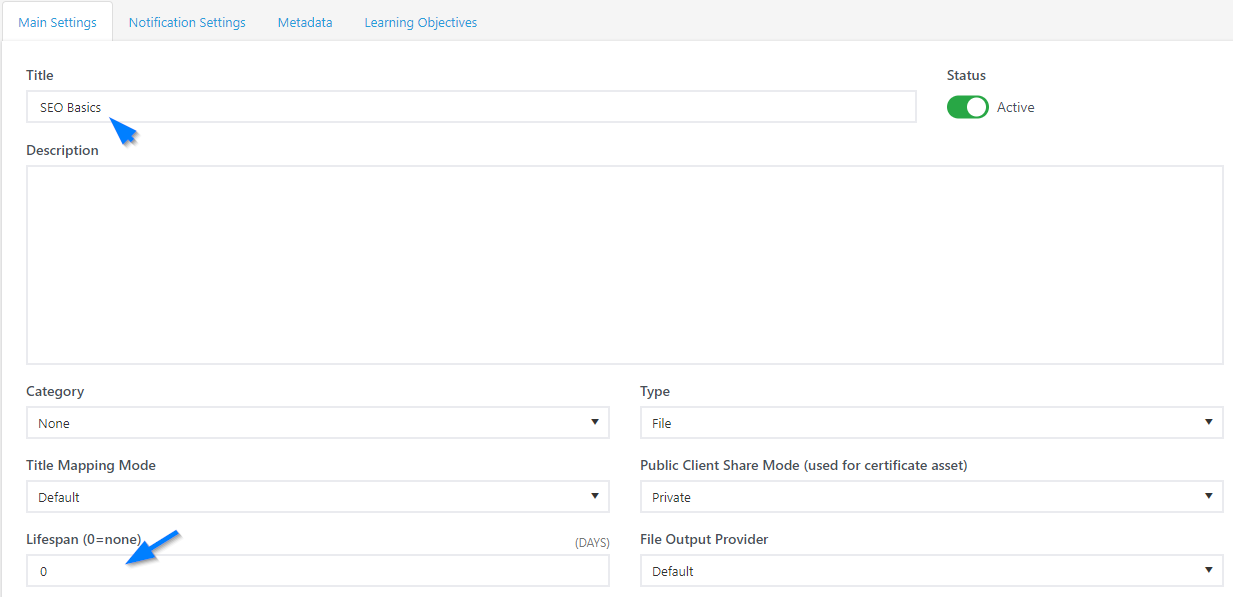
4. In the Type field, specify what you want the certificate to be based on. You can upload a file or you can create the certificate directly in the template by selecting Body Text and entering the details in the fields. See the following section for the available variables that you can use in your certificates.

5. On the Notification Settings tab, specify who you want to receive an automatic notification when a certificate is issued.
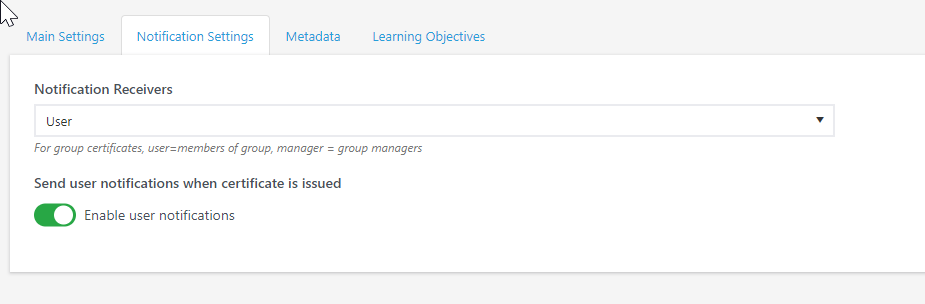
Click Save.
The certificate is issued when users click a button at the end of a course that they have passed which enables them to view and download their certificates.
Supported variables
You can use any of the following variables in your certificate templates.
Important
All variables are case sensitive.
-
$$CertificatePersonalTitle - The personal title for at certificate.
-
$$CertificateTemplateTitle - The official name of the template
-
$$ExamTitle - Title of the Exam slide or Course (end course asset)
-
$$StudentName - Users full name
-
$$StudentID - The users object guid
-
$$ExamID - A unique identifier of the exam or course
-
$$MultiCourses - The list of passed courses. Available only in MultiCourseAggregation mode.
-
Standard User info properties:
- $$Firstname
- $$Lastname
- $$Email
- $$EmployeeID
- $$Title
- $$Institute
- $$Phone
- $$Address
- $$ZipCode
- $$Country
- $$BirthDay
- $$CustomField_1
- $$CustomField_2
- $$CustomField_3
- $$JobTitle
- $$PositionTitle
- $$Initials
- $$KnownAs
- $$AccountExpires
- $$Company
- $$Division
- $$WhenChanged
- $$Department
- $$ScoreInPercent
- $$CurrentDateYYYY
- $$CurrentDateMM
- $$CurrentDateDD
- $$CurrentDate
-
Course info
- $$ID
- $$Course
- $$Price
- $$Language
- $$CreationDate
- $$Description
- $$CourseStartDate
- $$CourseEndDate
- $$LocationTitle
- $$LocationMeetingRoom
- $$LocationBuilding
- $$LocationAddress
- $$LocationZipCode
- $$LocationCity
- $$LocationPhone
- $$LocationEmail
- $$LocationWWW
- $$CourseKeywords
- $$CourseWWW_URI
- $$CourseCategory
- $$CourseCustomField_1
- $$CourseCustomField_2
- $$CourseCustomField_3
- $$SessionTitle
- $$ShortDescription
- $$LongDescription
- $$SessionStart
- $$SessionEnd
- $$SessionHumanizedStart
- $$SessionHumanizedEnd
-
Certificate info
- $$StartDate
- $$StartDateYYYY
- $$StartDateMM
- $$StartDateDD
- $$EndDate
- $$EndDateYYYY
- $$EndDateMM
- $$EndDateDD
- $$Score