Step 1: Go to System info in Full Admin and click User Replicator (ver.20220119) to download the zip file.
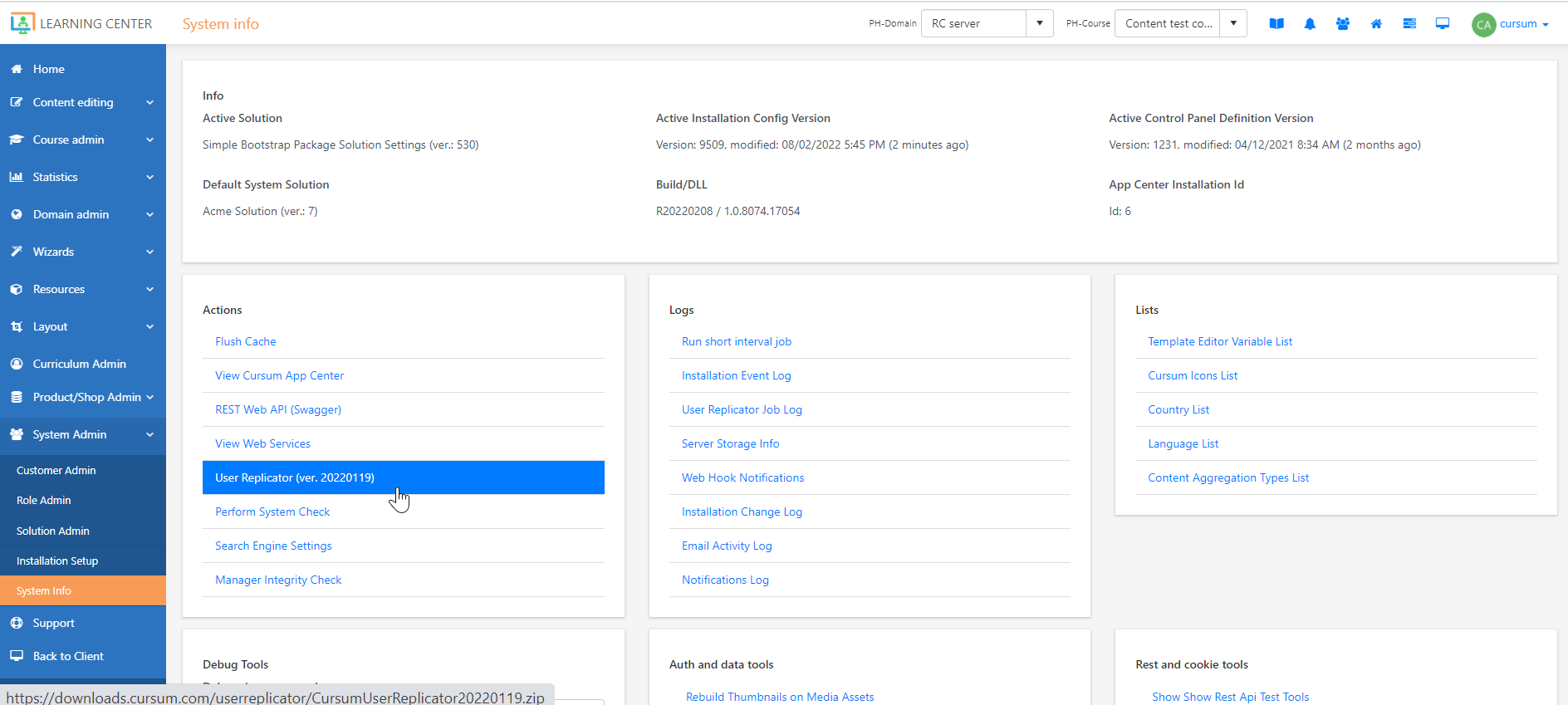
Step 2: Open the zip file then install the Learning Center User Replicator app.
Step 3: Depending on what you need, choose the type of user replicator service you want to install. And then click Next.
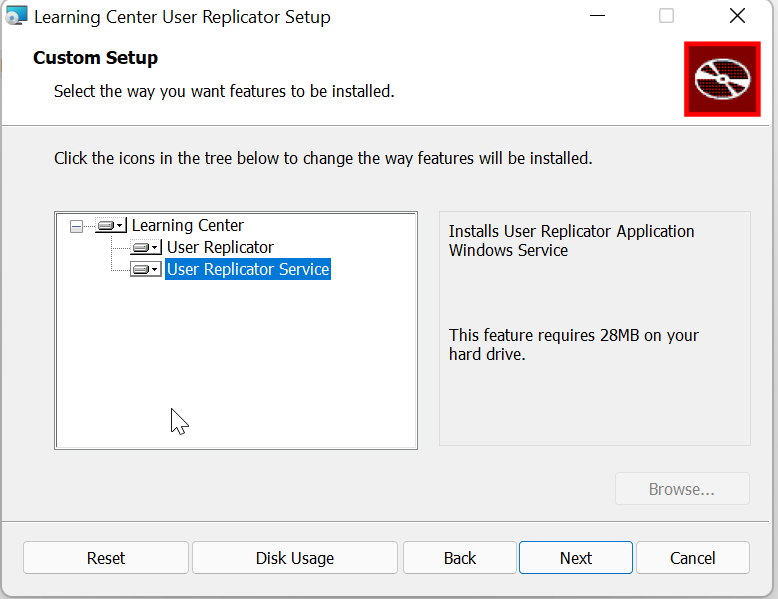
Step 4: Click Install.
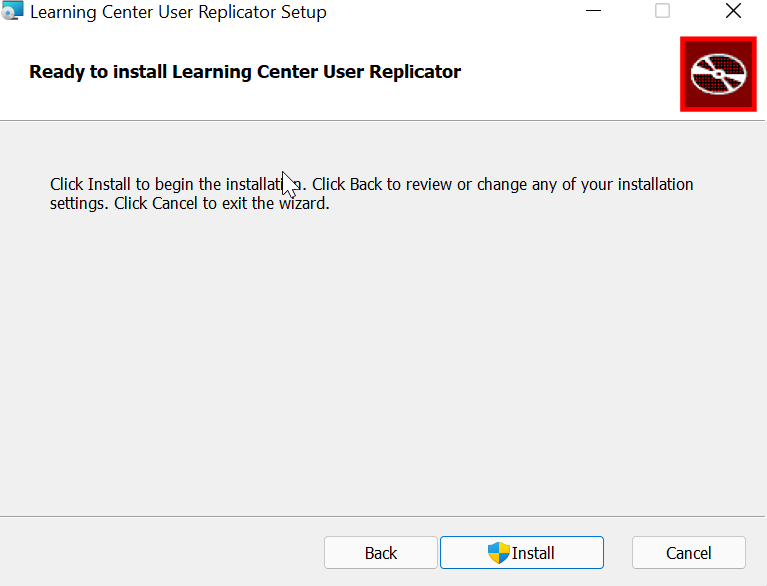
Step 5: Once installed, go to your local drive and find the Learning Center Folder. Go to the User Replicator Application folder and then run the app.

Step 6: On the User Replicator, enter your username and password, and then click Authenticate User.
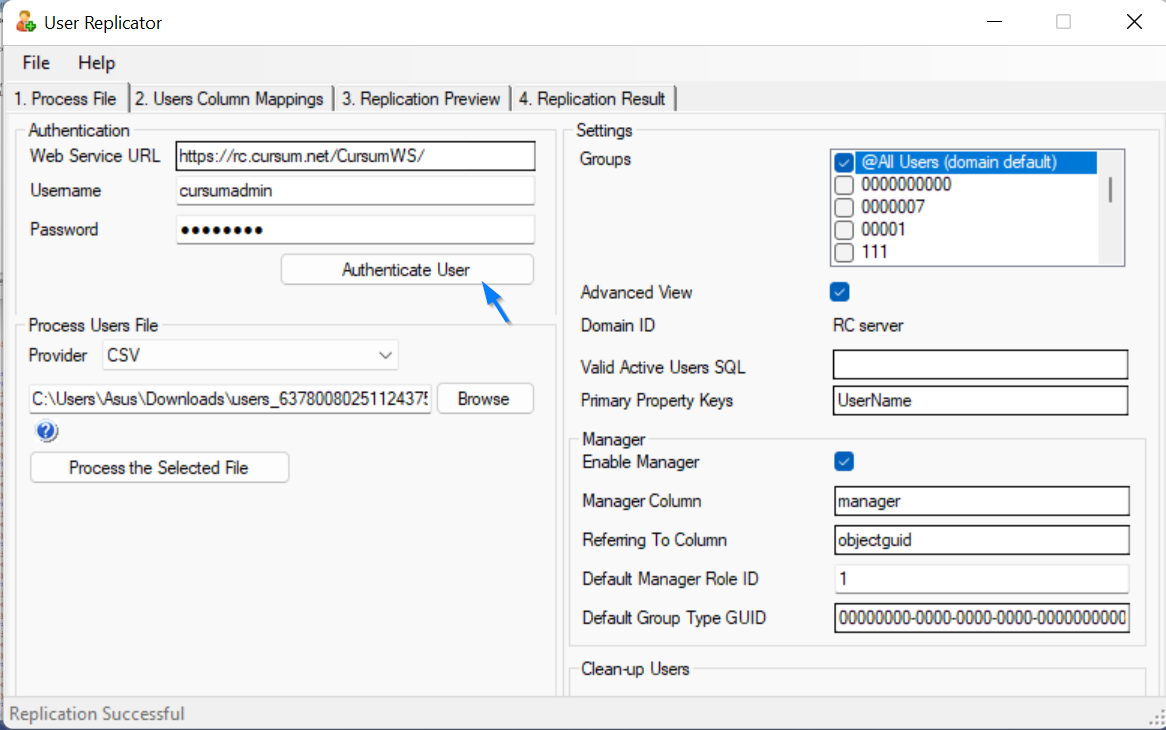
Step 7: After the user authentication, upload the file you want to process. Files can be a CSV, Excel, XML, or an Active Directory. Click Process the Selected File when finished uploading a file.
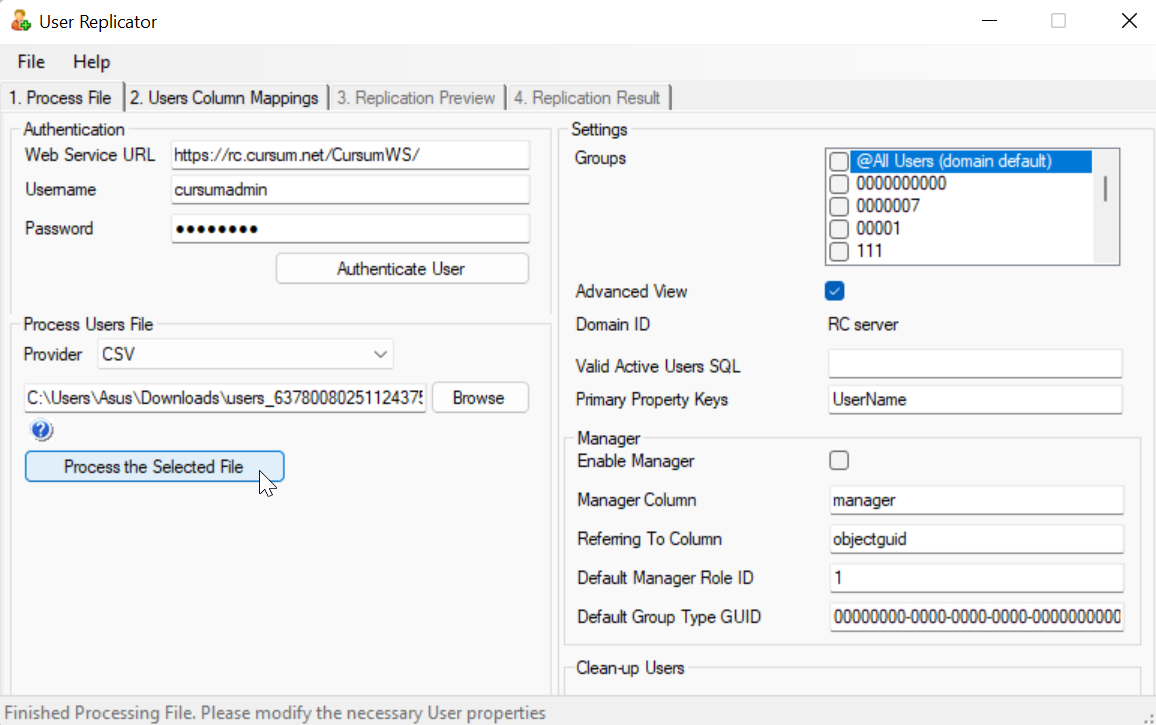
Note: You cannot process a file unless you have authenticated the user.
Additionally, CSV file is highly recommended on using a file type provider since some local settings and window 64-bit operation systems does not support Microsoft JET read engine which is used to (.xls) excel files, however, if 64-bit operation systems is used you can process the (.xlsx) excel files.
Step 8: The User Replicator will then proceed to the Users Column Mappings tab where you can set the attributes of the userconfig.xml file.
If changes are no longer required in the Users Column Mappings, you can now replicate the users by clicking Replicate Users. But if you wish to check the users before replicating, you can select Preview Users.
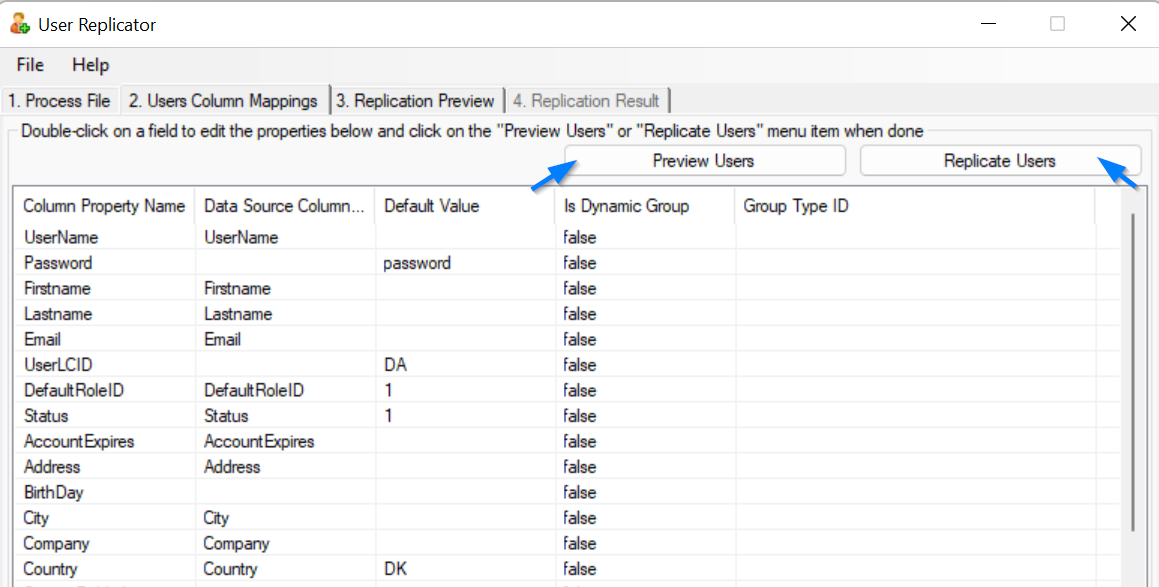
Replication preview
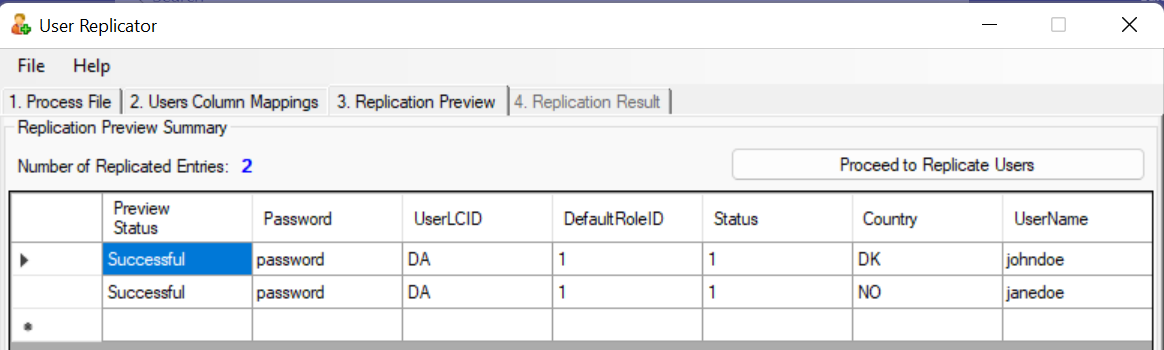
Once verified, the User Replicator will then proceed to copy the data from the source file to the LC database. You can then view the result in the Replication Result tab.
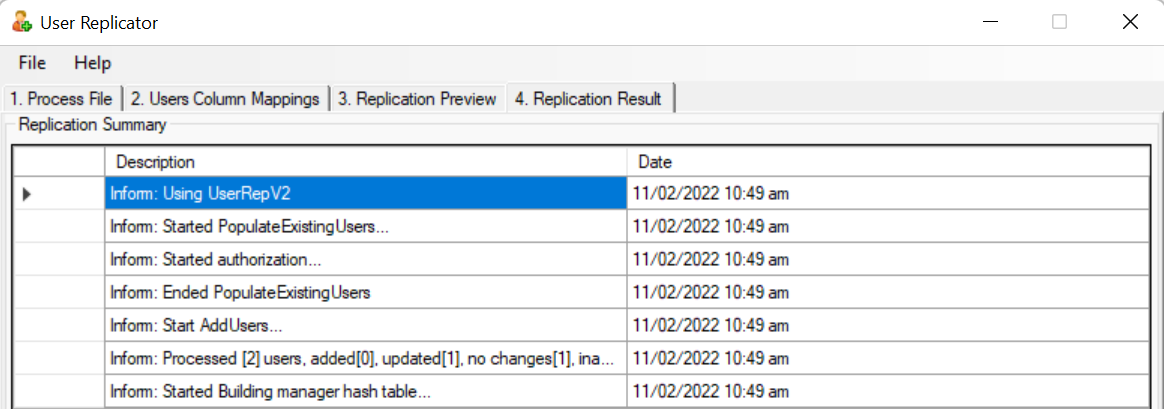
Related Article:
How to Configure User Replication for Windows Service