Solution Admin
Updated 3 years ago /
4 min read
The Solution Admin (under System Admin) is where you have access to all the settings you need to set up your different solutions. You can customize each of them by specifying the settings on the following tabs so that users can only access the features they need for their role:
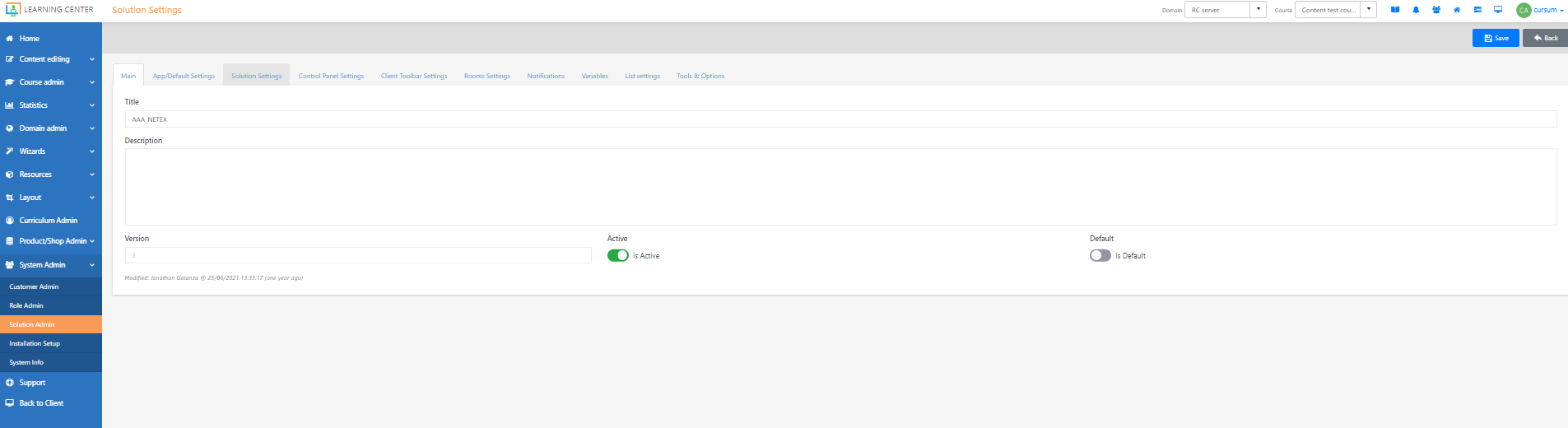
- Main – where you enter the name and description of your solution.
- App/Default Settings – lets you show/hide the default settings that are set up in the Control Panel.
- Solution Settings – enables you to choose which roles and modules that you want to give your customers and domains access to.
- Control Panel Settings – allows you to decide how you want the Control Panel to appear in your solution.
- Client Toolbar Settings – lets you modify the appearance and functionality of the Client Edit settings.
- Room Settings – contains the relevant settings for creating and editing Rooms.
- Notifications – displays the list of notifications that are organized by type.
- Variables – lets you create variables for your solution which are used to label and store data in memory and that you can use on your different pages, for example, welcome text with the user's name.
- List Settings – provides the settings for creating a list that contains the templates for adding content to your site.
- Tools & Options – enables you to view the settings of the solution in JSON format which you can import or export.
For more information on the different tabs and the customizations that you can make on each of them, see Customizing your solution.
The Solution Admin also contains the Control Panel Definition Admin where you can see the settings for the Control Panel to help instructors, managers, and coordinators manage the learning platform. You can make the following customizations in the Control Panel Definition Admin:
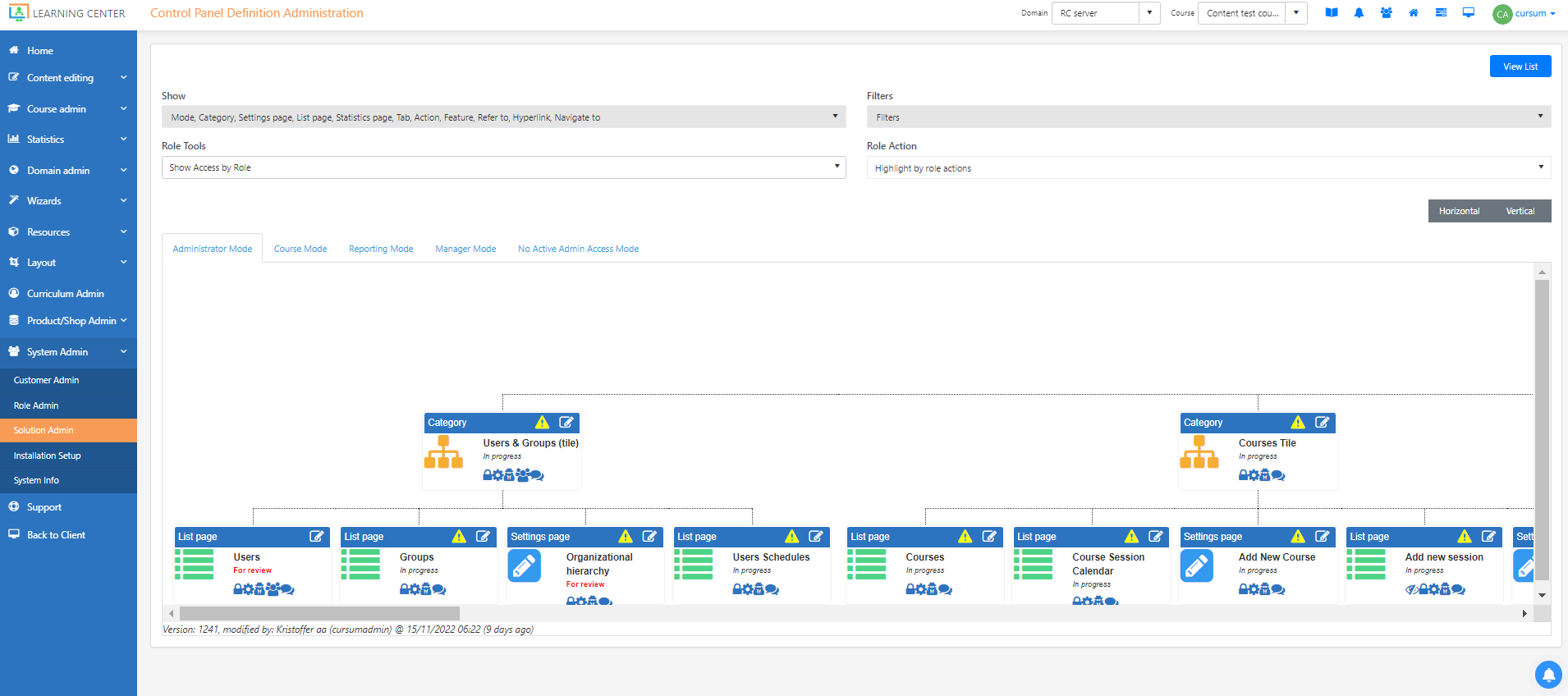
- Set up a mode for a solution
You can set up a mode for a solution which contains the tiles that represent the different features in the Control Panel, all of which you can drill down and edit. The modes and tiles are what gives users access to the features. By specifying a mode and the tiles that it contains and who has access to it, you can control the way that your users experience the solution. For each item (mode, category, hyperlink, and navigation), you can specify the name, the page that it links to, the roles that have access to it, the color of the tile, the icon and more.
- Set up the security settings for a tile or mode in the Control Panel
The Control Panel Definition Admin also enables you to grant or restrict users' access to the different features and actions in the Control Panel, so your users only have access to the features that make sense for their role. For each of the items that are set up for a mode, you can specify which role has access to it on the Security tab of the item. These elaborate security settings enable you to be very specific about exactly which features and actions your users can access.
- Localize the labels in the Control Panel
Additionally, you can translate the different labels that users see in the Control Panel such as the tiles, modes, and options, so these labels will appear in their preferred language. This is particularly helpful when your users are more familiar with a specific language other than English.
For more information on the Control Panel Definition Admin, see The Control Panel Definition Admin.