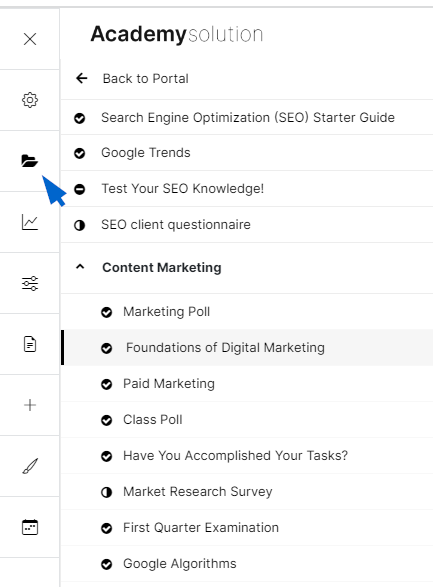Customize the appearance of buttons in the Client Edit menu
Updated 3 years ago /
2 min read
The options that users see in the Client Edit menu are fully customizable. For example, you can choose different icons for the buttons, change the labels, and change the order that they appear in the menu. To set this up:
- Choose an icon on this site, for example, if you want to change the icon for adding a folder.
- When you've selected the icon, copy the CSS class that's enclosed in the quotation marks.
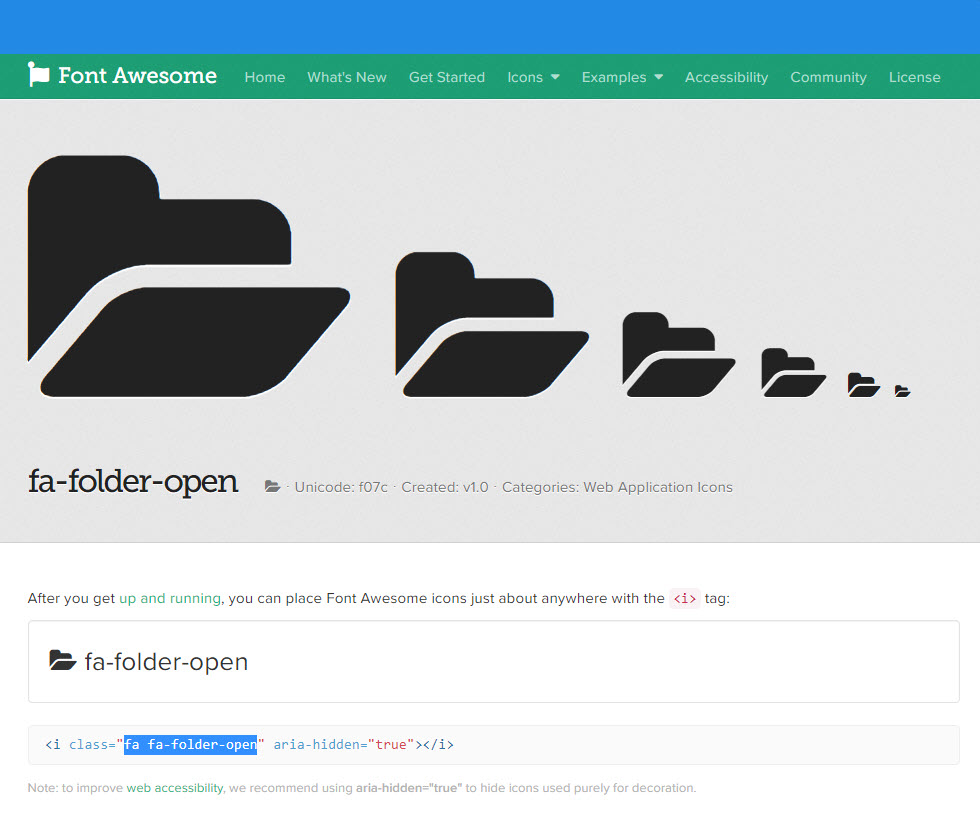
- In the Solution Admin, on the Client Toolbar Settings tab, paste the CSS class that you've copied in the relevant Icon Css field.
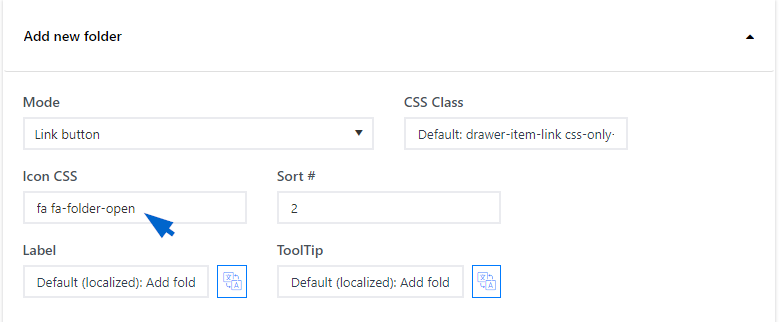
- To change the label and add language versions, click the language localization icon in the Label and ToolTip fields.
- To change the order, specify it in the Sort # field.
- Click Save.
The Client Edit menu now displays the icon and the modifications that you've made for adding a new folder.