Kudos
You can use Kudos as a reward system to provide users with motivation and recognition in their online learning experience. Users earn Kudos points by taking courses and assessments. If this is part of their setup, they can use their points to buy or bid on items in the Kudo Shop.
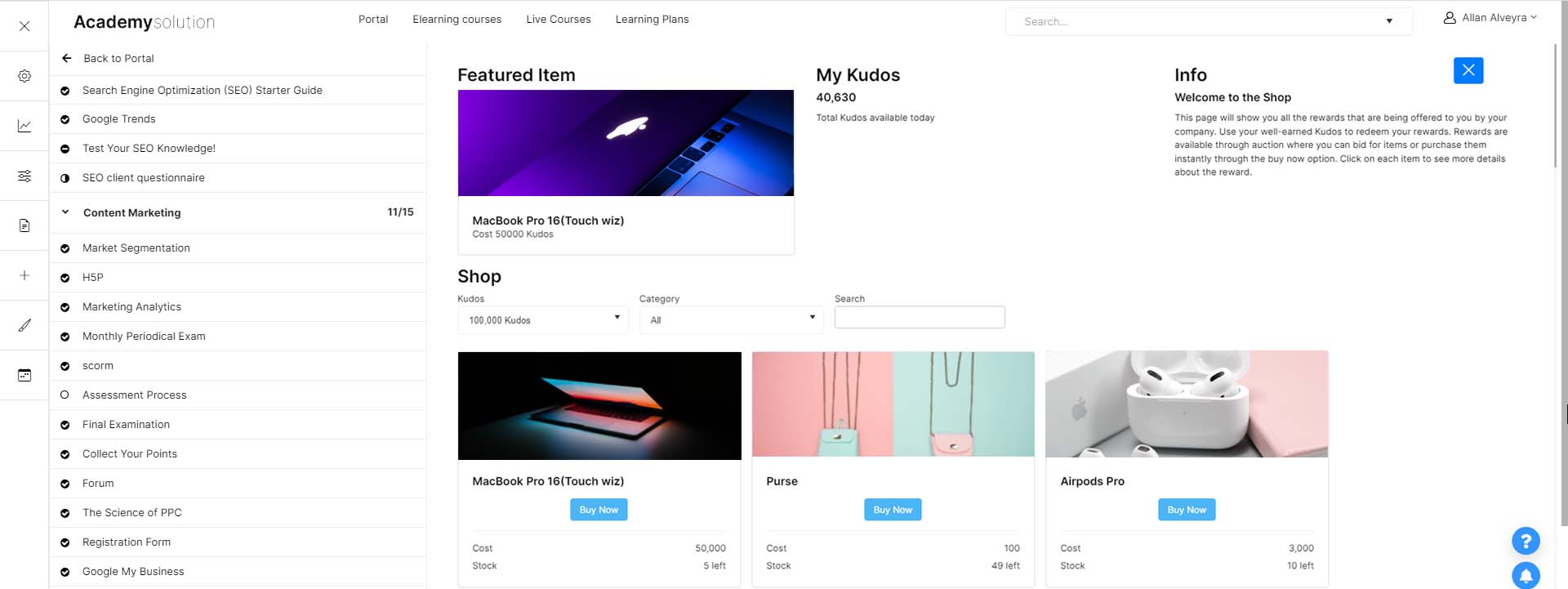
In Full Admin, you can set the Kudos value in the settings of a learning plan and learning objective. To help you decide on the value, make sure that it's reasonable to the price of the items in the Kudo Shop. If the item's cost is 500, for example, you can assign 100 Kudos points per learning plan as a motivation and challenge for your users.
Kudo Shop
You can see the status of the items on the Kudo Shop Admin page. This is also where you can add a new item to be sold or auctioned.
 To add a new item:
To add a new item:
On the Kudo Shop Admin page, click the Add button.
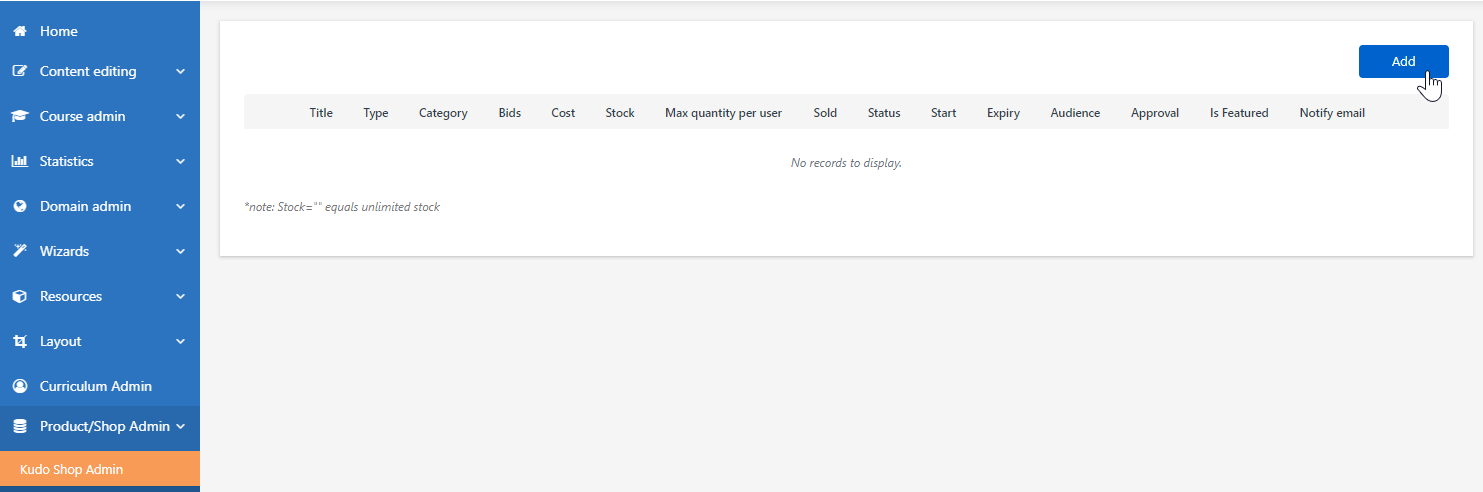
On the page that appears, enter the relevant information. Under Type, choose between auction or shop item. If you’re auctioning items, you must specify how long the item is available and when users can bid on it. You do this by entering its date of availability. If you want to feature the available kudos items on your installation's start page, enable Is Featured.
Enabling the "Require approval" button lets you validate, approve, and manage shop orders.
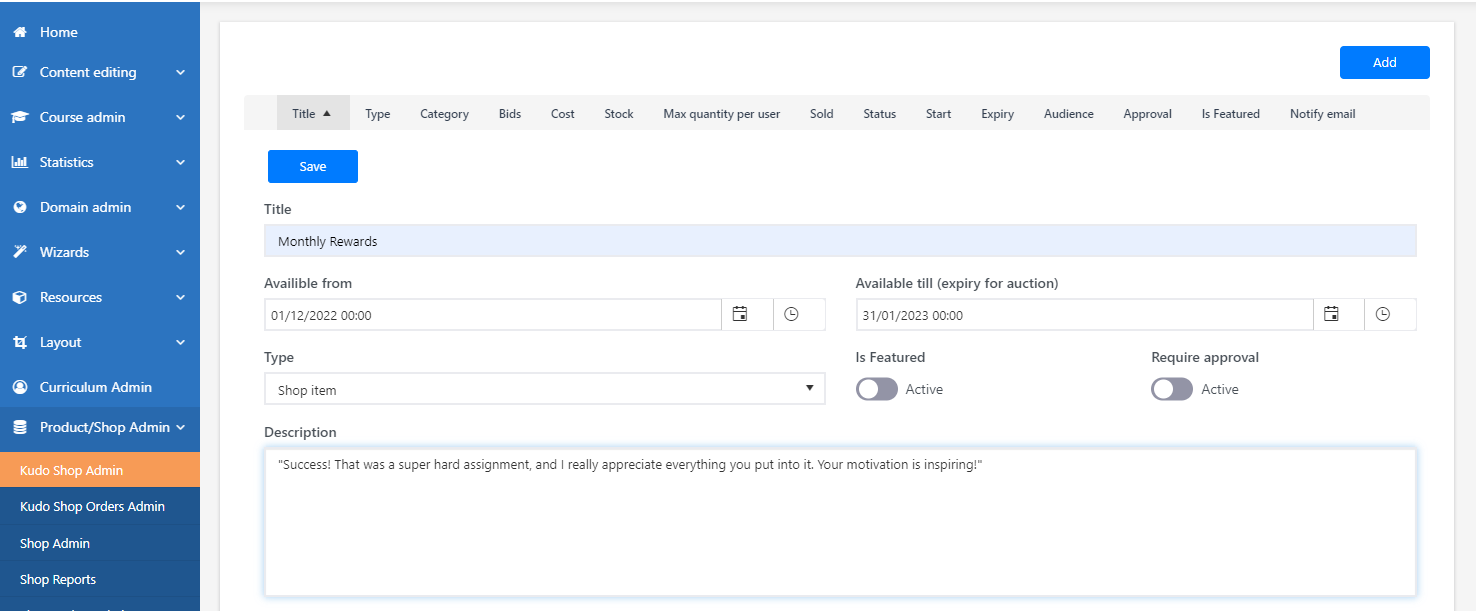
Click Save.
In the Kudo Shop Orders Admin page, you can see the users who have bought or bid on items. You can also manually invite users to buy or bid on items, for example, to give a prize or if a user has encountered problems placing their order.
 To add a user:
To add a user:
On the Kudo Shop Orders Admin page, click the Add button.
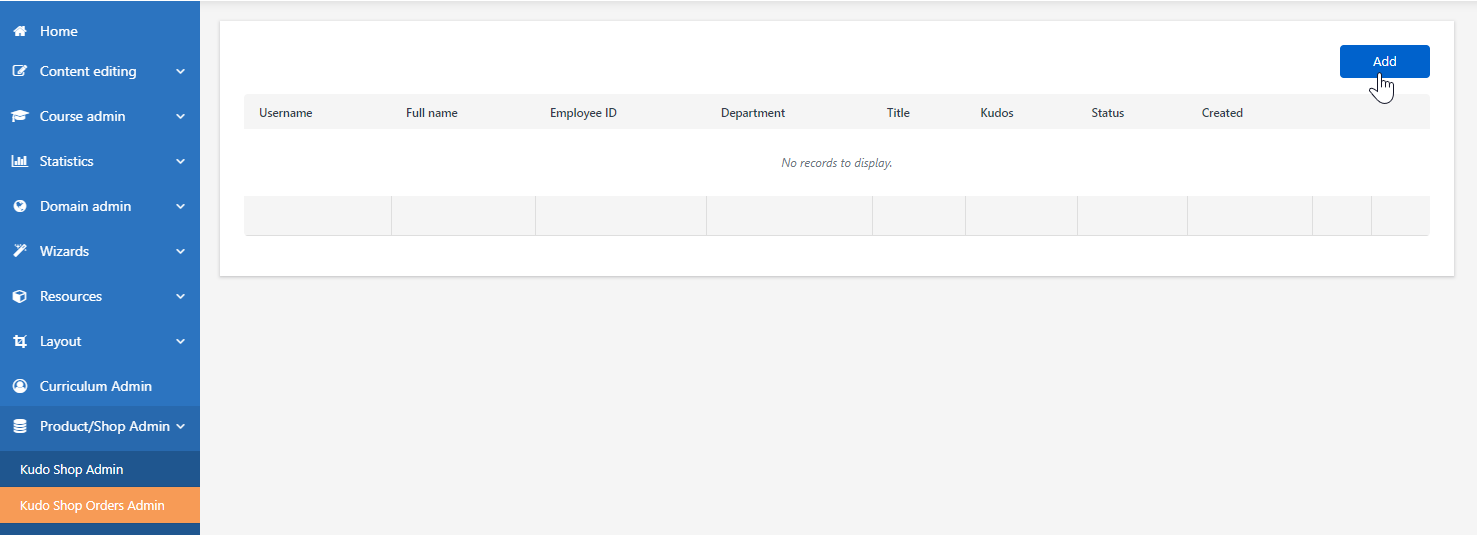
In the User dropdown, search for the user that you want to add then specify whether the item is for sale or auction.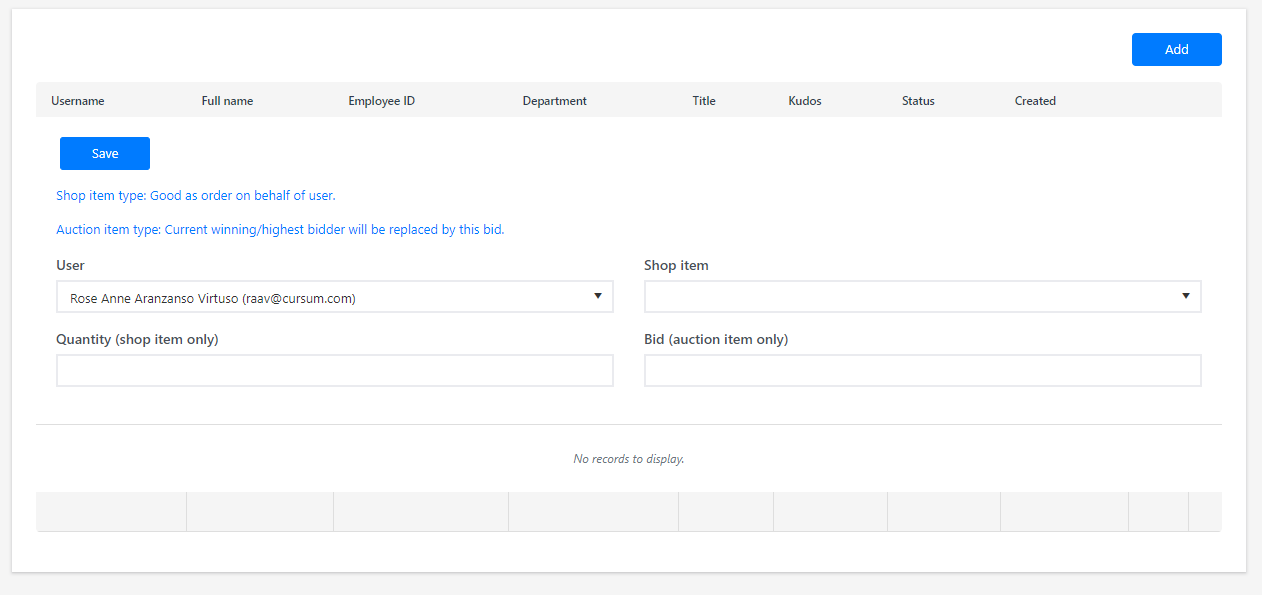
Click Save.