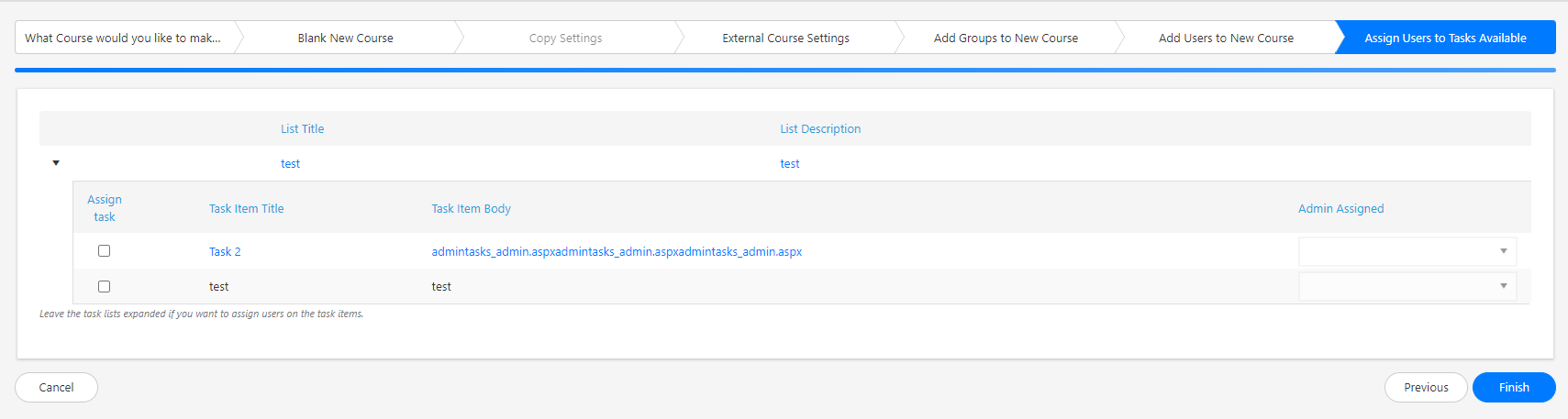Create a course - Full Admin
Updated 2 years ago /
3 min read
When you create a course in the Learning Center you can choose to create a course:
- As a blank new course where you define all the settings from scratch
- Based on an existing course where you reuse the the assets and resources from an existing course.
- Based on a template that has been set up for particular course types.
To create a course from scratch:
- In Full Admin, under Wizards, click Create new course and choose whether you want to create a new blank course or to base your course on an existing course or template.
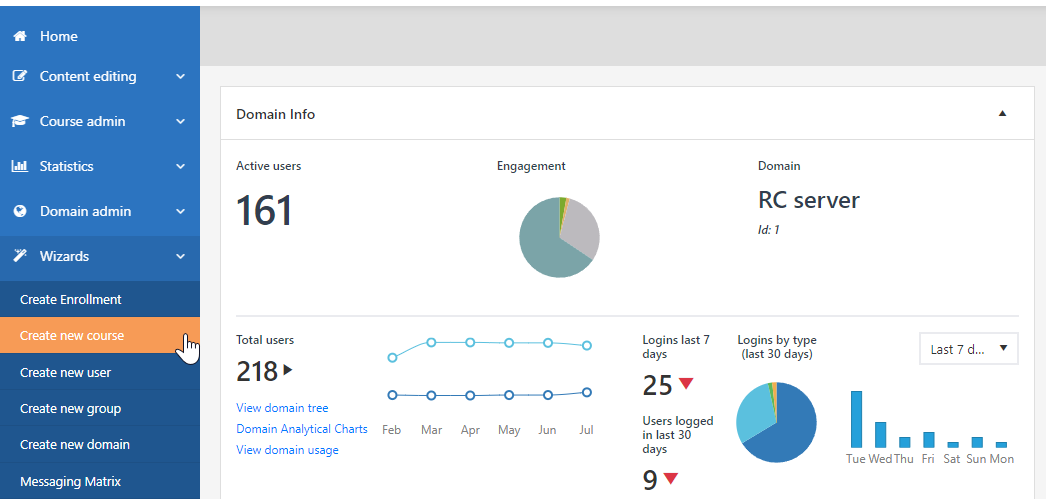
2. For a blank course, you must specify the status, domain, and type of the course, and choose the skin that defines the overall design of the course.
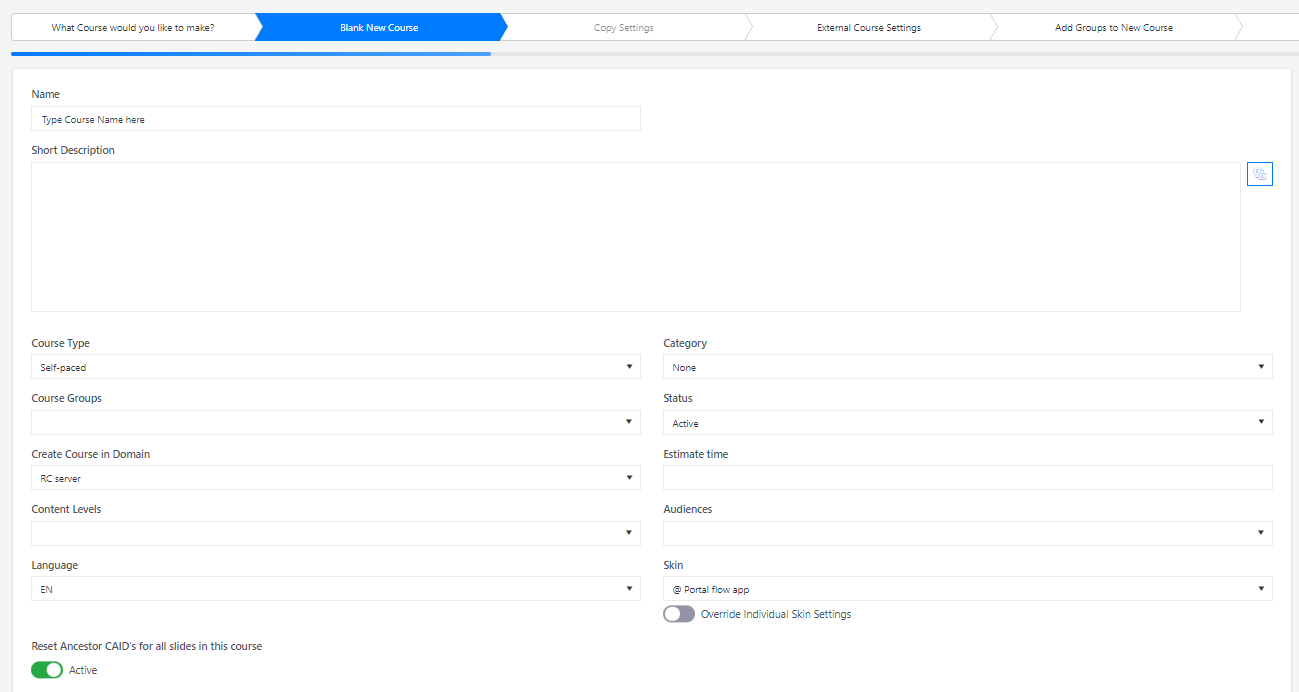
3. On the External course settings tab, select the checkbox if your course is an external one. This enables users to access the course from the URL that you specify.

4. On the Add groups to new course tab, you can add a group to your course and specify the role. You can add more than one group and you can create a new group for your course from this tab.
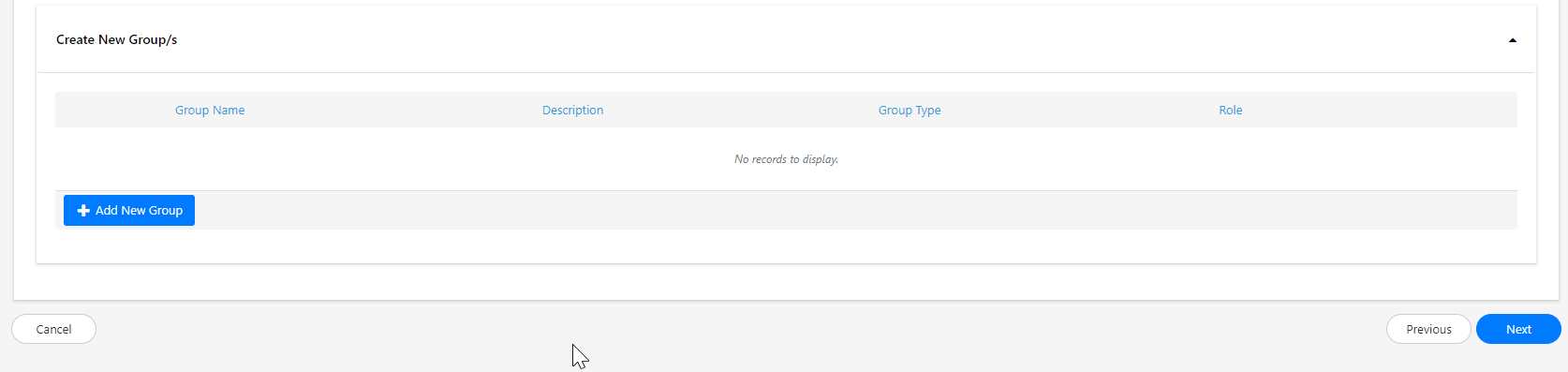
5. On the Add users to new course tab, you can add individual users to the course.
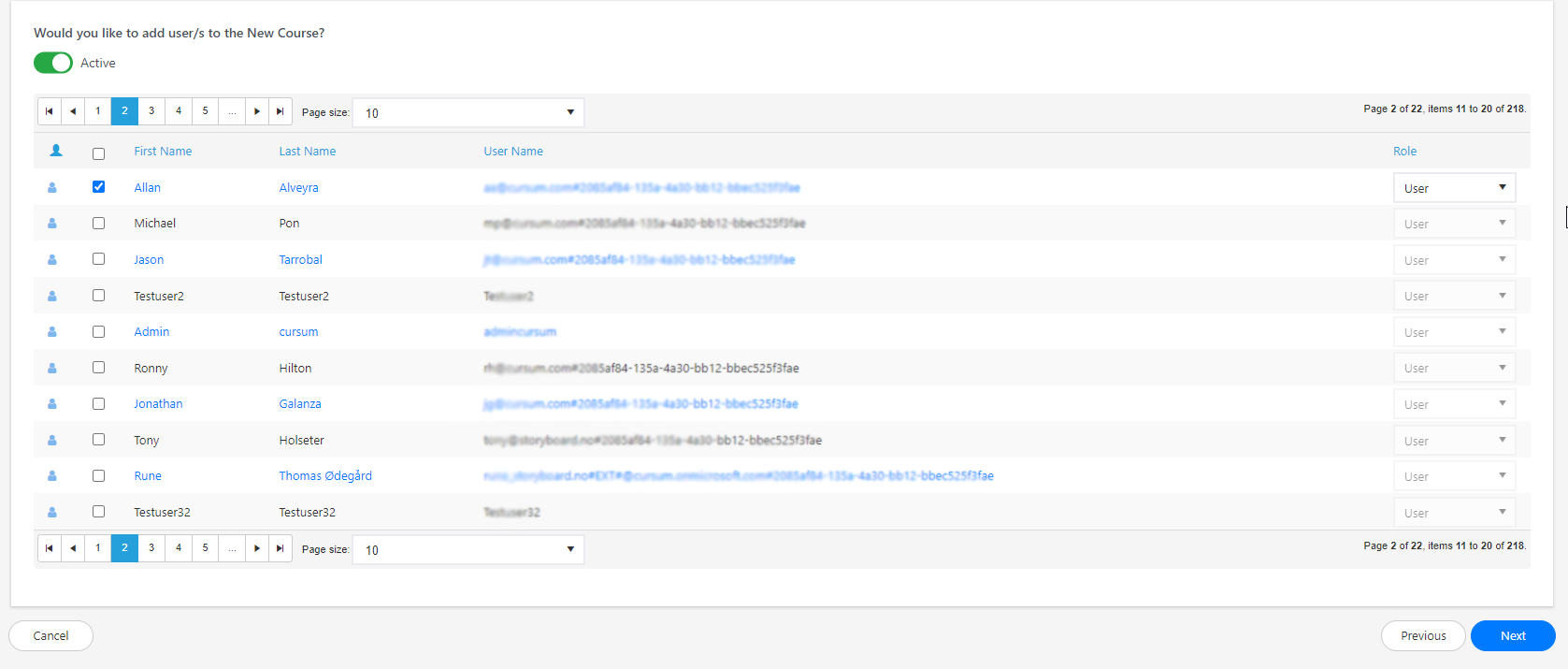
To grant access to a course, you must assign a group or users to the course for it to be available.
If you have a task list, you can assign individual users to the specific tasks from the Assign users to tasks available tab.