Change the default invite setting for a course session
Updated 3 years ago /
2 min read
You can change the default invite setting that's set up in the Control Panel when you enroll users to a course session. For example, you can enroll them and at the same time, notify your users that they've been invited to a course session.
To change the default invite setting for a course session:
1. In Full Admin, click System Admin, Solution Admin.
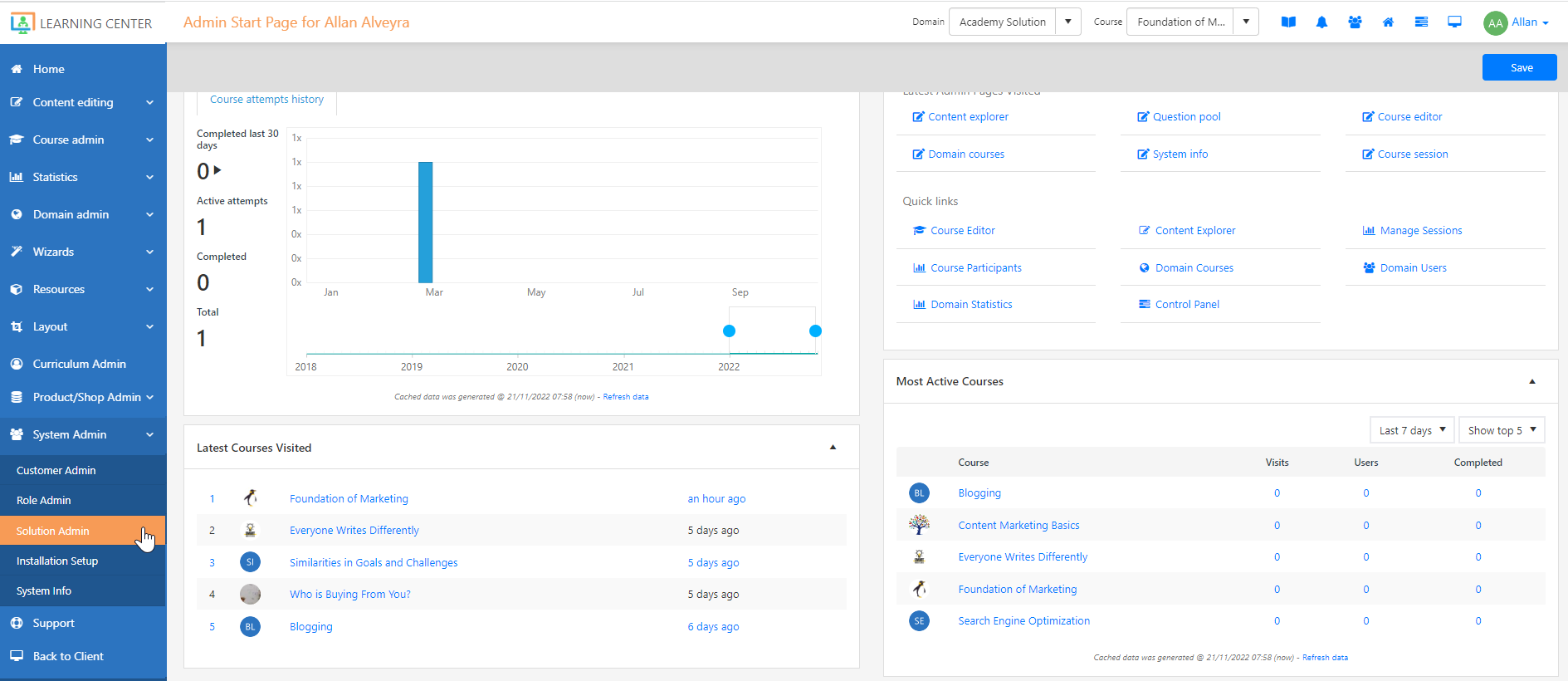
2. Click Edit Active Solution.
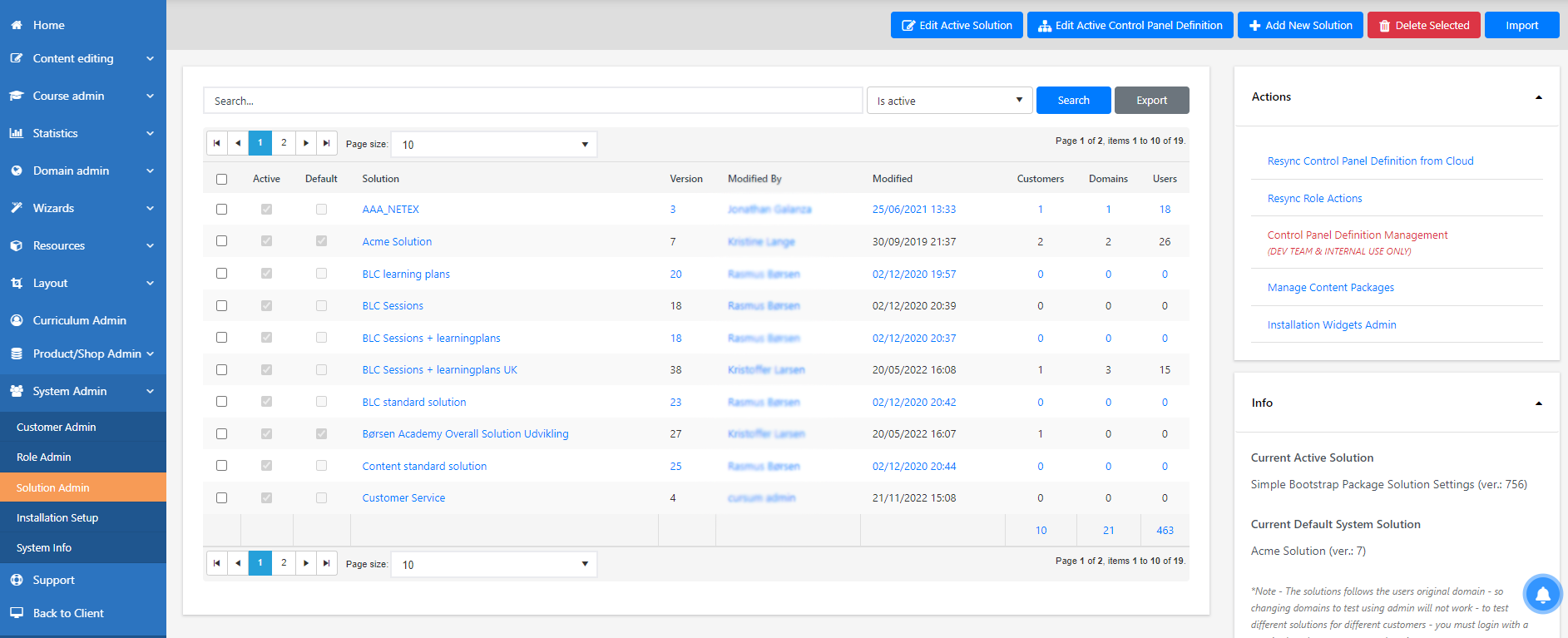
3. On the App/Default settings tab, scroll down to the Default session section.
4. In the Visible order process modes in editor and Default session order process mode dropdowns, select Process as admin w. user notifications.
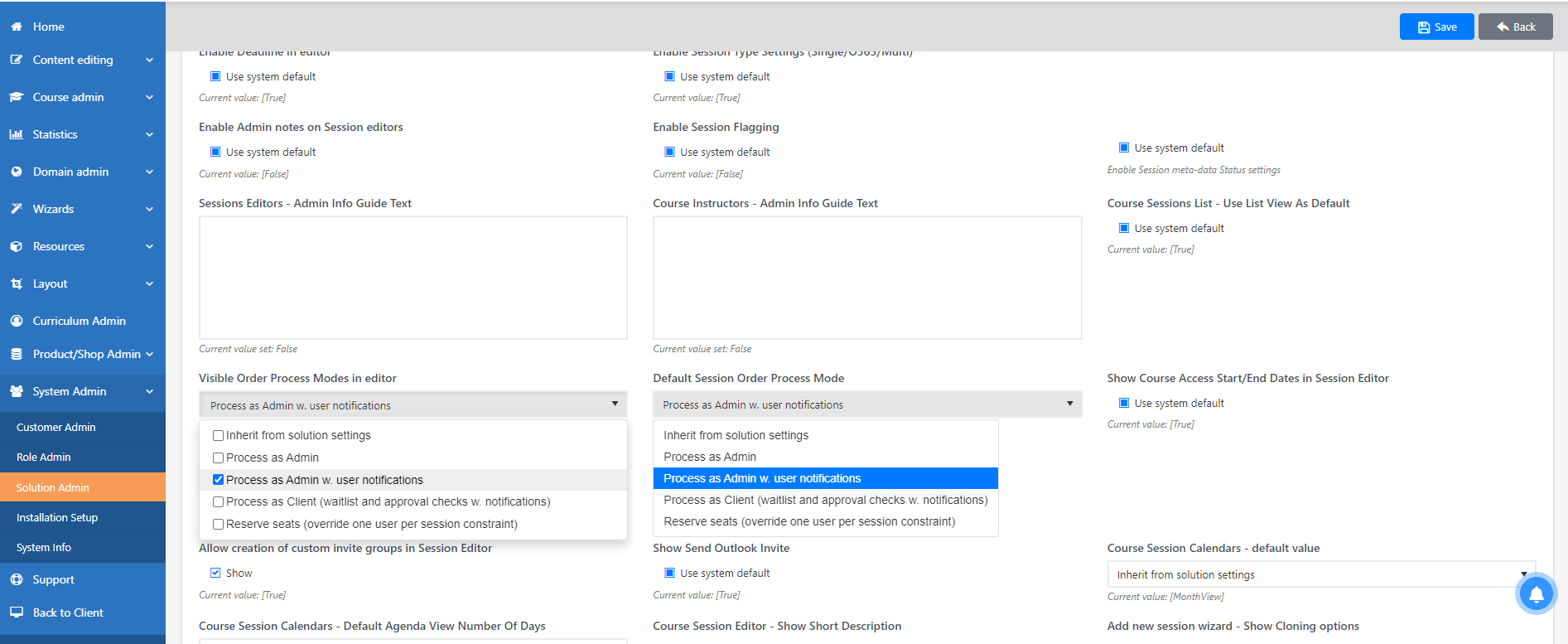
5. Click Save.