Install the free-trial version of Cursum PowerBi
Updated 5 years ago /
1 min read
To install the free-trial version of Cursum PowerBi app:
- Log in to PowerBi and install the Cursum Power BI application.
- When you've installed the application, under Apps, select the Cursum Power BI App board.
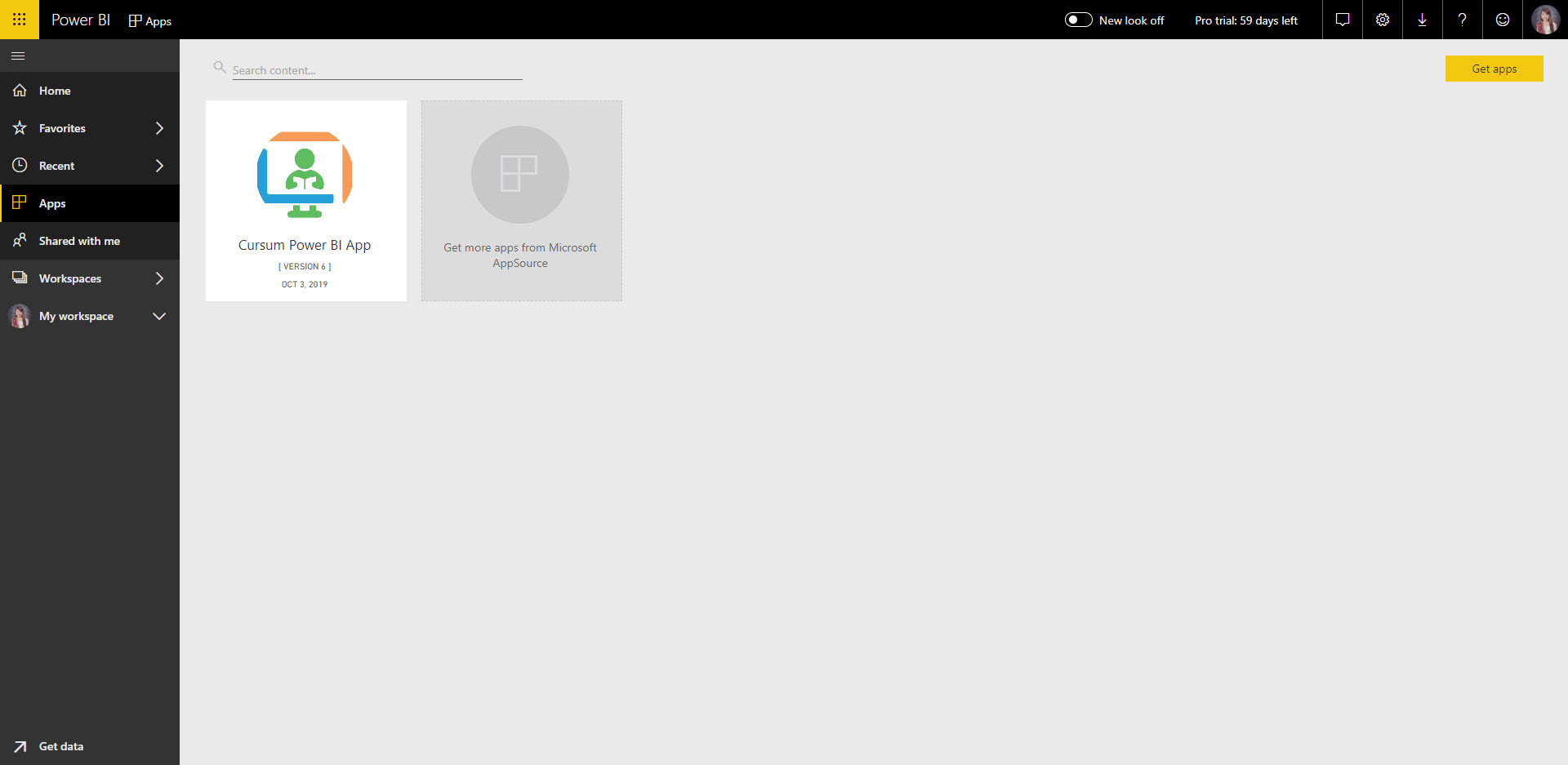
- In the popup that appears, choose Explore with Sample Data.

You can now see the relevant statistical reports for your organization. For example, in Course Statistics, you can view the statistical information of all the courses in your system such as the number of active enrollments, completion status, progress rate, and so on.
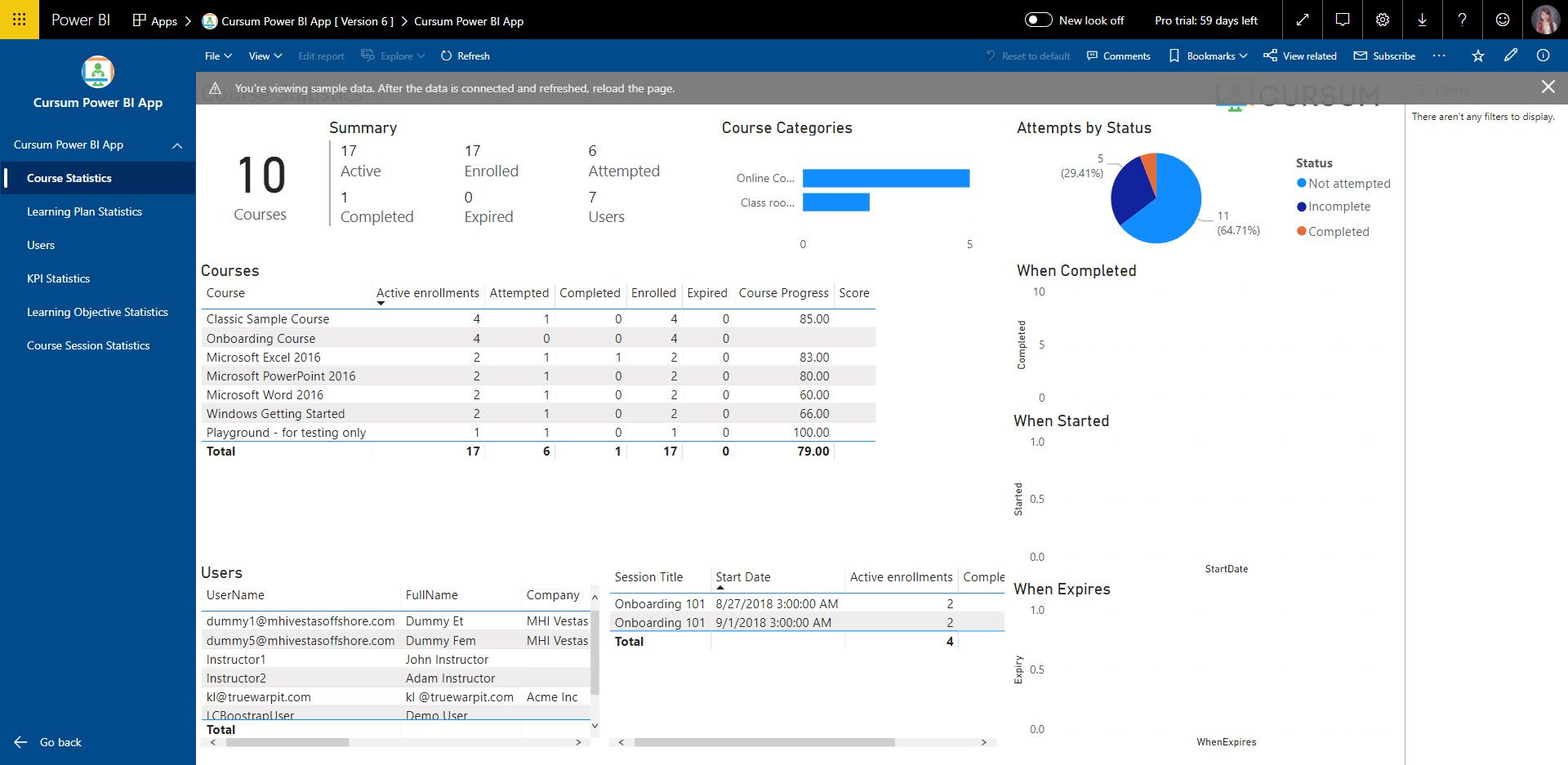
- To connect the application to a Learning Center installation, on the same pop-up, select Connect your Data and enter your installation URL + "oData", for example, https://myinstallation.lms/oData.
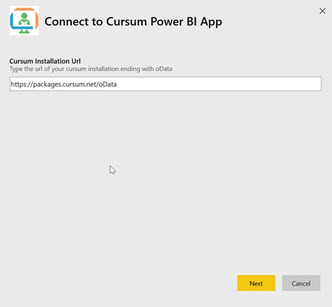
- Choose Basic as the authentication method and enter a valid learning center username and password for a user with a role that gives access to oData.
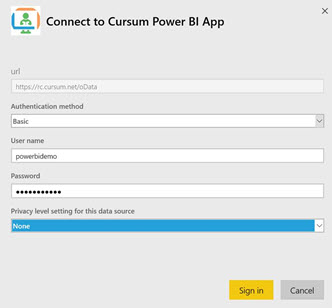
- Click Sign in.