Share a link to a course
Updated 2 years ago /
3 min read
You can share courses with other users in an email or by copying the URL for the course. The texts that appear in emails are fully configurable. For example, you can use custom email subject and body when you share a course's link via the Course Catalog. To ensure that it's also inherited in your subdomains, you need to set this up in your top domain. This can be done either in the Solution Admin or Domain Admin.
To customize the texts in emails:
- In Full Admin, click System Admin, Solution Admin.
- Click Edit Active Solution, and on the App/Default Settings tab, scroll down to the System Wide section.
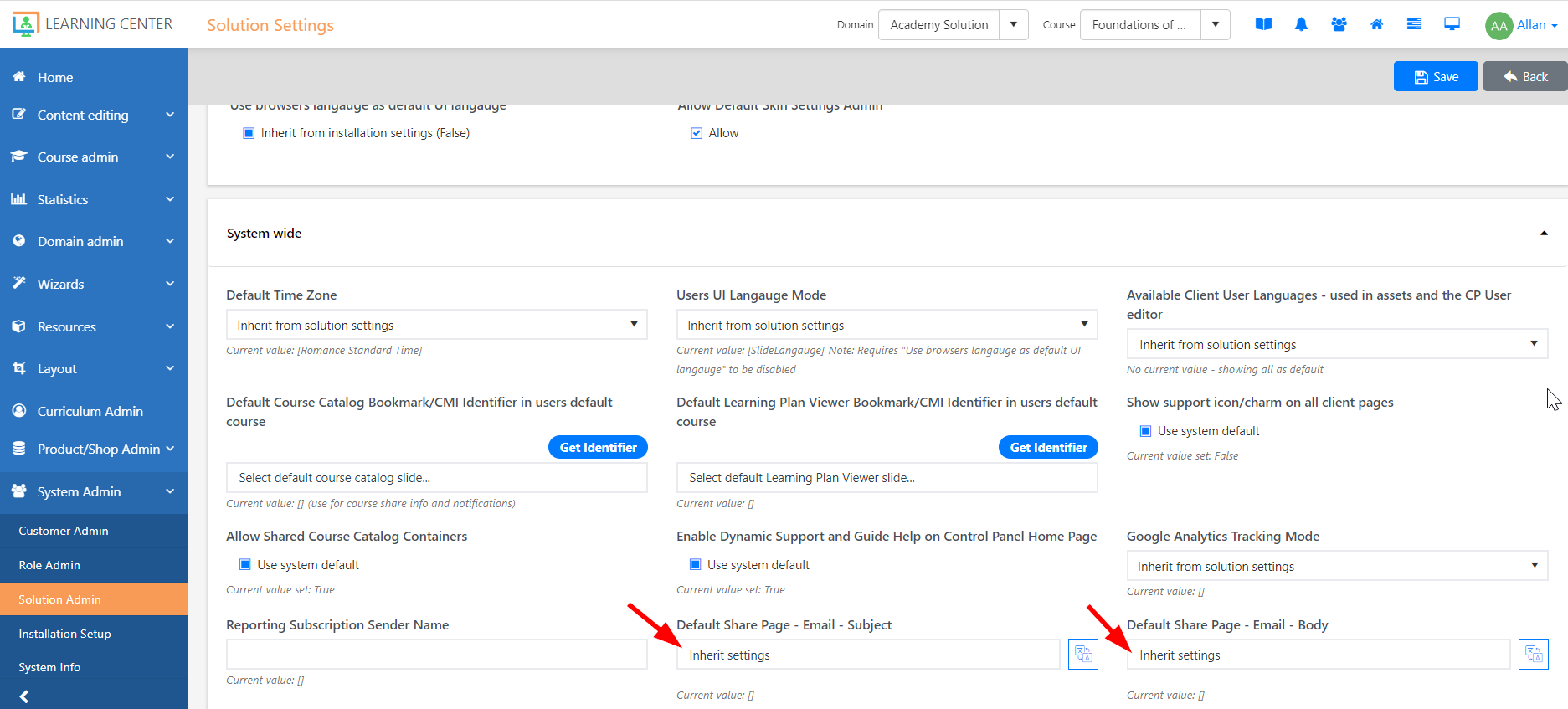
In the Default Share Page - Email - Subject and Default Share Page - Email - Body fields, enter the subject and body respectively that you want users to read when they receive the email.
Note
To set this up in the Domain Admin, click Domain Settings, Domain Editor. On the App Settings tab, scroll down to the System Wide section and enter the subject and body in the same fields that are displayed the Solution Admin. As you can see, the subdomains inherit the top domain settings, but if you click the Inherit Settings checkbox, you can use custom texts.
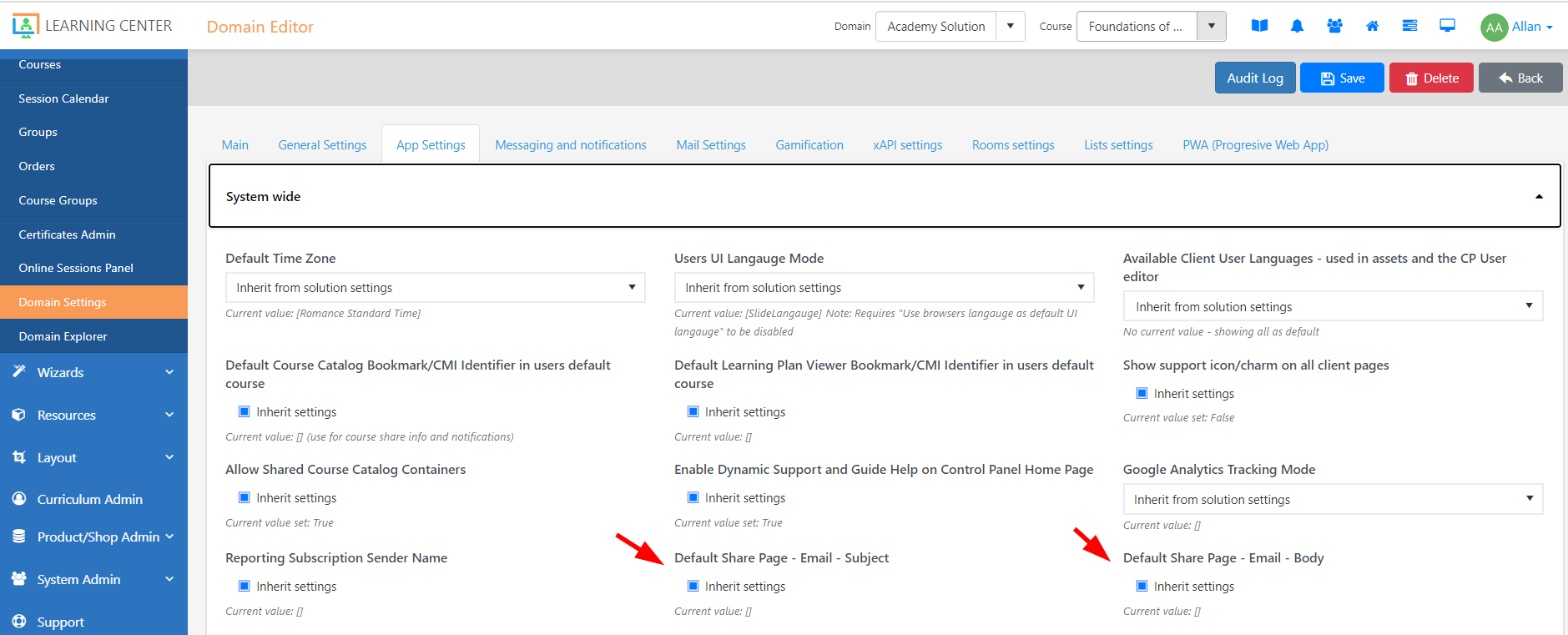
- Click Save.