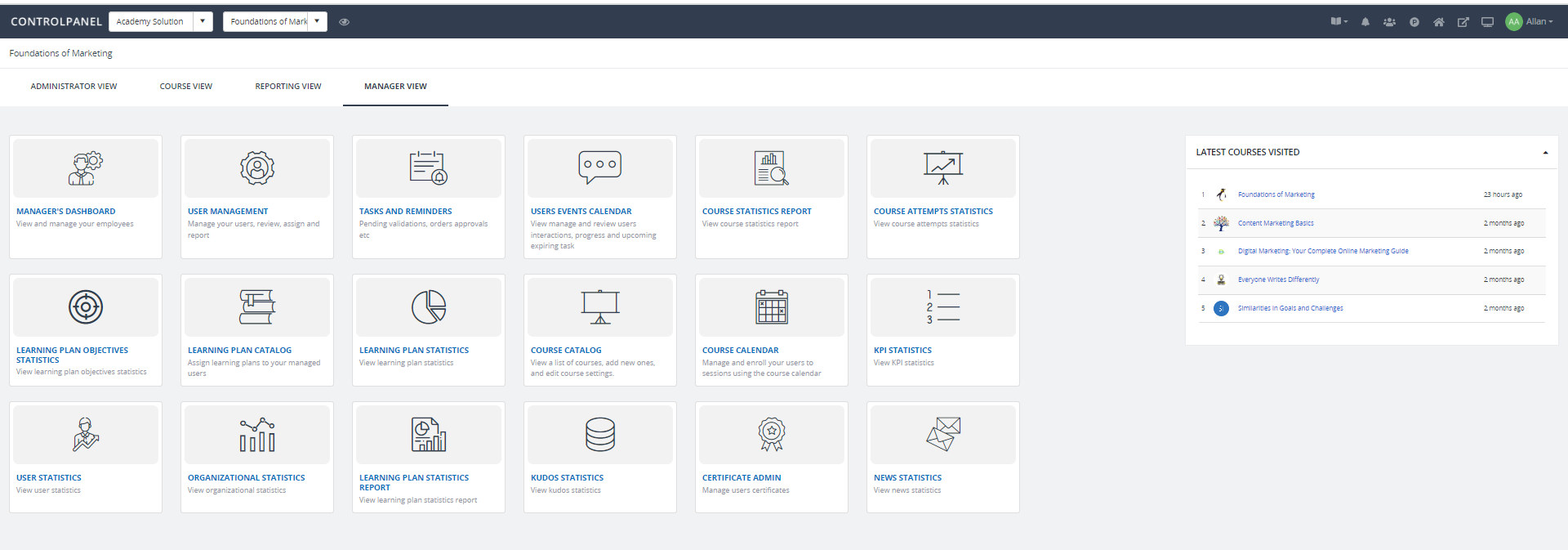The Control Panel is where instructors, managers, and coordinators manage the learning platform. The settings or tiles that you see when you are in the Control Panel are dependent on your role and the mode set up for that role. For example, if you are a course administrator, you can see the Course mode. Each mode is individually contained on a tab which has a different set of tiles that reflects the relevant tasks for that role.
Selecting a particular course in the Course dropdown displays data related to the course. For more system administrator tasks, click the Go to Full Admin  icon to go to the Full Admin view with access to all the settings.
icon to go to the Full Admin view with access to all the settings.
Note
If you want to see what your course participants see, in the toolbar at the top, click
Client view 
.
The following sections reflect the different areas that you can access from the modes in the Control Panel:
Administrator view
In this mode, you can set up users and groups, administrate courses, manage learning plans, and work with communication channels. You can also edit your account settings from here, for example, you can change the logo and set up a contact email for your Portal.
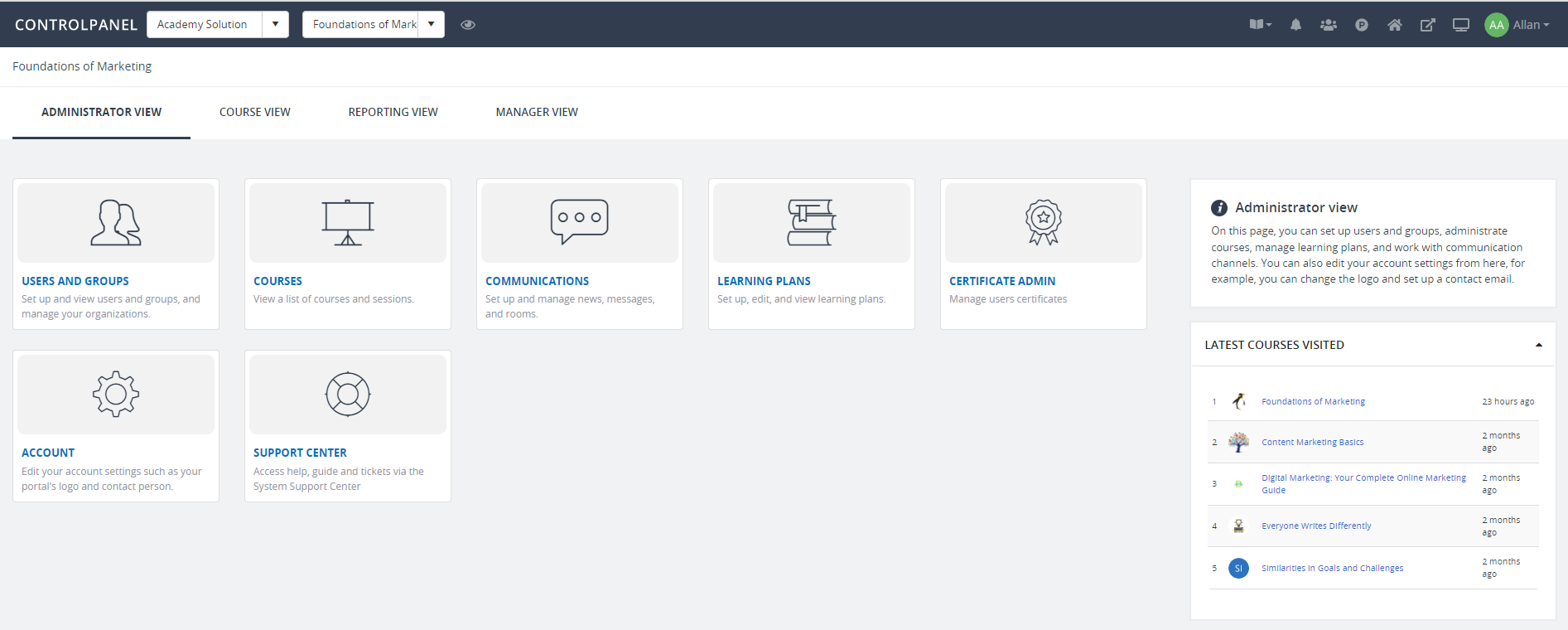
Course view
In this mode, you have access to all the relevant tasks related to creating and administrating courses. You can view and filter the list of all your courses, edit their templates and apply design settings such as the background or UI color schemes. This is also where you manage the content of your courses.
In addition to general course settings, you can also manage your course users and the communication with them as a group or individually.
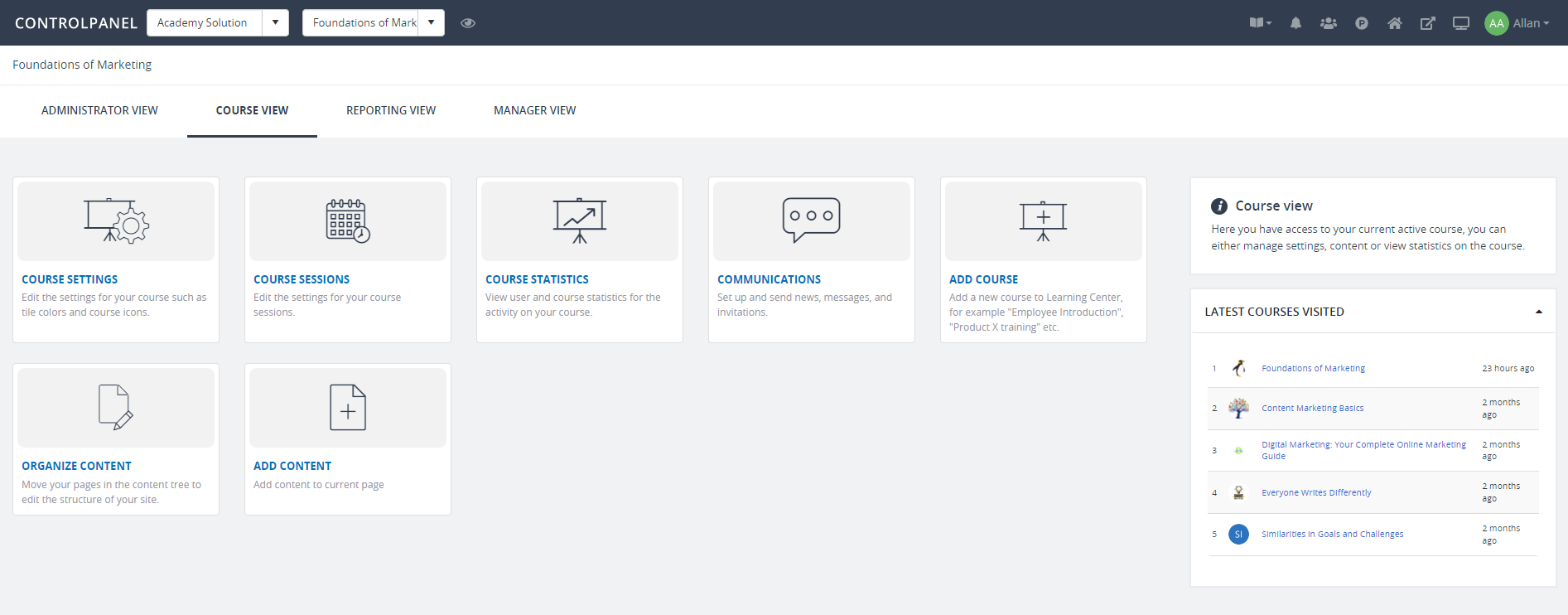
Reporting view
This mode gives you access to all the statistics surrounding your portal and courses. The main page shows a summary of all your portal or course activity organized in a card view with the main statistics for your courses, users, organization, attempted courses, learning plans, certificates, kudos etc.
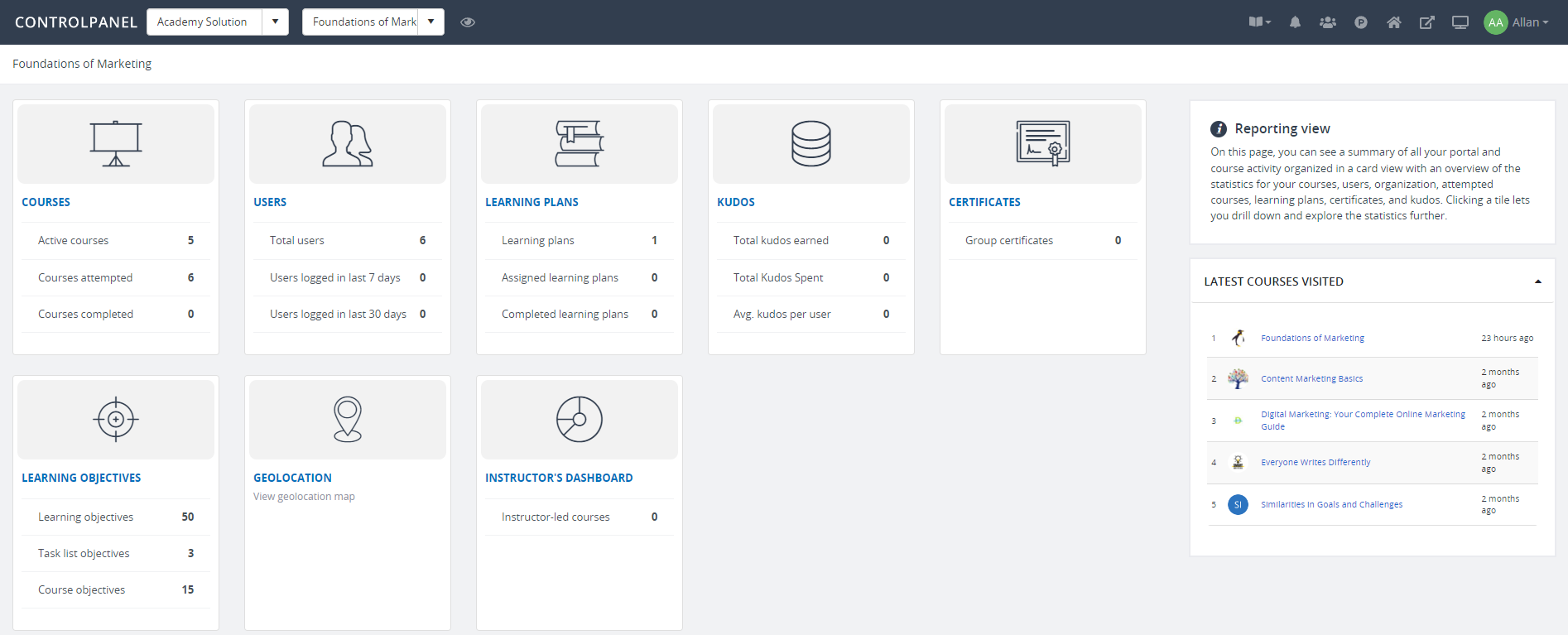
Manager view
This mode provides an overview (for managers) of relevant tasks, users, events, statistics, and so on organized in a card view. This is where they can keep track of the different platform-related activities, for example, their users' interactions, progress, and upcoming expiring tasks.