Text Asset in Advanced Settings
As the name implies, the Text asset is simply an asset you add to page containers to create headers, paragraphs, and other page content in text format. Besides texts, you can also use the text asset to insert the following file types:
- Text Background Image that allows you to upload PNG, JPEG, and GIF File Formats
- Image file - JPEG, PNG, and GIF File Format.
- Video file - MP4, MOV(only supported on IOS/Mac and 3GP forma)
- Audio sound - MP3, WAV, and M4A. MP3 is preferred to be able to use on all devices
- External video URLs from YouTube and Vimeo only.
- Attach a file such as PDF and document format only.
This asset comes with a simple text editor with multiple editing features, which are also available when using the tool panel on client view.
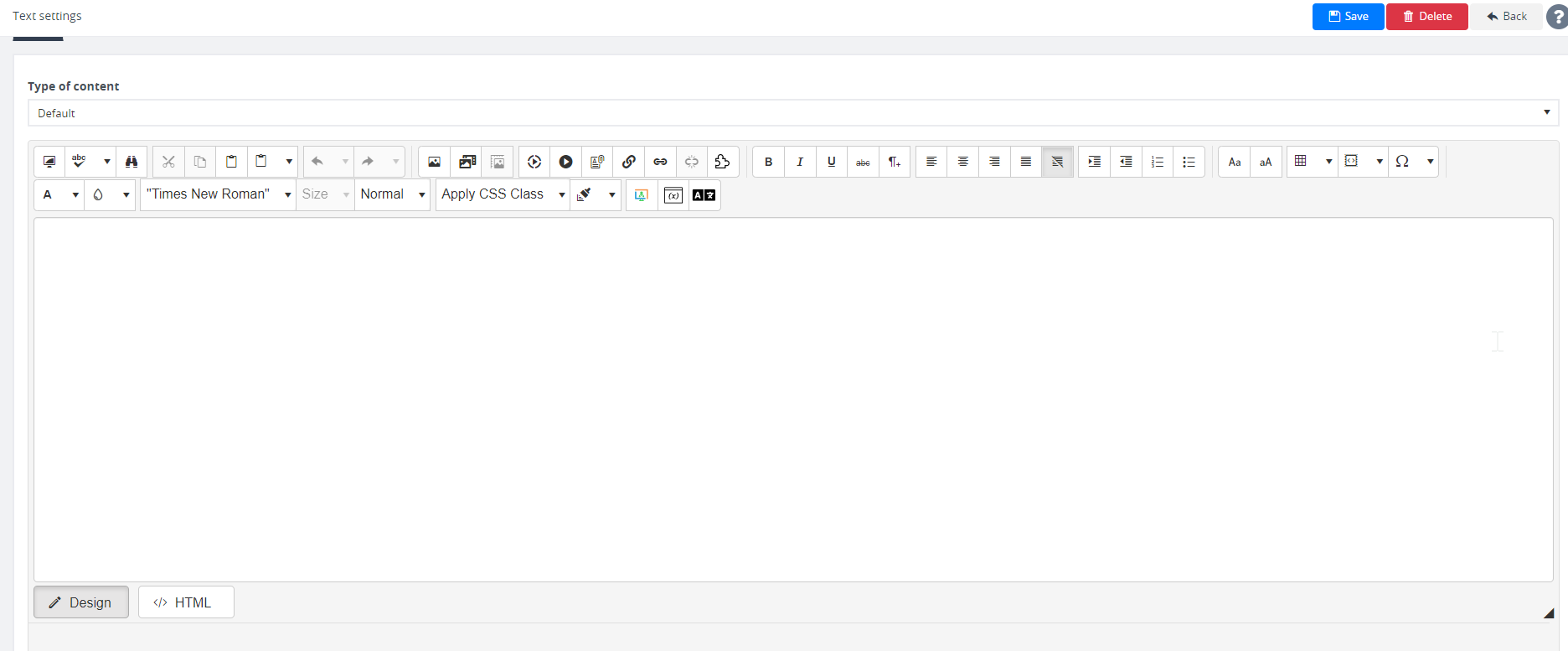
Here’s a brief rundown of all the features in the text asset advanced settings.
Main
Type of Content – by choosing a content type, you’re setting a specific layout for which you want your text content to appear.
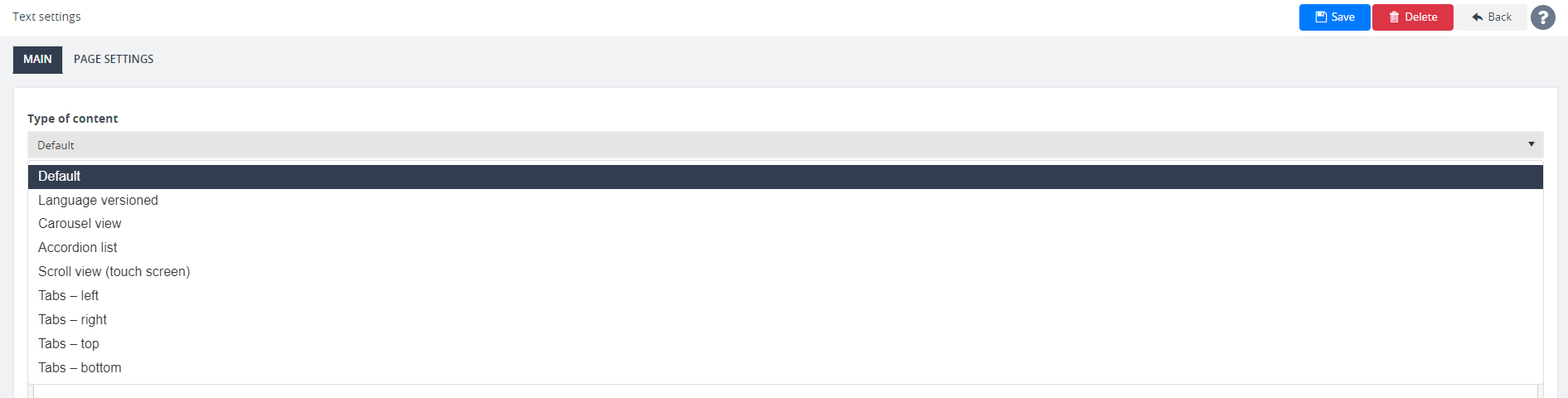
- Default – texts will appear based on the default page layout
- Language versioned
-
- Carousel view – this is ideal when you don’t have enough space to show all text items at once. This view includes a navigation control (i.e., an arrow) that allows users to view or browse the rest of the text content on the page.
- Accordion list – text layout will appear in a vertical accordion in which clickable headlines or sections expand, showing sub-content.
- Scroll view (touch screen) – this type is similar to a carousel view, except it’s intended for devices with a touch screen functionality
- Tabs – left – will show a vertical left bar with clickable headers or categories containing text content
- Tabs – right – will show a vertical right bar with clickable titles or categories containing text content
- Tabs – top – will show a horizontal bar on top of the container, which has clickable tabs that preview text content
- Tabs – bottom – will show a horizontal bar at the bottom of the container, which has clickable tabs that preview text content
For advanced asset management features, you have the Page Settings tab. This page allows you to:
- Edit the page title
- Insert a background image
- Add page description
- Change the page template
- Manage prerequisites and learning objectives
- Create an entry in the content activity news feed