How to create a single user in the Control Panel
Updated 2 years ago /
To add a single user, go to Users and Groups in the Admin view. Select Users.
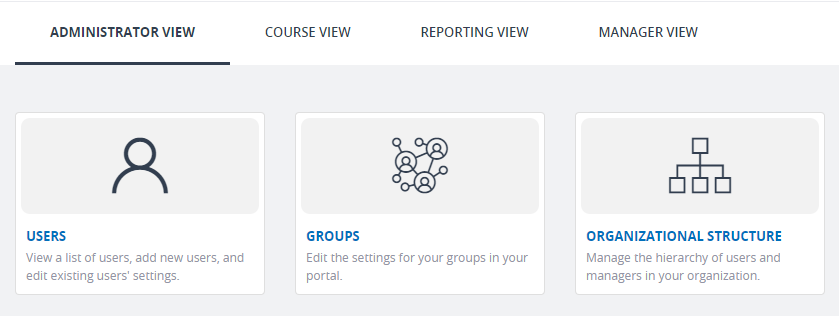
Click Add.

Under New User Settings, enable the “Send welcome email” button to send a welcome message to the newly registered user. From there, start entering all the necessary user information details such as the username, first and last name, email address, password, office and department.
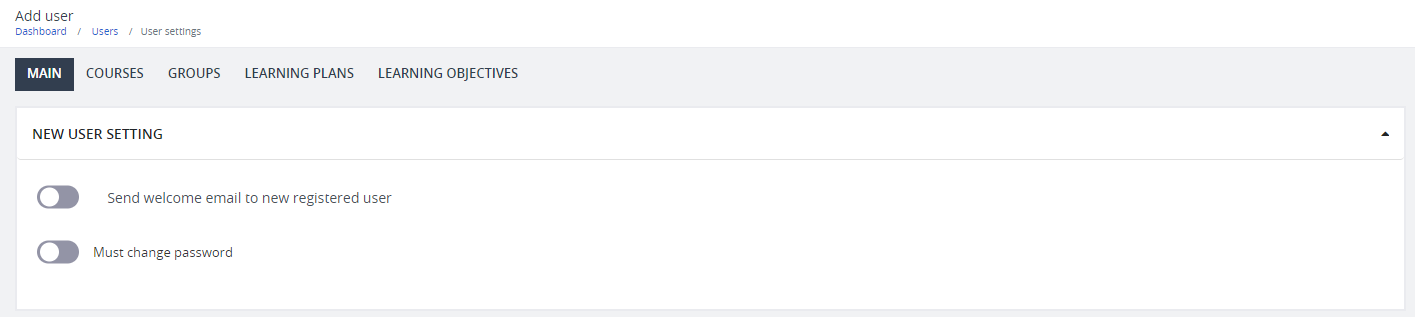
In most cases the default role for new users is "User." If you want to set up an additional role for a specific user, click the Additional default roles dropdown and select from the dropdown options. (See related article to learn more about default user roles)

Add a password. You can also allow the user to the change the assigned password by enabling the “Must change password” button under New User Setting. Make sure also that the status for the user is set to “Active.”

Click Save to finish the process.