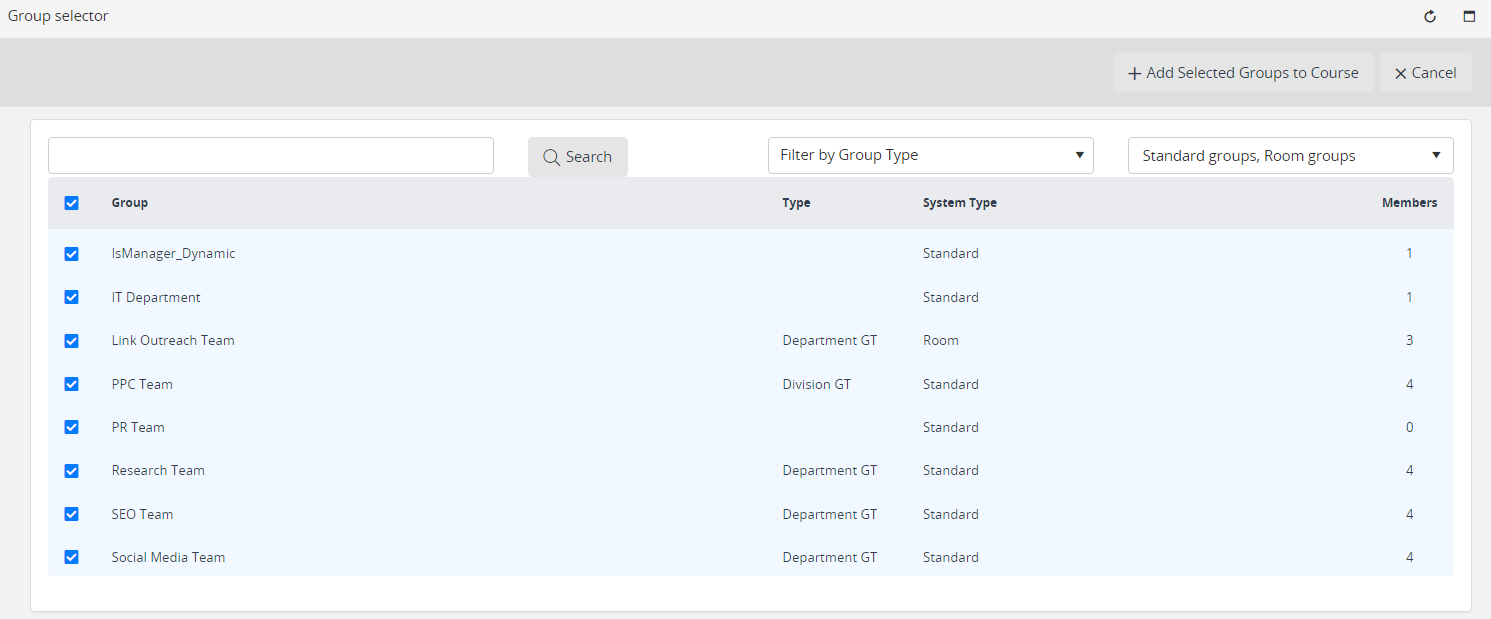How to assign a group to a course on the course settings page
Updated one year ago /
Here are the steps to assigning a group to a course when on the course settings page.
On the Course settings page, go to the Enrolled Groups tab. When on the page, enter a group name inside the search bar and then click Add. To finish, click Save.
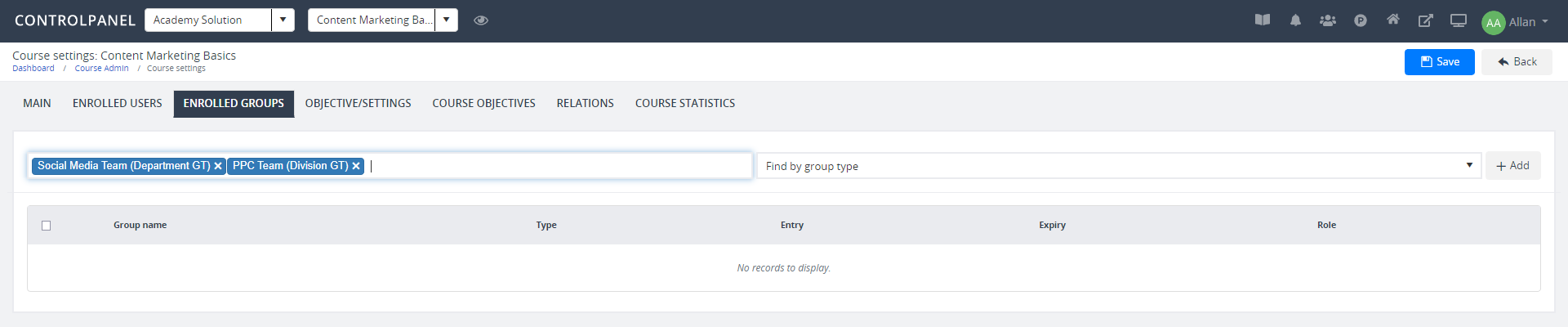
To assign multiple groups to your course, click the same Add button. On the popup, select all the groups you wish to add, and then click Add Selected Groups to Course to complete enrollment. Again, click Save once done.