Create a bookmark for your statistics
Updated 2 years ago /
3 min read
You can decide which elements to show or hide for each of the different Statistics pages. For example, you can hide the charts or filter fields that aren't relevant to you and save the view as a bookmark.
To create a statistical bookmark:
- In the Control Panel, in Reporting mode, choose the statistics page which you want to create a particular view for, for example, Courses.
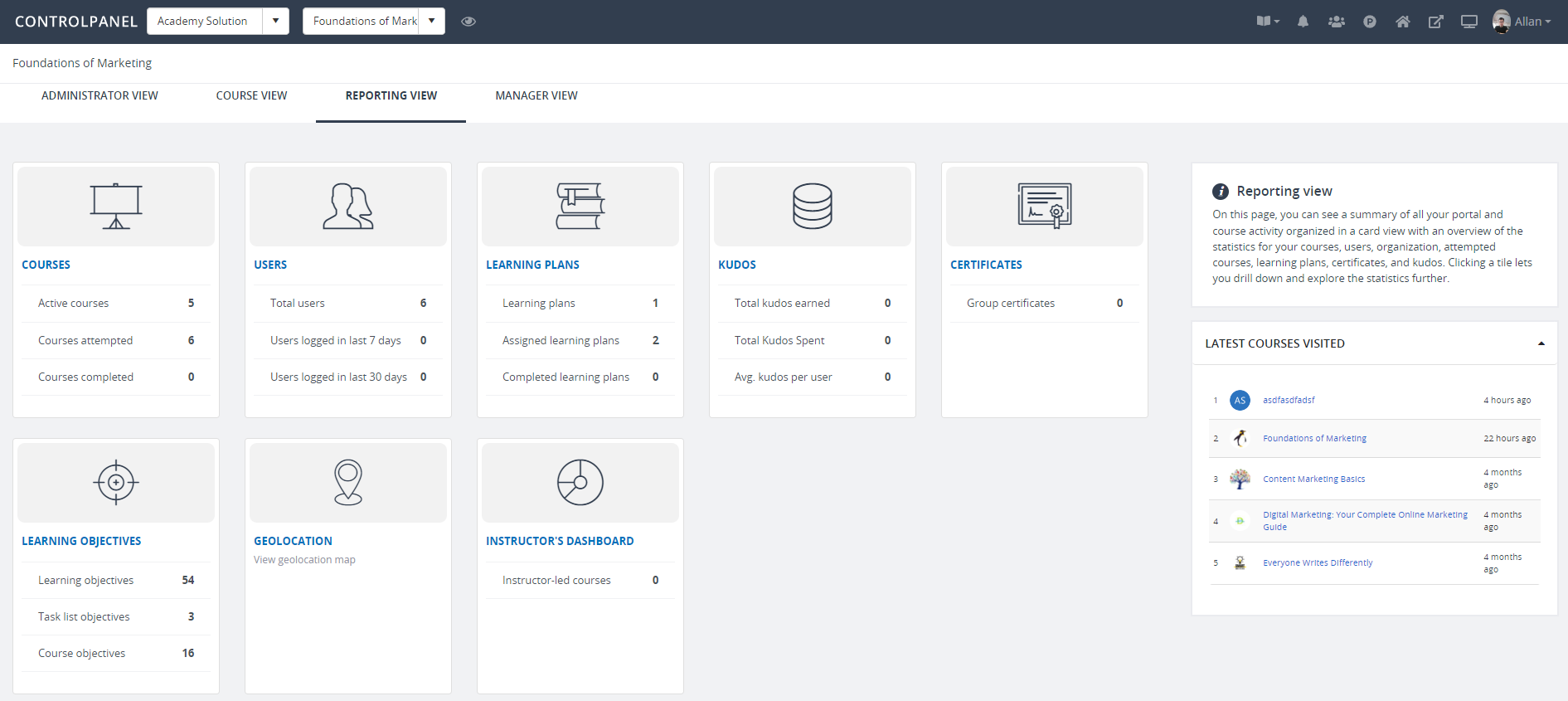
- On the relevant page, set the filters to specify the information you want to display.
- Click Settings and choose the elements that you want to hide, for example, the Organization statistics chart.
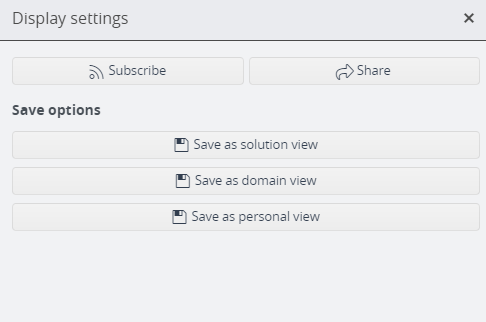
- Depending on your role, you can choose among the following ways to save your view:
- Save as Solution View - makes the bookmark visible to all users in your solution.
- Save as Domain View - shows the bookmark to all users in your domain.
- Save as Personal View - displays the bookmark only to you.
- Click Save. The bookmark appears under Bookmarks tile.