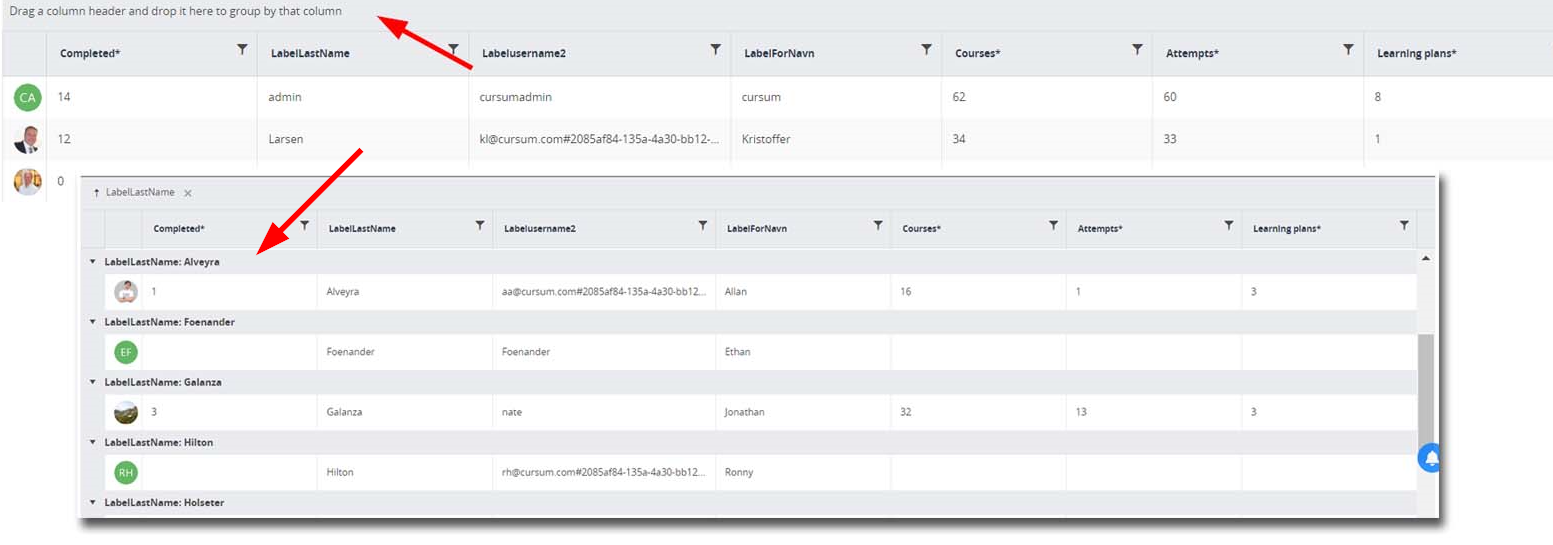Show Total Number of Training Hours Based on Completed Courses (Course and User Statistics)
Updated 2 years ago /
There are settings in Solution Admin that allow you to display on the Course Statistics page the number of training hours based on the number of completed courses.
To enable this functionality, go to the App/Default Settings tab in Solution Admin. Under Course statistics/course participant list settings, look for Course Statistics Reporting mode - Enable Completed Training Hour Columns.
To display the completed hour columns on the Users Statistics page, click Show.
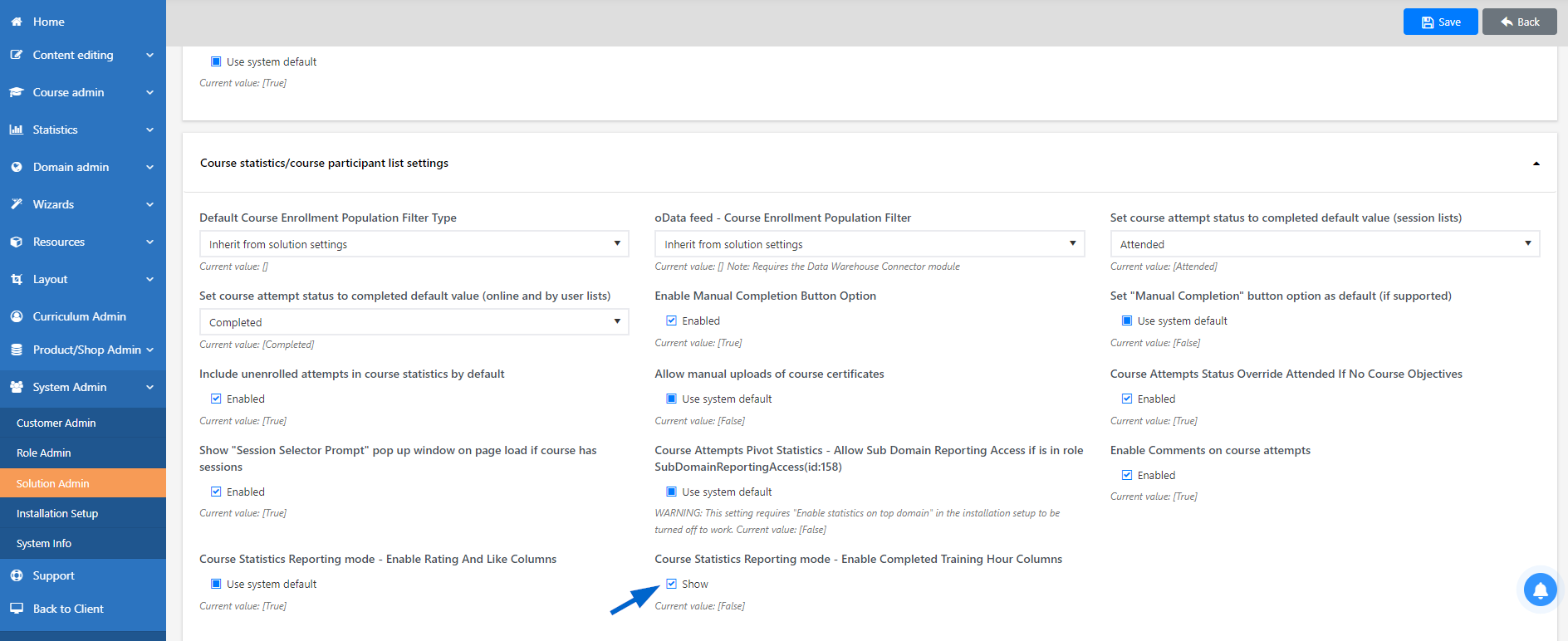
Once enabled, go to Course Statistics. Click the Column Settings, and then in Columns, enable Completed Training hours.
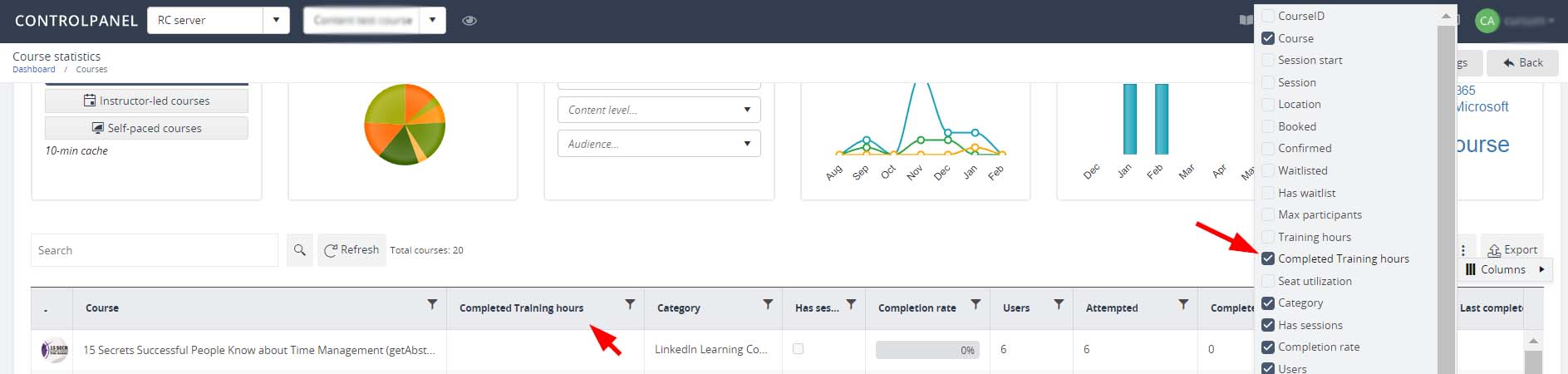
You can also show in User statistics the number of courses users completed in the last 30 days, including the total number of training hours spent in the previous month.
Enable these settings by going to the App/Default Settings tab of the Solution Admin. When on the page, go to User Admin Settings. Enable the following:
- User Statistics Reporting Mode – Enable Completed Training Hour Columns
- User Statistics Reporting Mode – Enable Footer Aggregates
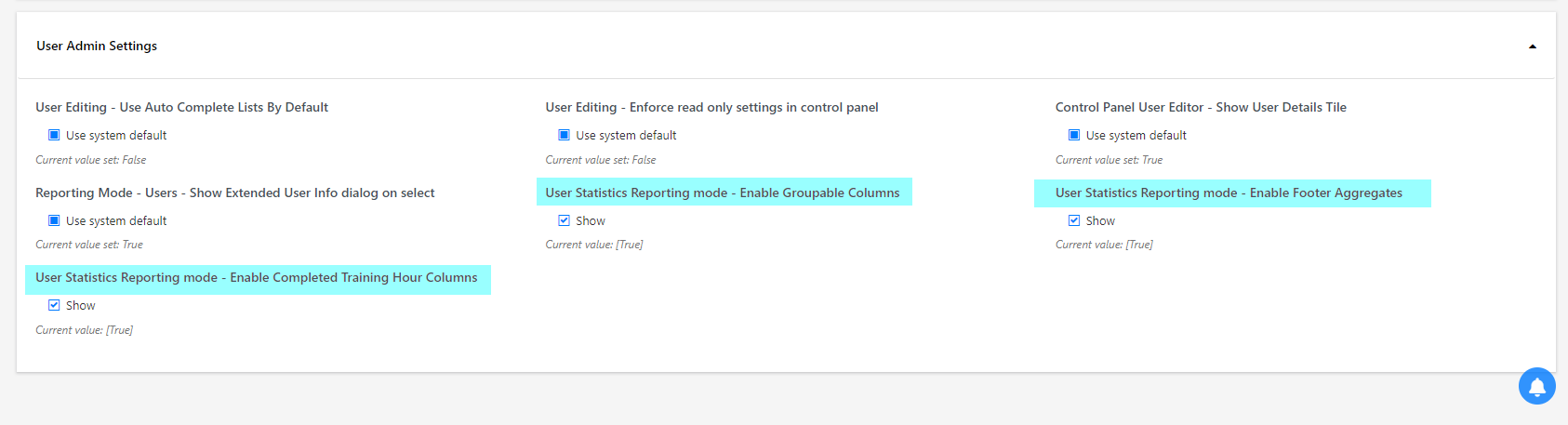
Go to Column Settings, Column, and select the following:
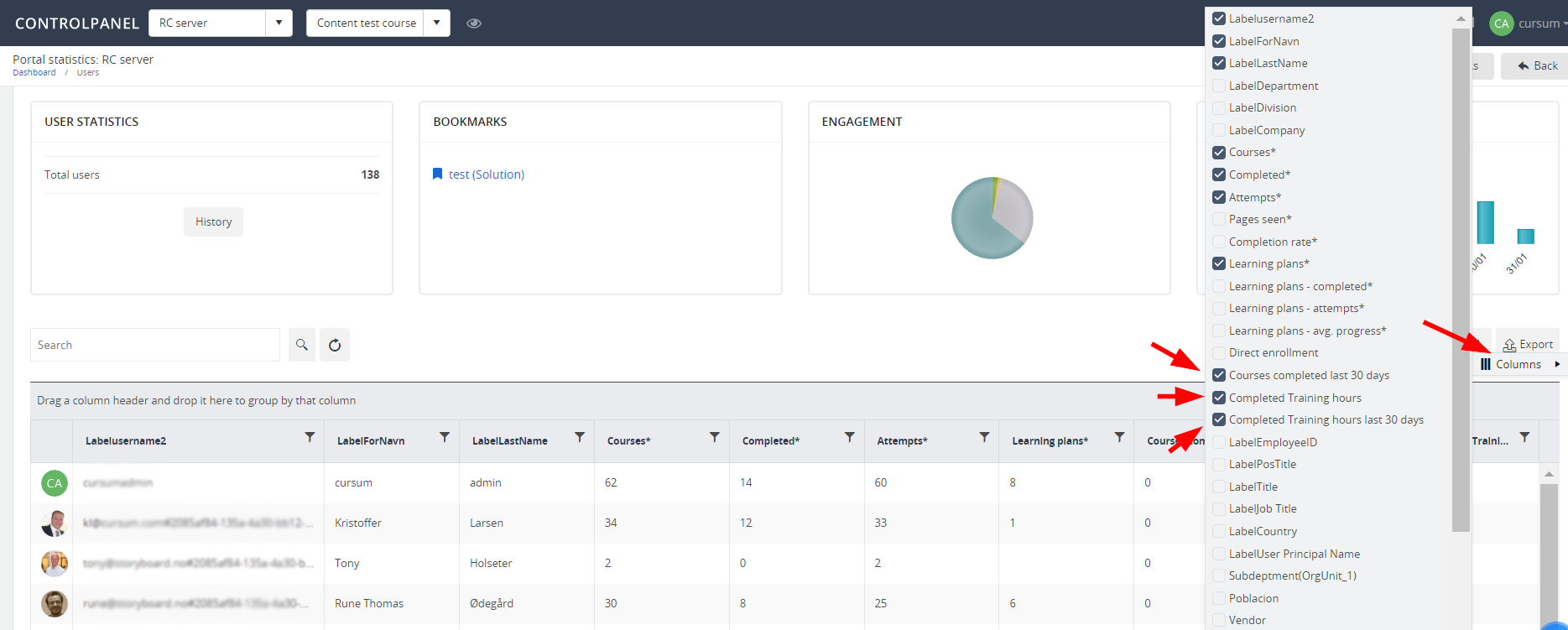
Enabling the “User Statistics Reporting Mode – Enable Groupable Column” will let you group users based on a selected column or columns. You do this by dragging and dropping a column header on top of the main columns.