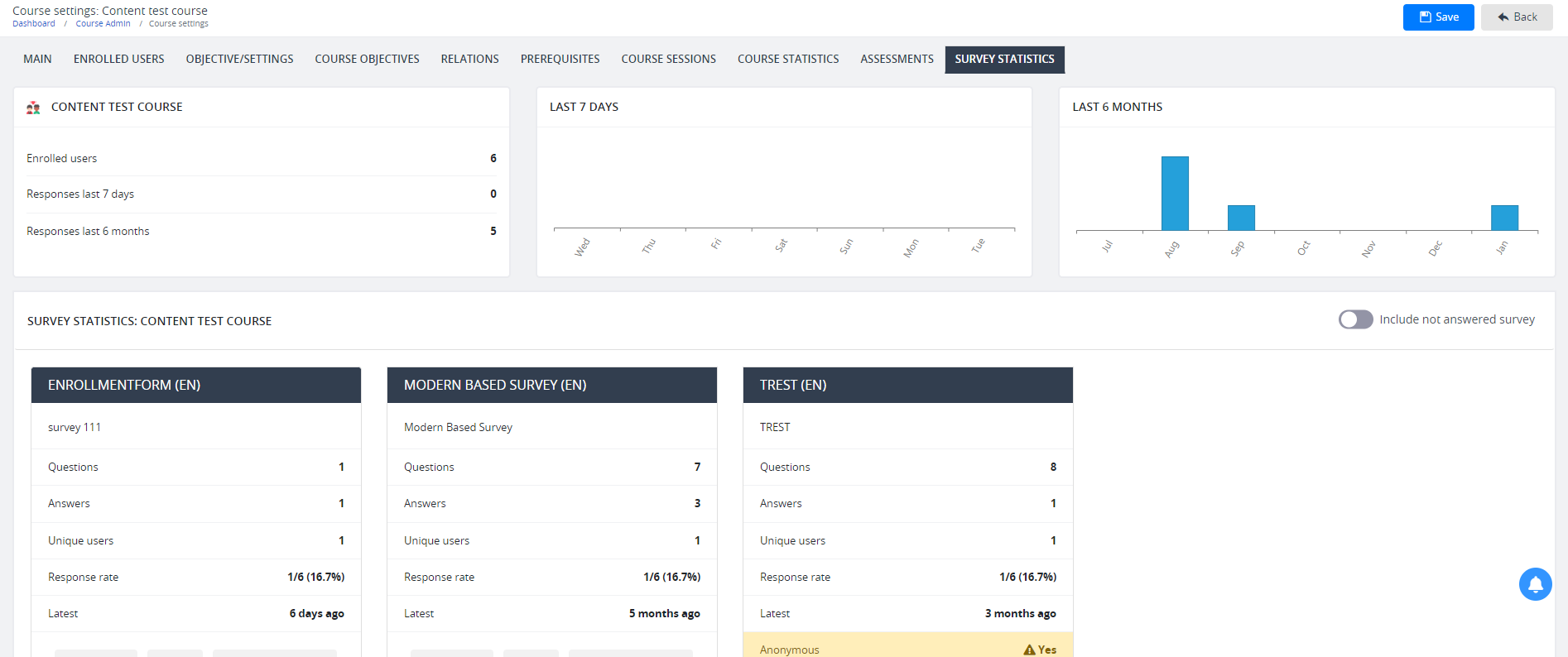Using the Course settings allows you to manage every component or element of your course. These elements include enrolled users and groups, learning objectives, prerequisites, and related statistics.
The course settings page also has various functionalities you can use to perform direct actions such as sending messages to users or enrolling users or groups on a course. Here’s a breakdown of each tab on the Course settings page:
Main page
The main page serves as the primary editor page wherein basic details such as course title, description, course duration, and status are added. It is also on the main page, where you customize your course’s layout. Customizing your course implies adding an icon or logo, background image, or background color.
On the right side of the main page, you’ll see Options. Under Options are functionalities that are commonly used for communication purposes. For example, clicking Share to Teams lets you send or share a particular course directly to a person, group, or channel. On the other hand, the Send Message option allows you to deliver an SMS or a message with an attachment.

Enrolled Users
The Enrolled Users tab contains the list of all enrolled users within your course. There are actions you can directly perform on the Enrolled users page. These actions include removing or editing a user or enrolling users on a course.
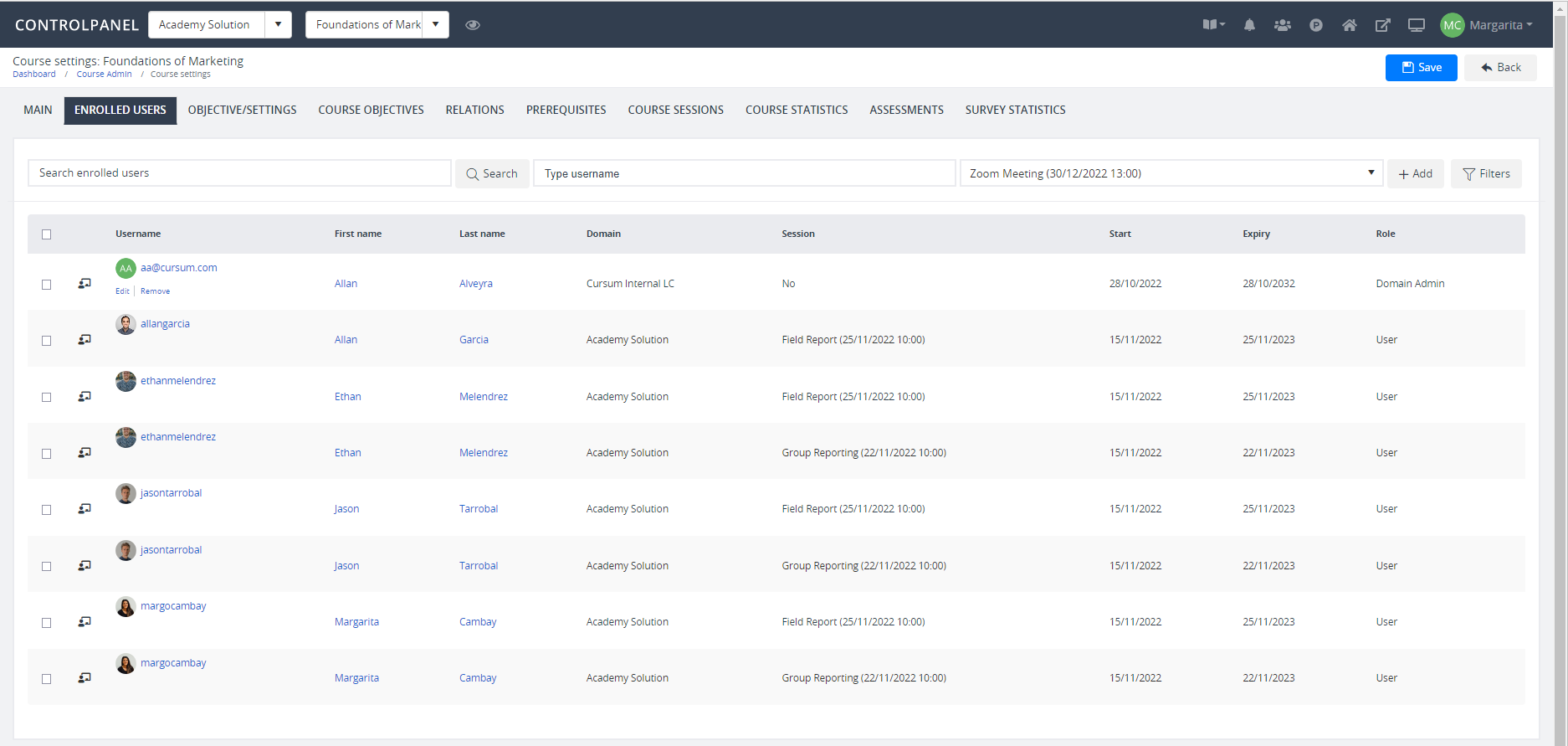
Enrolled Groups
Like the Enrolled users tab, you can also enroll groups on your course on the Enrolled Groups tab.
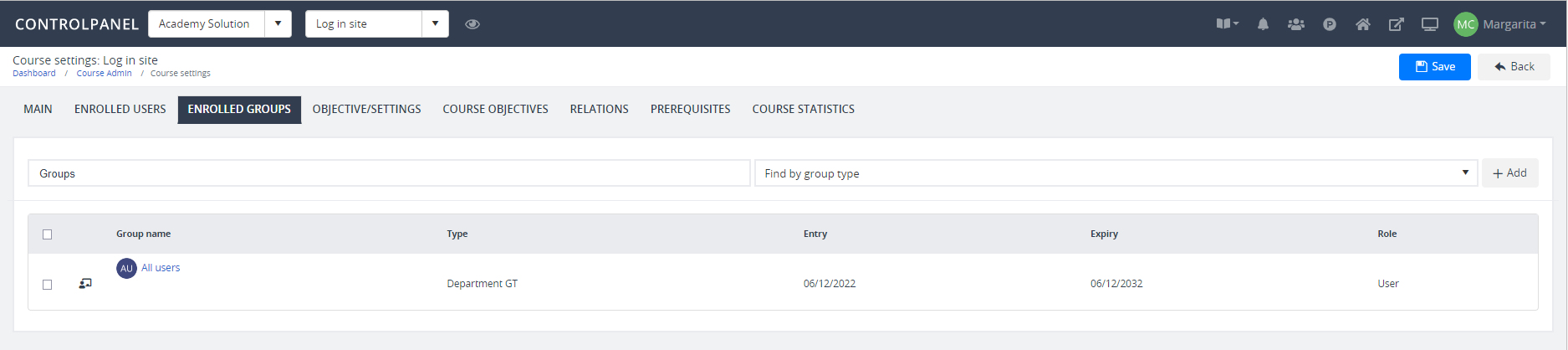
Objectives/Settings
You’ll see five main settings on this page:
- Certificate settings – helps you add a certificate to a course and assign kudos points. (See related article)
- Learning objective settings – contains details such as learning objective identifier, version, and category
- Lifespan settings – allows you to set a specific learning objective lifespan
- User and manager notifications – provides notification options sent to users
- Validation settings – lets you assign validators and compose a validation message
The page also has options that you can use to edit a learning objective, view reminder settings and statistics, and reissue certificates.
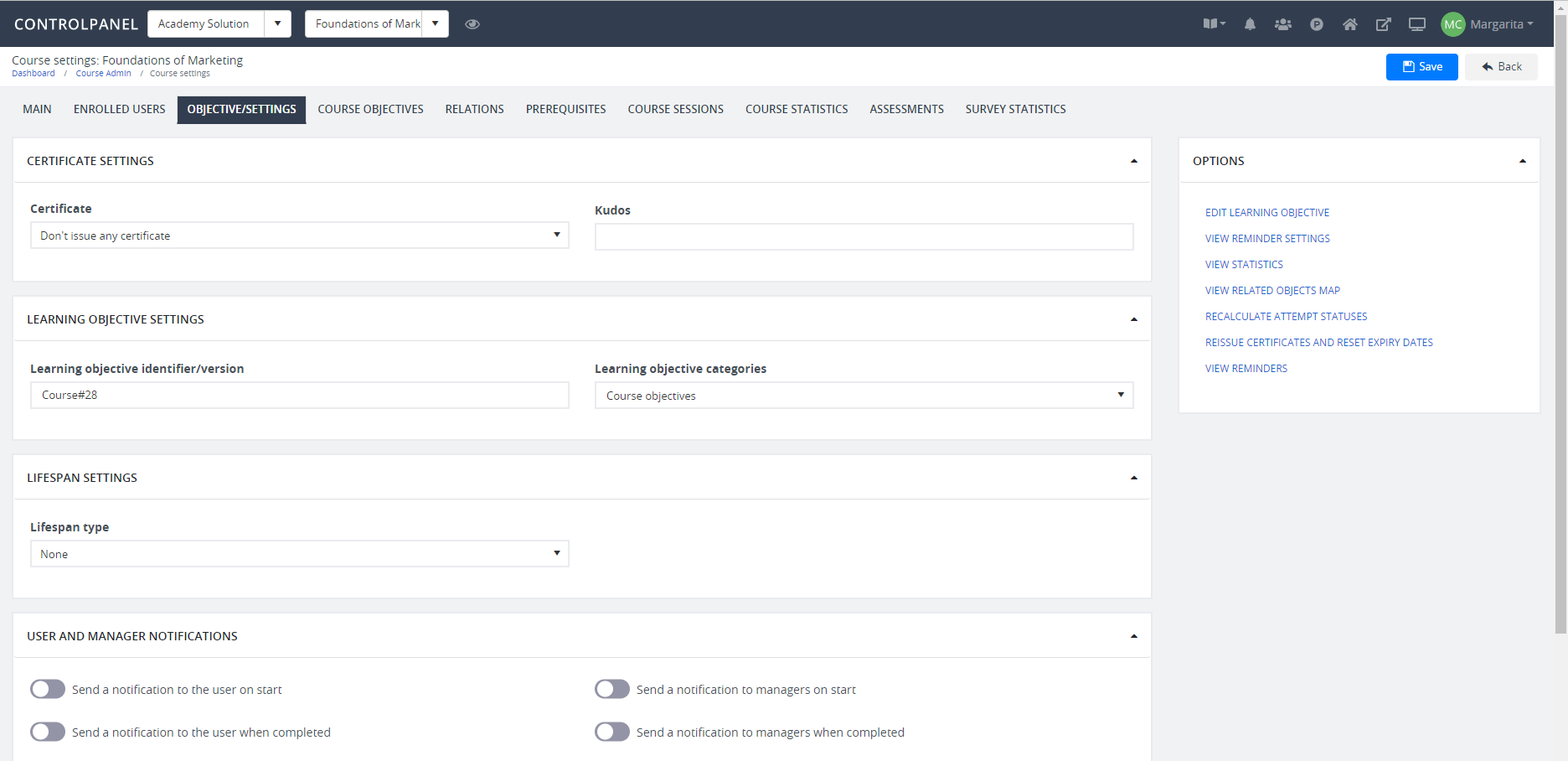
Course objectives
You can add a specific type of objective to a course when you’re on the Course objectives tab. The course objectives are used to set requirements of what is needed for the user to Complete the course. Enabling the Advanced settings button lets you choose an objective to define if it should be mandatory (set as a requirement) or Optional.
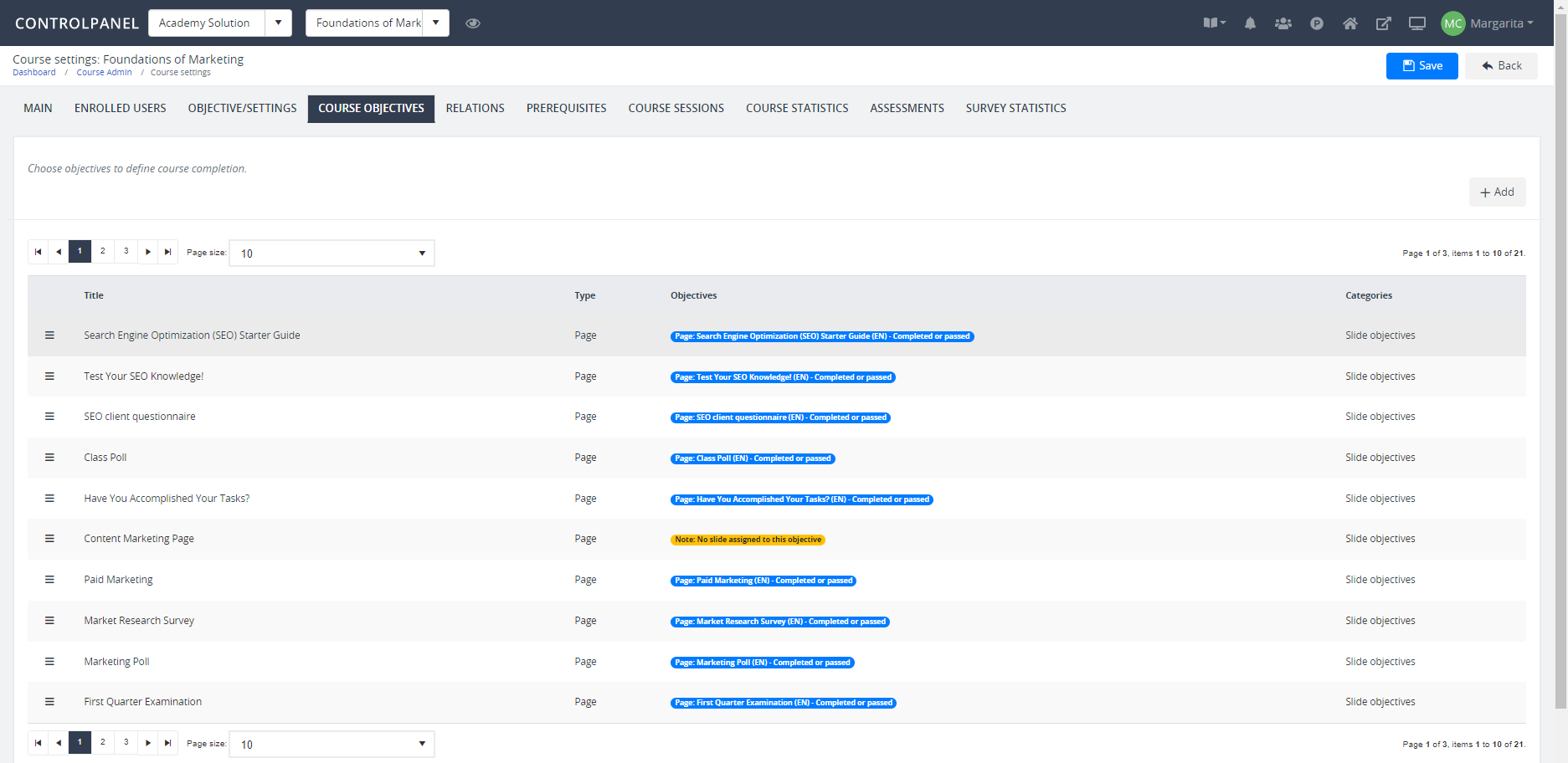
Relations
Any related course, goal, or shared repository can be added to your course through the Relations page. You can also add an instructor to your course through this page.
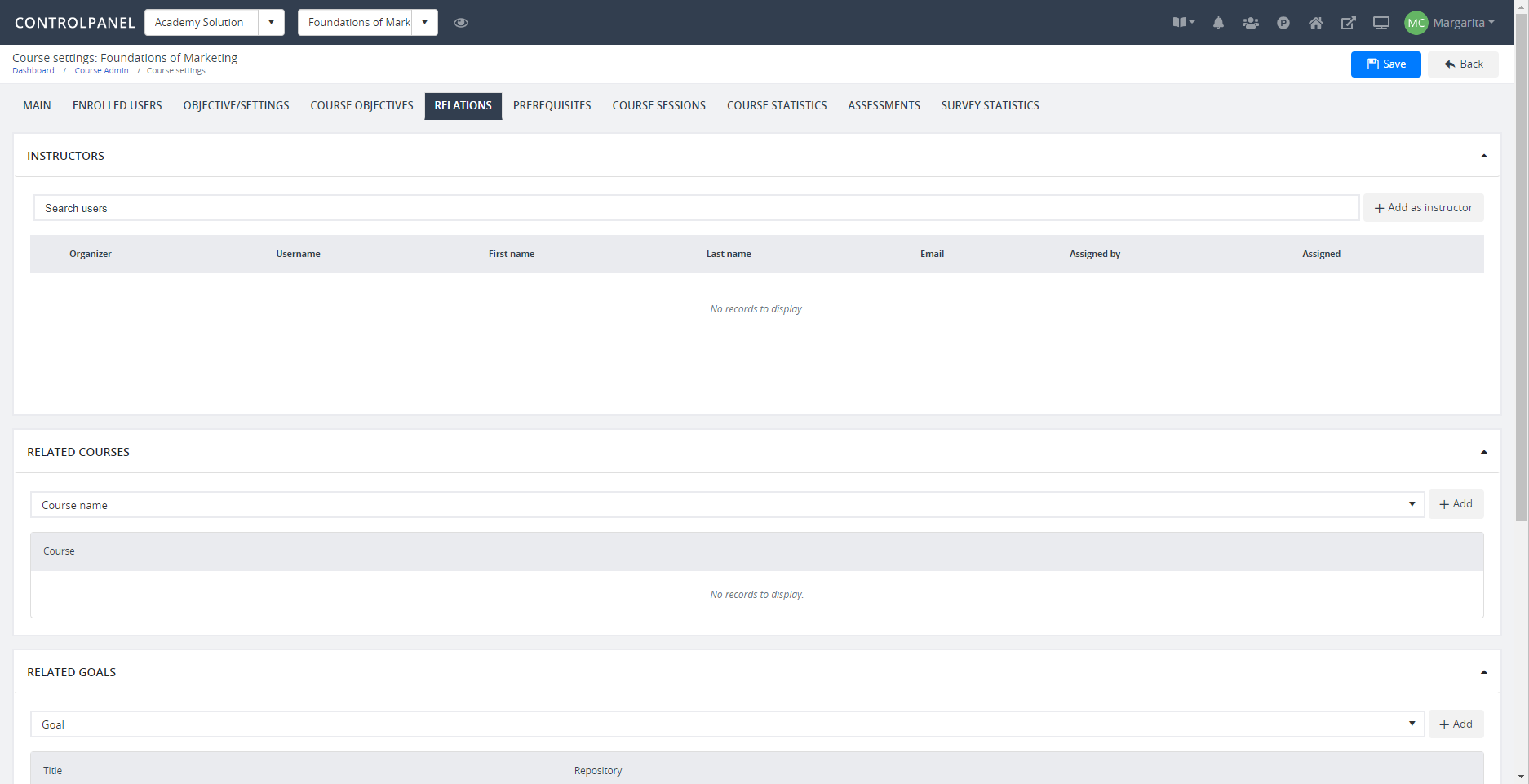
Prerequisites
Prerequisites are used to set specific conditions users need to accomplish before enrolling in a course. On the Prerequisites page, you can search or add a particular group you wish to assign course prerequisites. Prerequisites include starting a course or learning objective, enrolling to a course or objective, and starting or enrolling into a learning plan.

Course statistics
The Course statistics page contains all statistical data related to your course. These data include the total number of active users, users’ active logs, completion rate and more.
You can use the display settings to set which specific tile you wish to hide or show on the page. Extra filter settings are available when you click a tile; for example, you can filter courses by organization, date, or enrollment.
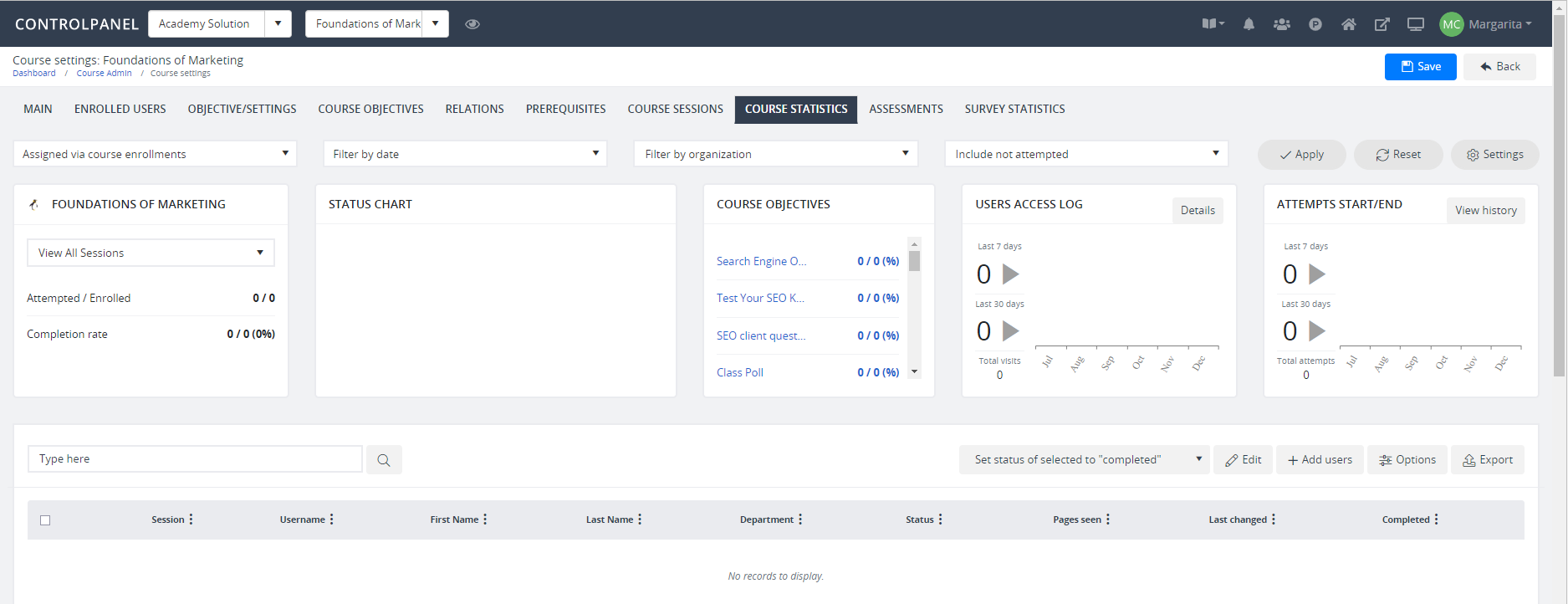
Assessments
The Assessments page gives a general overview of all statistical data about your course’s assessments.
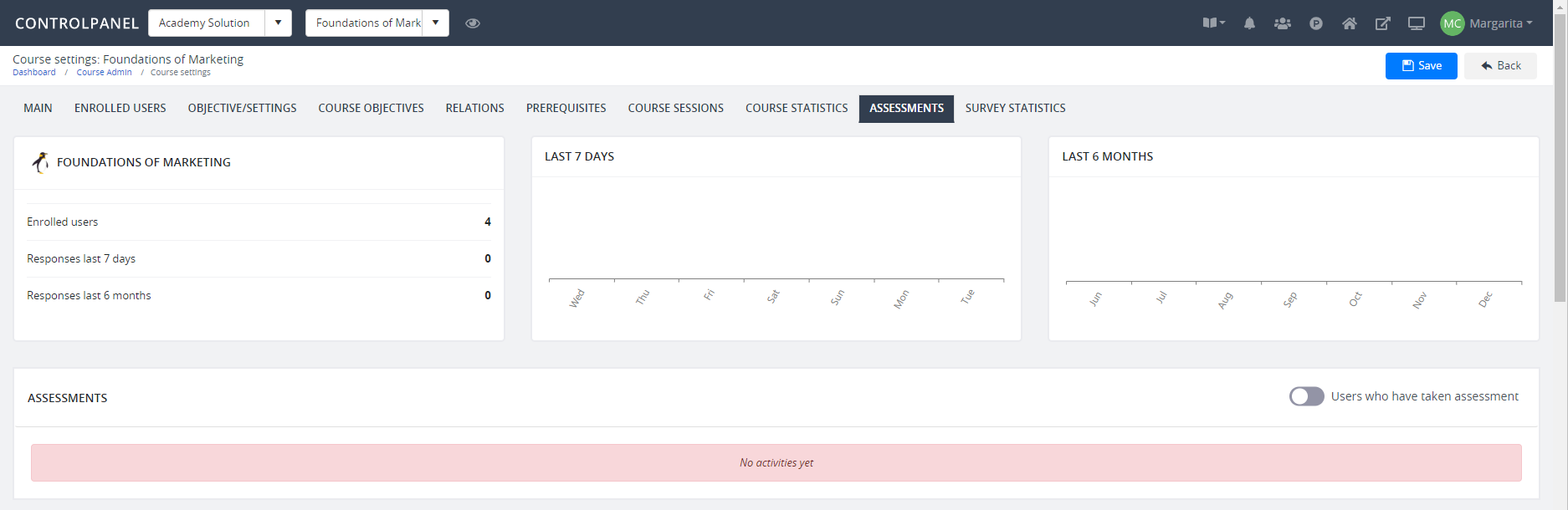
Course Sessions
Organize and plan courses (both physically and online) by creating course sessions. A session lets you to set up a time, date, location, and participants for a course within an LMS.
Here the course session types supported in the Control Panel and Full Admin:
- Single session
- Multiple sessions - (e.g., a session covering a 4-day event where you need sub-sessions)
- Office 365 (Session via Microsoft Teams)
- Zoom webinars
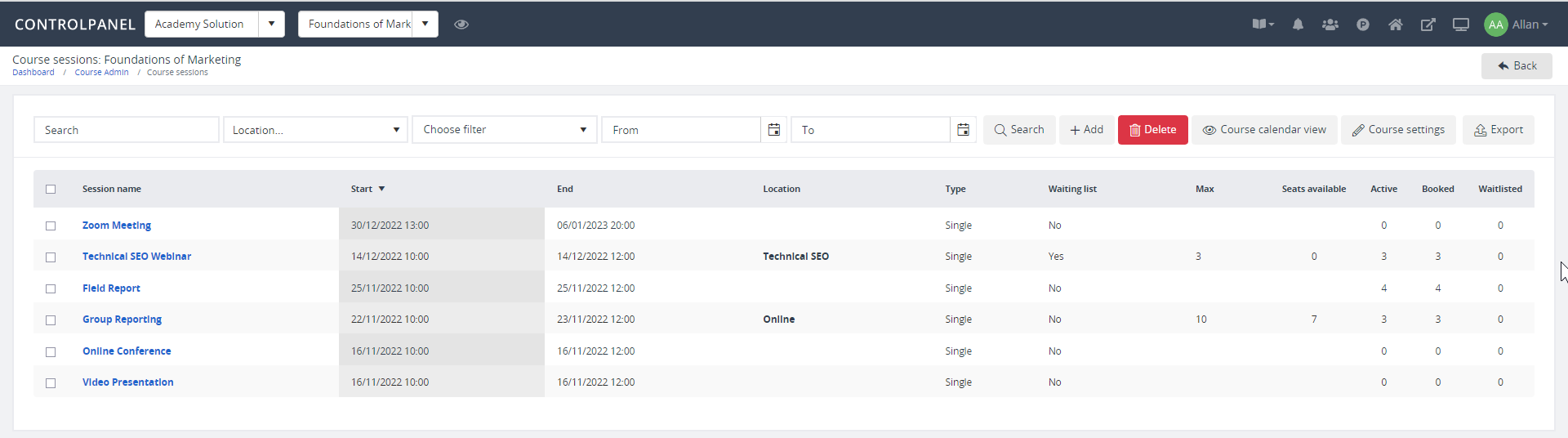
Survey Statistics
The Survey statistics page contains all relevant information related to your survey, such as the number of enrolled users and their survey responses.