Subscribe to statistical reports
Updated 2 years ago /
1 min read
You can send scheduled notifications to users (or even yourself) to inform them of relevant statistical reports for their organization. These can be delivered instantly or scheduled for a particular date and time. To subscribe to a particular statistical report:
- In the Control Panel, in Reporting view, choose the statistics page for which you want to set up a subscription for, for example, Users.
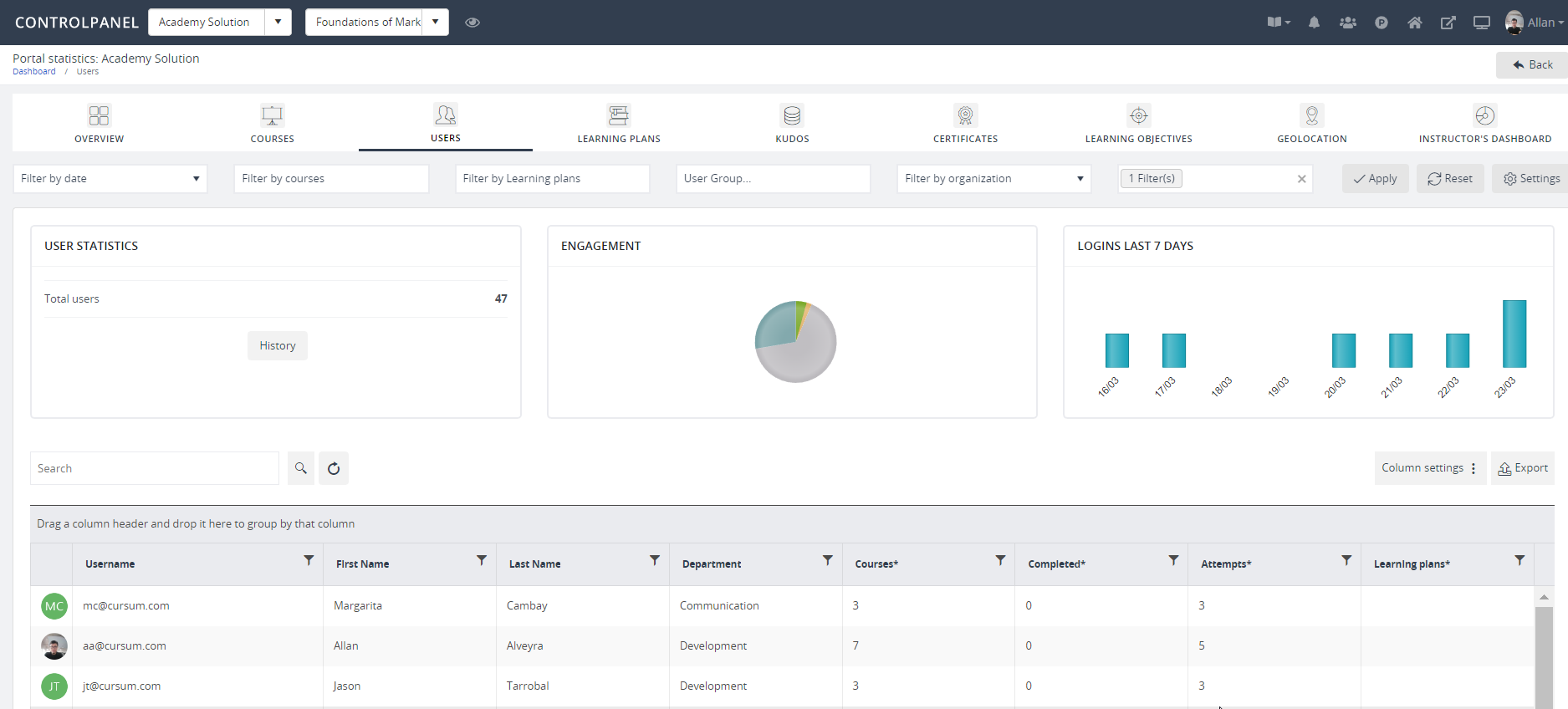
- On the page, apply all the relevant filters, and then click Settings, Subscribe.
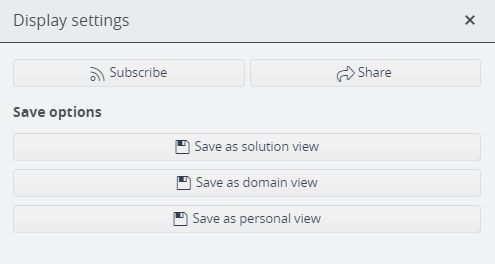
- Specify the details of the notification, for example, the email of the recipient, subject, and body.
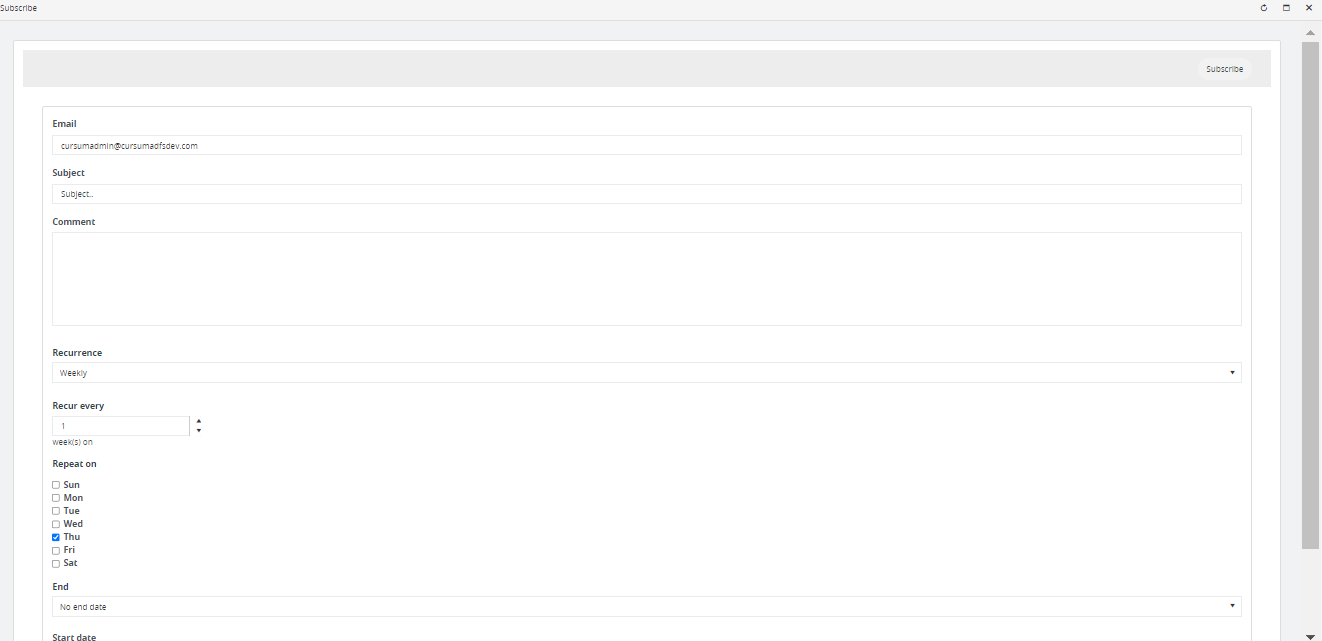
- You can also choose whether you want a recurring message or to deliver it once on a particular date or time.
- Click Subscribe.