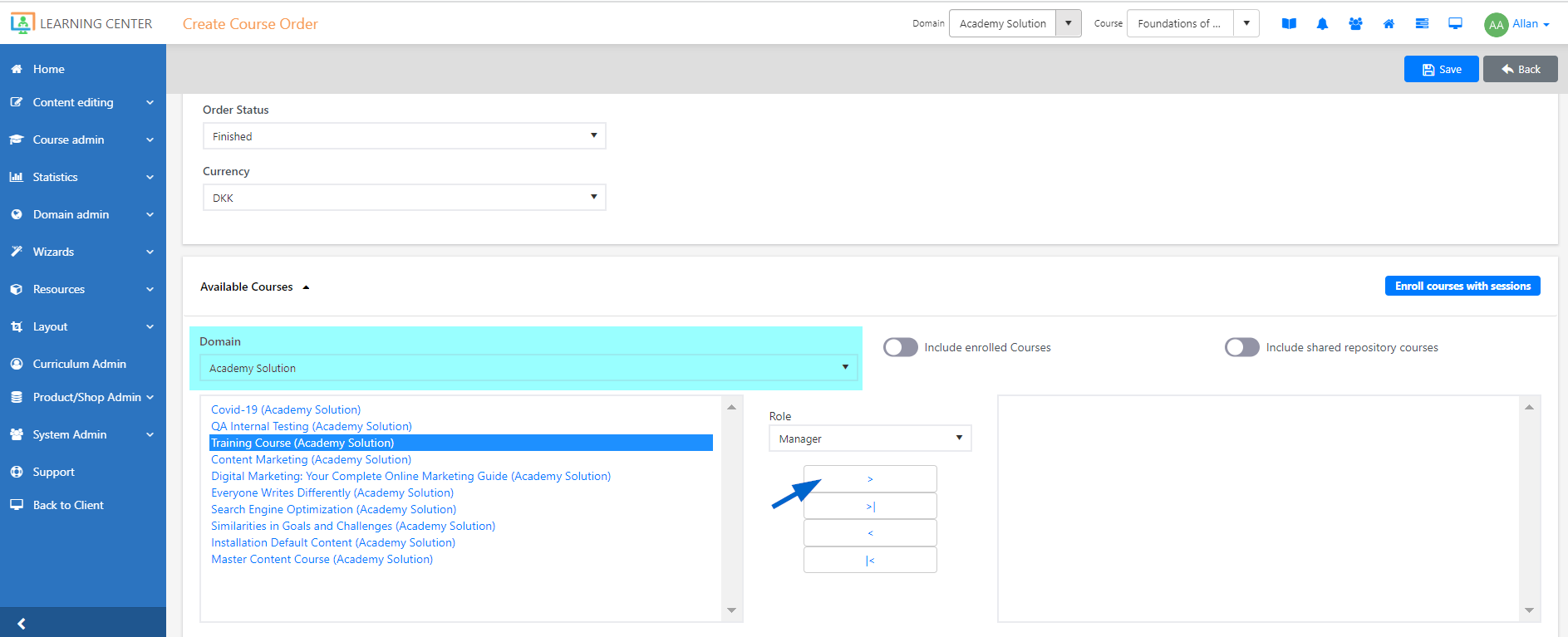Set up managers to have acccess to Reporting mode
Updated 2 years ago /
1 min read
If you are deploying to the new interface, there are some settings that need to be set up to ensure that managers can see the Reporting mode in the Control Panel.In Full admin, you need to ensure that all your managers have the Is manager field selected and that they are assigned the Manager role in their User settings.
Note
Ensure that you are logged in as a Domain admin.
In Groups, add a group called IsManager_dynamic.
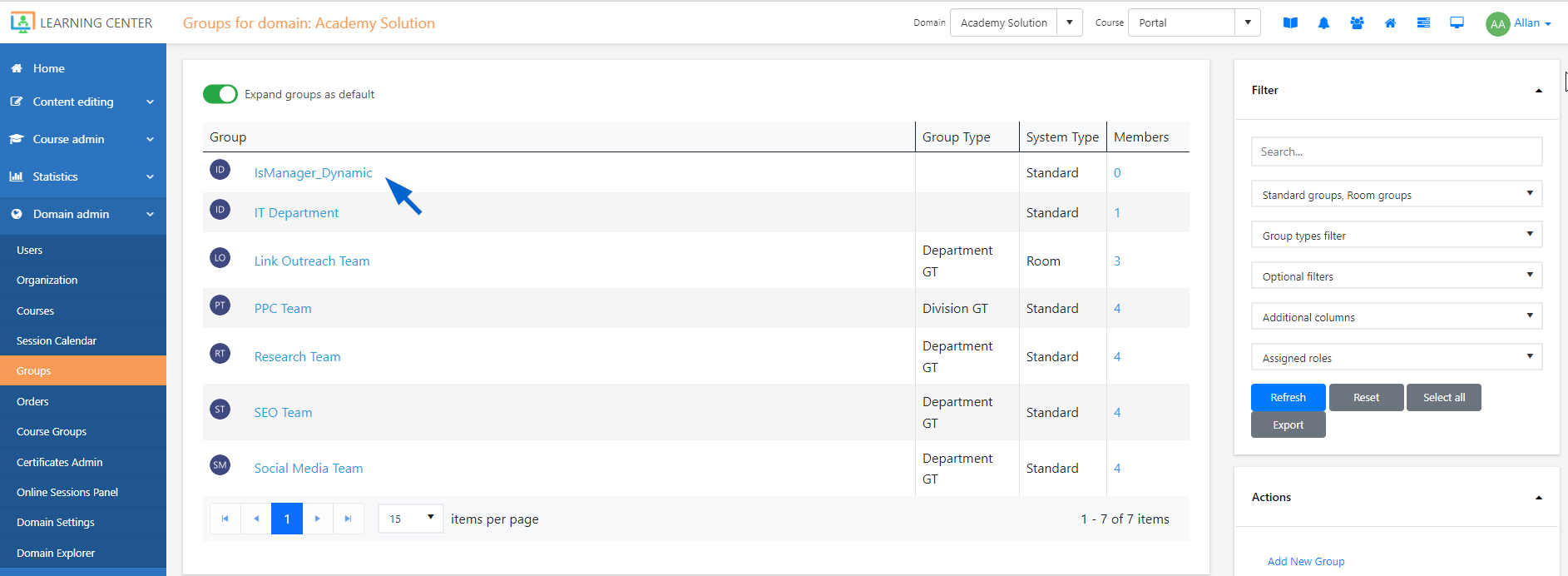
In the group, on the Options tab, click Add users to group based User Criteria.
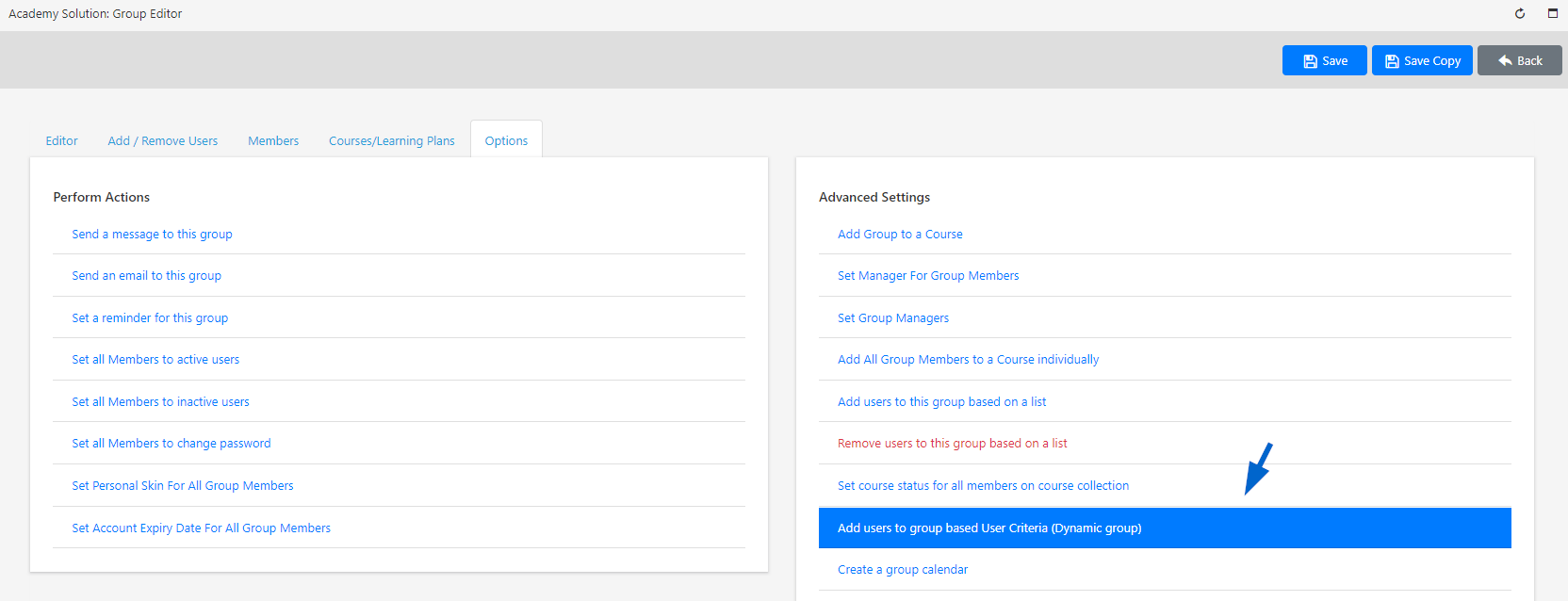
And in the Filter field, choose Is Manager and then click Add.
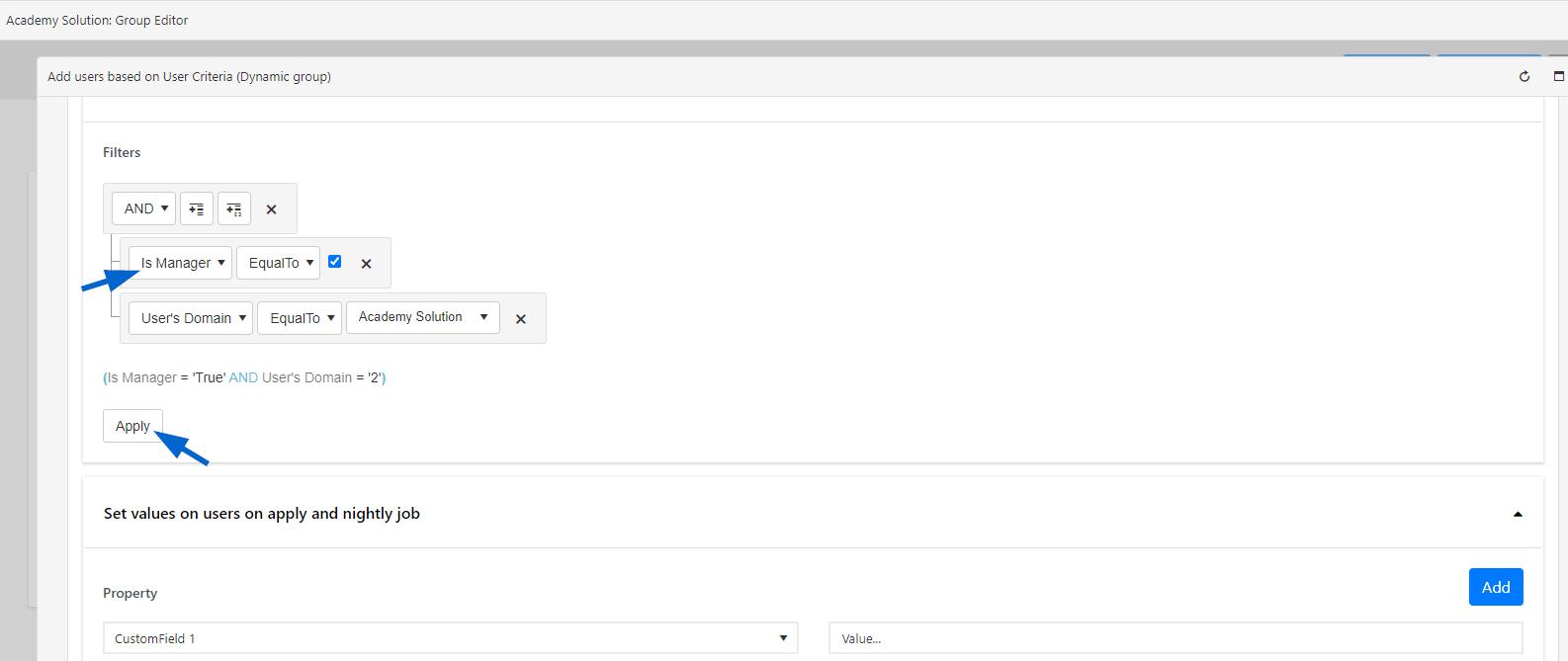
Click Apply and then save your group.
Open the group again, and on the Course/Learning Plan tab, click Add group to a course.
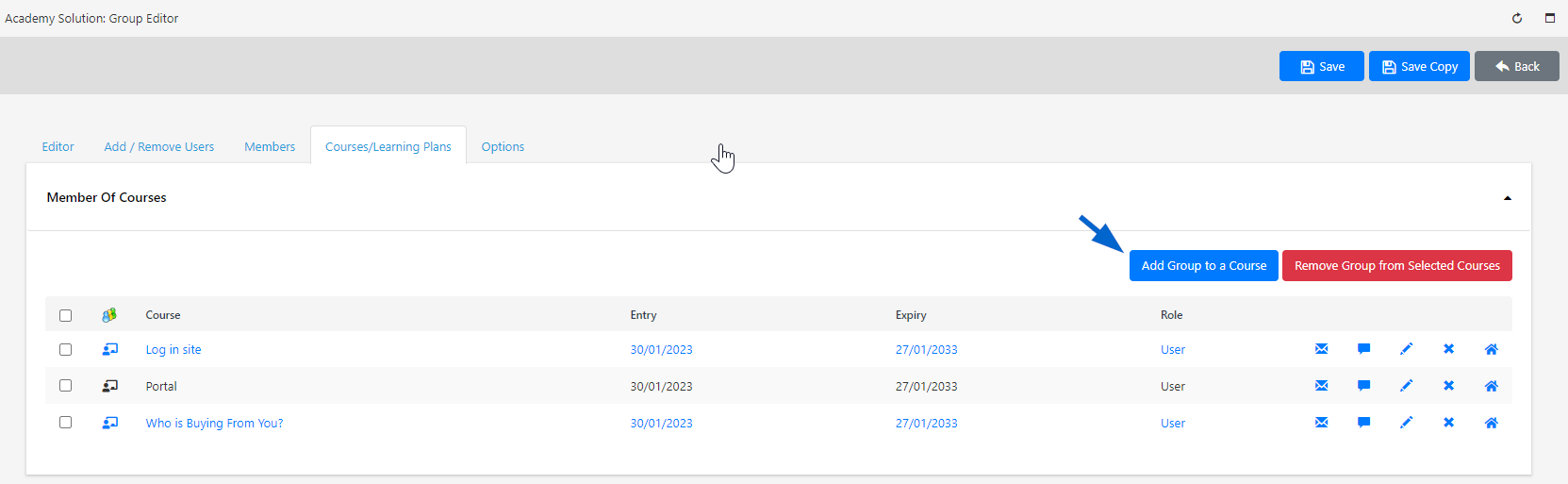
On the Create Course Order page, under Domain, choose the required domain and in the Role field, choose the Manager role, and then click the right arrow > to add it. Click Save.